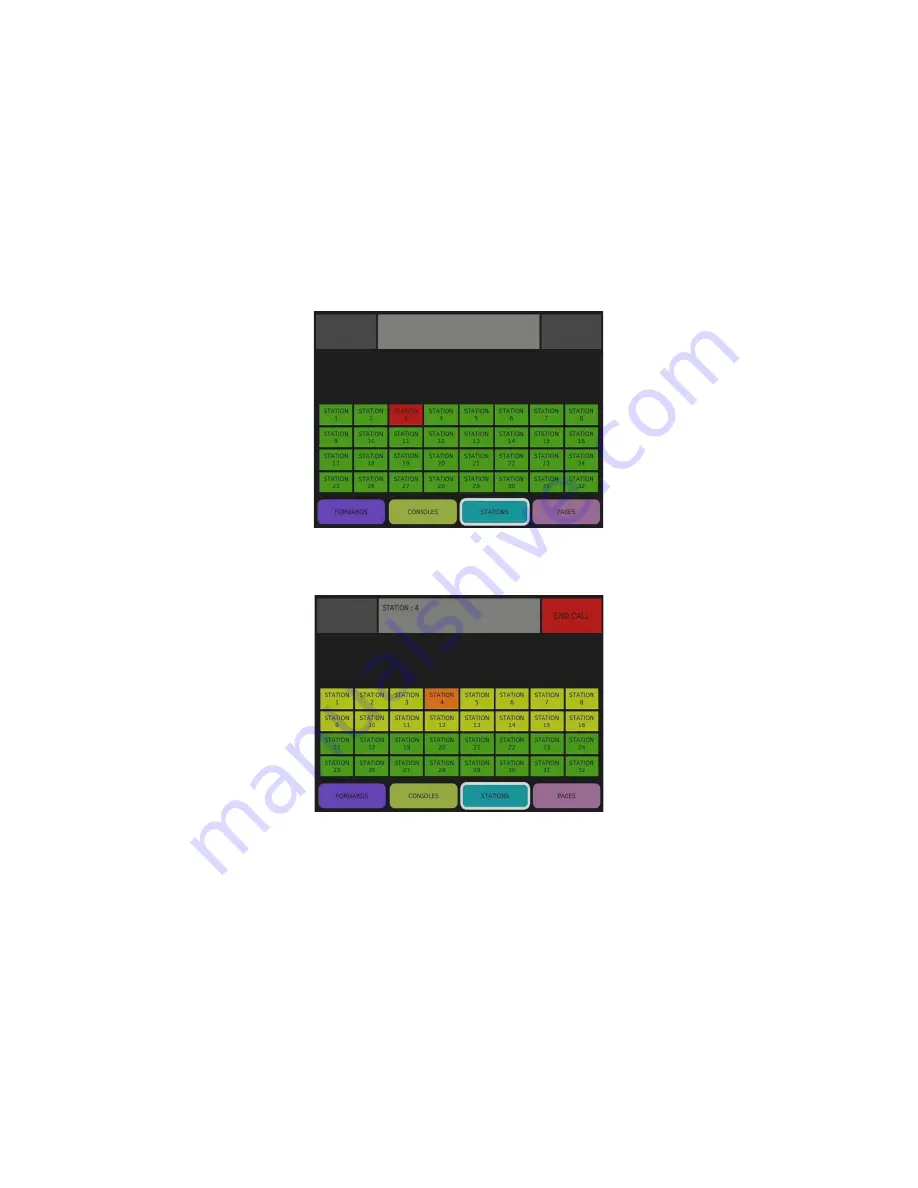
6/9/2021
Tech Works MC-IP-ODC-TS User Guide
Page 3 of 8
“Stations” Button - Placing and Answering Intercom Calls
When a remote station is “Calling” that screen, the Icon will turn Red or White depending
on the level of the call and the console speaker will sound a unique
“Call Tone” for each
level of call. For systems that only have one call button on the remote stations the icon
will turn Red. For those systems with 2 call points for each remote speaker, the
Normal/Bed or nonpriority call is White.
To answer the call simply press the Red button on the screen.
The screen will change to look like this. Only one console can talk to a station in a group
of 16 remote stations at a time. When a group of 16
station is “Busy”, they will turn Yellow
on all Operator consoles to tell everyone that a conversation is in progress. The remote
station engaged in the conversation will turn Orange to indicate that it is talking to an
Operator.
To END the call, press the
“END CALL” button in the upper right-hand corner of the
screen.
To talk to any other station simply select any Green Icon.








