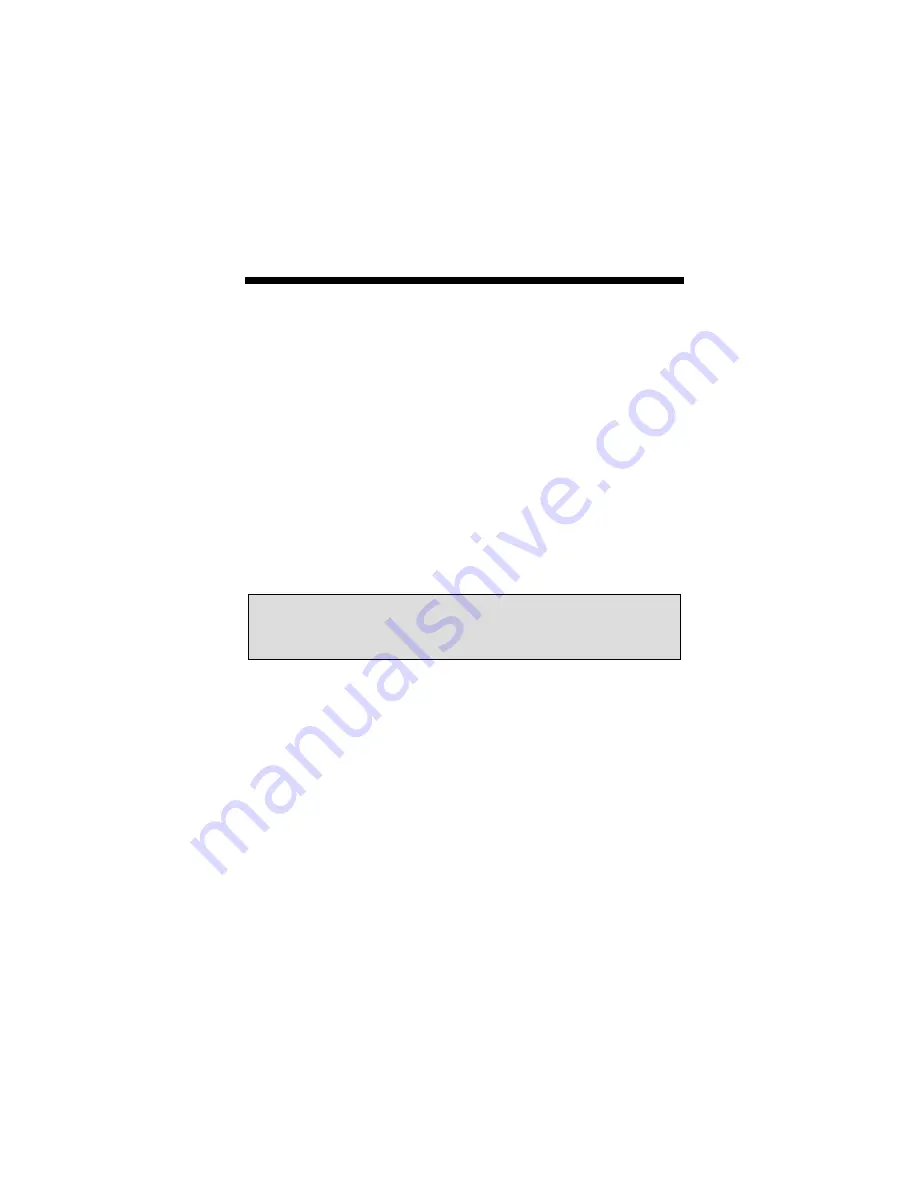
2-1
Chapter 2
HARDWARE INSTALLATION
2.1 Hardware Configurations Supported
The Raptor DL-Lite graphics cards have been tested on and
currently support the following PCI based HP workstations/servers:
•
HP
B-class
•
HP
C-class
•
HP
J-class
2.2 Installation Instructions
Installing a Raptor card is simple and consists of a few easy steps.
Step 1: Shut down the system and turn the power OFF. Remove
the system’s cover along with any cables that prevent you
from doing so. Find an available PCI slot, and remove the
bracket and screw. Ground yourself by touching the metal
part of the case.
Step 2: Install the Raptor card firmly into the PCI slot. Take care to
press it evenly and snugly into the slot. Once you are
certain the card is installed properly in the slot, secure it
with the bracket screw.
Step 3: Secure the system’s cover and reattach any previously
removed cables.
Step 4: Connect the Dual Link DVI cable from the Apple HD panel
NOTE:
Remember which cables go to which connectors. You
may want to label the cables and connectors before
disconnecting them.
Содержание Raptor DL-Lite
Страница 4: ...This page is intentionally left blank...
Страница 6: ...This page is intentionally left blank...
Страница 22: ...Raptor DL Lite HP UX Installation and Reference Manual 4 6 This page intentionally left blank...
Страница 28: ...Raptor DL Lite HP UX Installation and Reference Manual A 2 This page intentionally left blank...
Страница 29: ...NOTES...
Страница 30: ...NOTES...
Страница 31: ...NOTES...
Страница 32: ...Publication 65 0261 05...
























