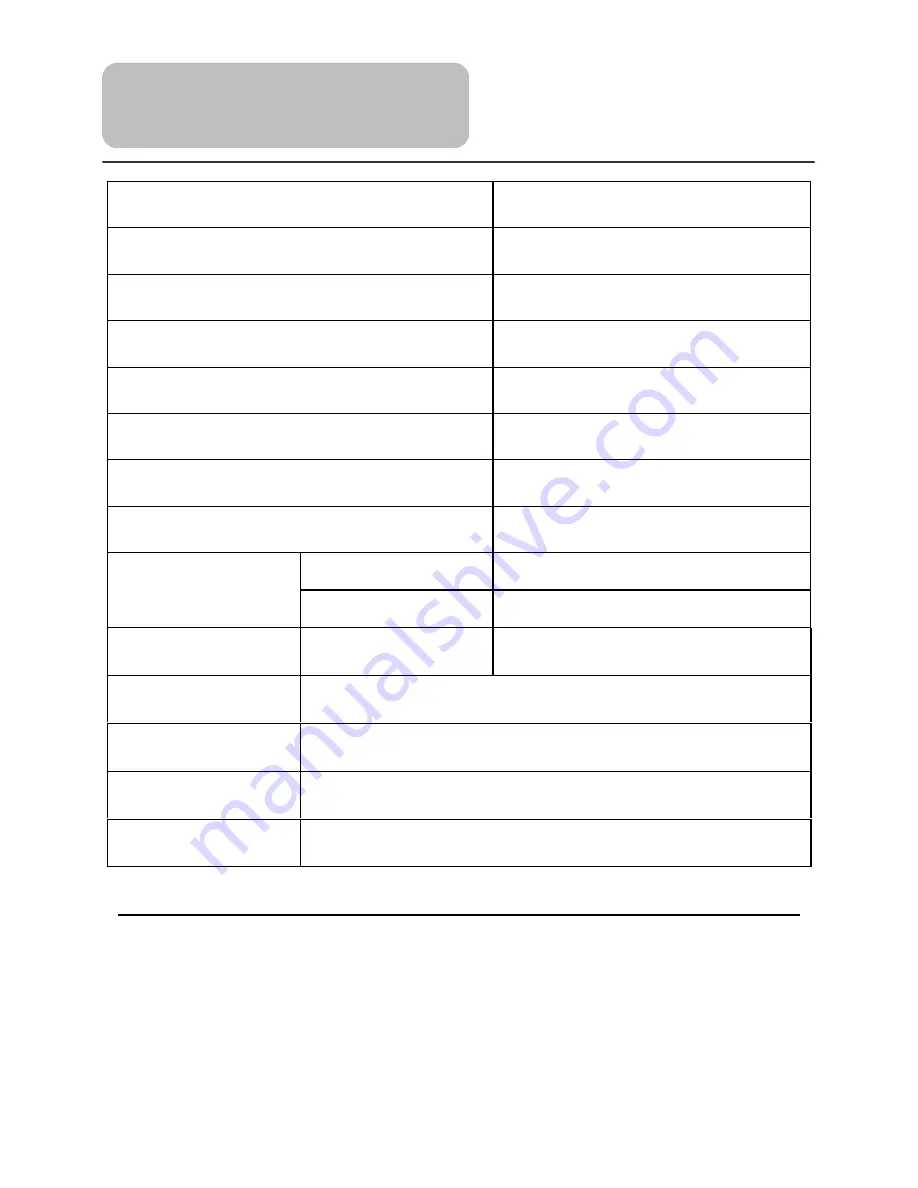
45
DESIGN AND SPECIFICATIONS ARE SUBJECT TO CHANGE WITHOUT NOTICE
“MPEG Layer-3 audio coding technology licensed from Fraunhofer IIS and Thomson.”
Manufactured under license from Dolby Laboratories.
“Dolby” and the double-D symbol are trademarks of Dolby Laboratories.
Confidential unpublished works. © 1992 -1997 Dolby Laboratories, Inc .
All rights reserved.
TFT Screen Size
7 inches
Laser Wavelength
780/650 nm
Video System
PAL
Frequency Response
20Hz
~
20kHz
±
2.5dB
Audio Signal-to-noise Rate
≥
85dB
Audio Disnoise
≤-
70dB (1kHz)
Channel Separation
≥
70dB (1kHz)
Dynamic Range
≥
80dB (1kHz)
Analog Audio Out
Out Level: 1.5V±
0.2
1.0
, Load: 10K
Ω
Audio Out
Digital Audio Out
Out Level: 0.5VP-P, Load: 75
Ω
Video Out
Video Out
Out Level: 1V
P-P
±0.1, Load: 75
Ω
Unbalanced Negative
Power
AC 100-240V
~
50/60Hz
Power
Consumption
< 25W
Dimensions
195mmX149mmX38.5mm (L*W*D)
Weight
About 0.85 kg
Specifications
Содержание TL107004
Страница 1: ...1 TL107004 Operating manual TECH LUX 4 ...















