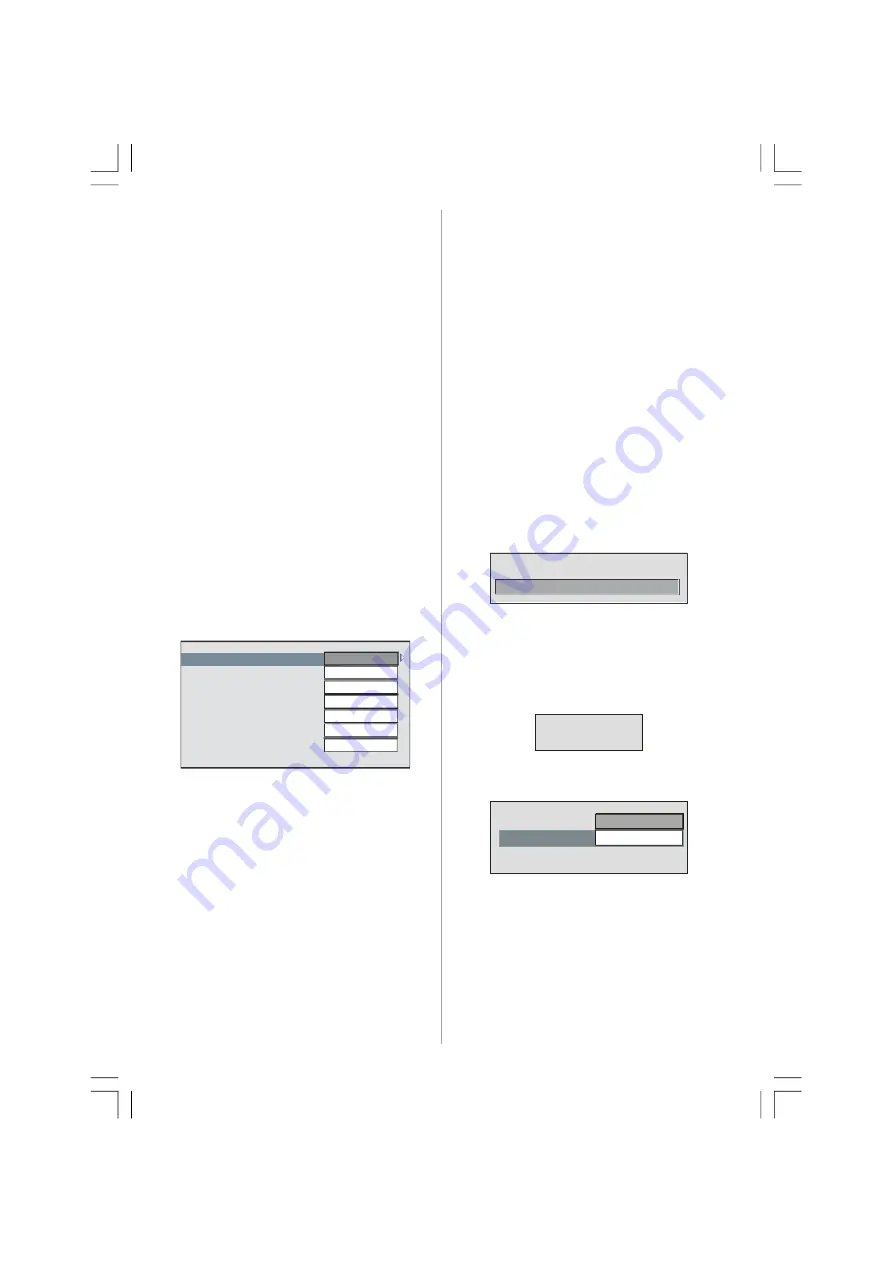
English
- 84 -
Use
or
buttons to cycle through the
language options.
Subtitle Language
Digital terrestrial television channels can
broadcast with subtitles displayed on the
screen for hard-of-hearing people. This
function selects the desired subtitle language
and enables the automatic display of subtitles
whenever subtitle information is broadcast.
Use
or
buttons to cycle through
“Off”
and
language options.
Note
: If the Country option is set to Denmark,
Sweden, Norway or Finland, the
Language Settings menu will function
as described below:
Language Settings
In the configuration menu, highlight the
Language Settings item by pressing
or
buttons. Press
OK
and Language Settings sub
menu will be displayed on the screen:
Primary Audio Language
Secondary Audio Language
System Language
English
English
English
Primary Subtitle Language
Secondary Subtitle Language
Primary Teletext Language
Secondary Teletext Language
English
English
English
English
English
Use
or
buttons to highlight the menu
item that will be adjusted and then press
or
button to set.
Notes:
• System Language
determines the on-
screen menu language.
•
Audio Language
is used for selecting the
soundtrack of a channels.
• Primary settings are the first priority when
multiple choices are available on a
broadcast. Secondary settings are the
alternatives when the first options are not
available.
Parental Settings
Some channels broadcast material which you
do not want younger members of the family to
watch. Any channel can be ‘locked’ so that it
cannot be selected for viewing unless a four-
digit PIN code is entered. In this way any
channel not suitable for younger viewers can
be prohibited.
This function enables or disables the menu
protection system and allows the PIN code to
be changed.
Use
or
buttons to highlight Parental
Settings. Press
OK
button to enter Parental
Settings menu. A dialog box asking for the
lock key is displayed:
Enter Lock Key
There is only one key which is set to “0000”
initially. Enter lock key. If wrong Lock Key is
entered, the following message is displayed
on the screen and the TV returns to the
previous menu:
Wrong Lock Key
If it is correct, the Parental Settings menu
including following items will be displayed:
Menu Lock
Installation
Set Lock Key
Maturity Lock
Age 12
Use
or
buttons to highlight the menu
item that will be adjusted.
Maturity Lock
Use
or
buttons to set Maturity Lock.Here,
you can set/reset locking function for the Main
Menu or the Installation Menu to restrict
02-ENG-37783W-1072 UK-37INCH-17MB12-PEU IDTV -(2 HDMI-3D PAN-S-SVHS-BASIC PIP-VGA)-50118892-C2.p65
07.11.2007, 11:04
84






























