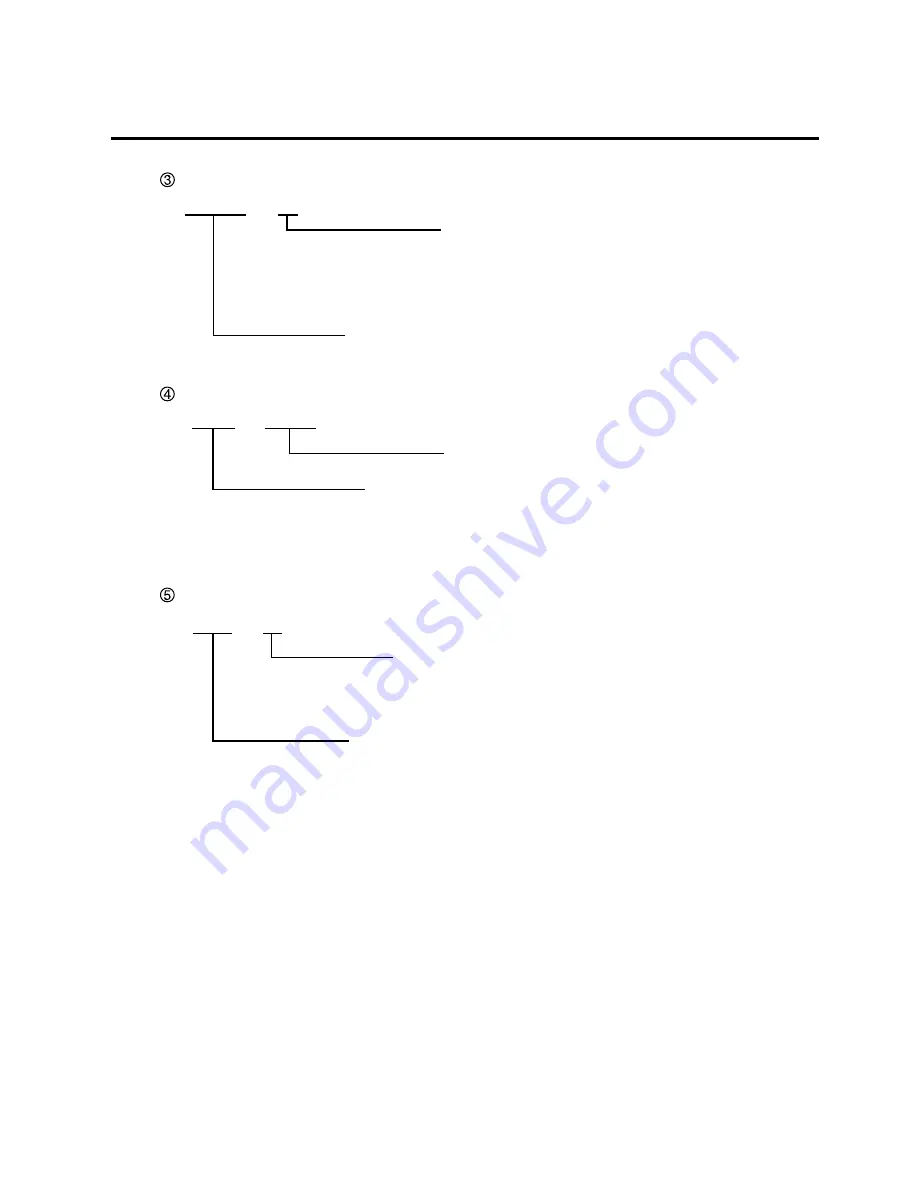
6-8
EM18-33017
6. DIAG. TEST OPERATION
EEPROM
OK
EEPROM: Backup memory
Read/write check
OK: Data in the check area can be properly
read/written.
NG: Data in the check area cannot be
properly read/written.
DRAM
1024KB
Readable/writable area
DRAM: Image buffer memory or work memory
CARD
OK
Flash memory card
Format check
OK: Formatted
NG: Formatted improperly or no flash
memory card is inserted.
Flash Memory Card Check
6.2 SELF TEST MODE
EEPROM Check
DRAM Check
NOTE: If an error is detected during DRAM check, the display od readable/writable area will stop
when the error occurs.
















































