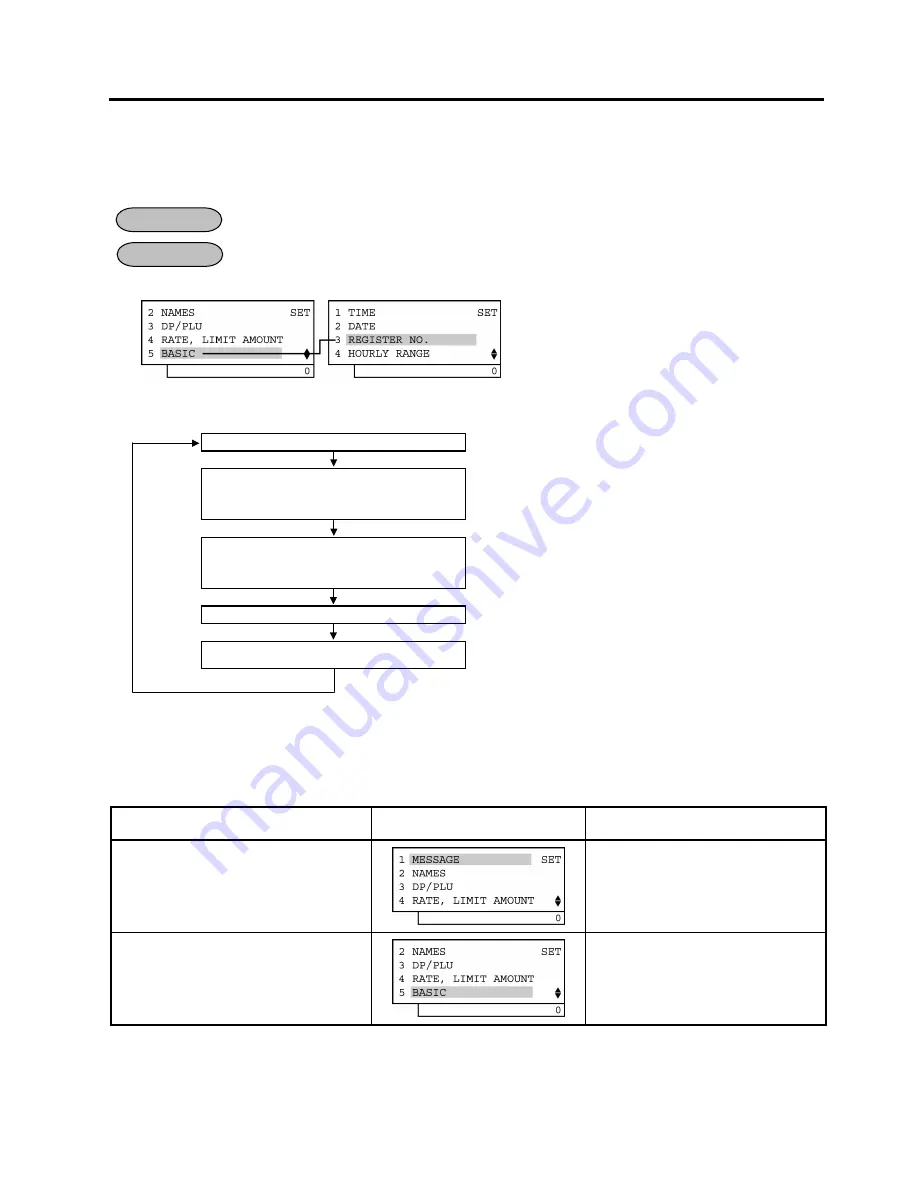
6. TERMINAL FILE PROGRAMMING
EO3-11106
6.32 Store/Register No. Setting
6-140
6.32 Store/Register
No.
Setting
A maximum of 6 digits may be set as ID No. for the store and/or register. And once set, it will be printed on every
receipt.
Any time outside a sale
Mode
Lock:
SET
1) Menu
Tree
2) Operation
Flowchart
Main Menu
ECR is being outside a sale and in
SET
mode.
Depress
[
↓
]
four times then
[Enter]
.
or
Depress
[5]
.
“
5 BASIC
” is selected.
Depress
[
↓
]
twice then
[Enter]
.
or
Depress
[3]
.
“
3 REGISTER NO.
” is selected.
Input a 6-digit value.
6-digit value (0 to 999999)
[End]
This setting is ended. A long receipt is issued and the display
returns to Main Menu screen.
NOTE:
The preceding zeros, if entered, will not be printed. For example, if “001234” is entered in the above
operation, “#1234” will always be printed as the Register No.
3) Example
To set the Register No. of this ECR 3001
Operation LCD
Display Remarks
When the ECR is being outside a sale
and in
SET
mode, depress the
[
↓
]
key
four times.
The cursor is moved on to “
5 BASIC
”.
Depress the
[5]
or
[Enter]
key.
“
5 BASIC
” is selected.
(continued on the next page)
OPERATION
CONDITION






























