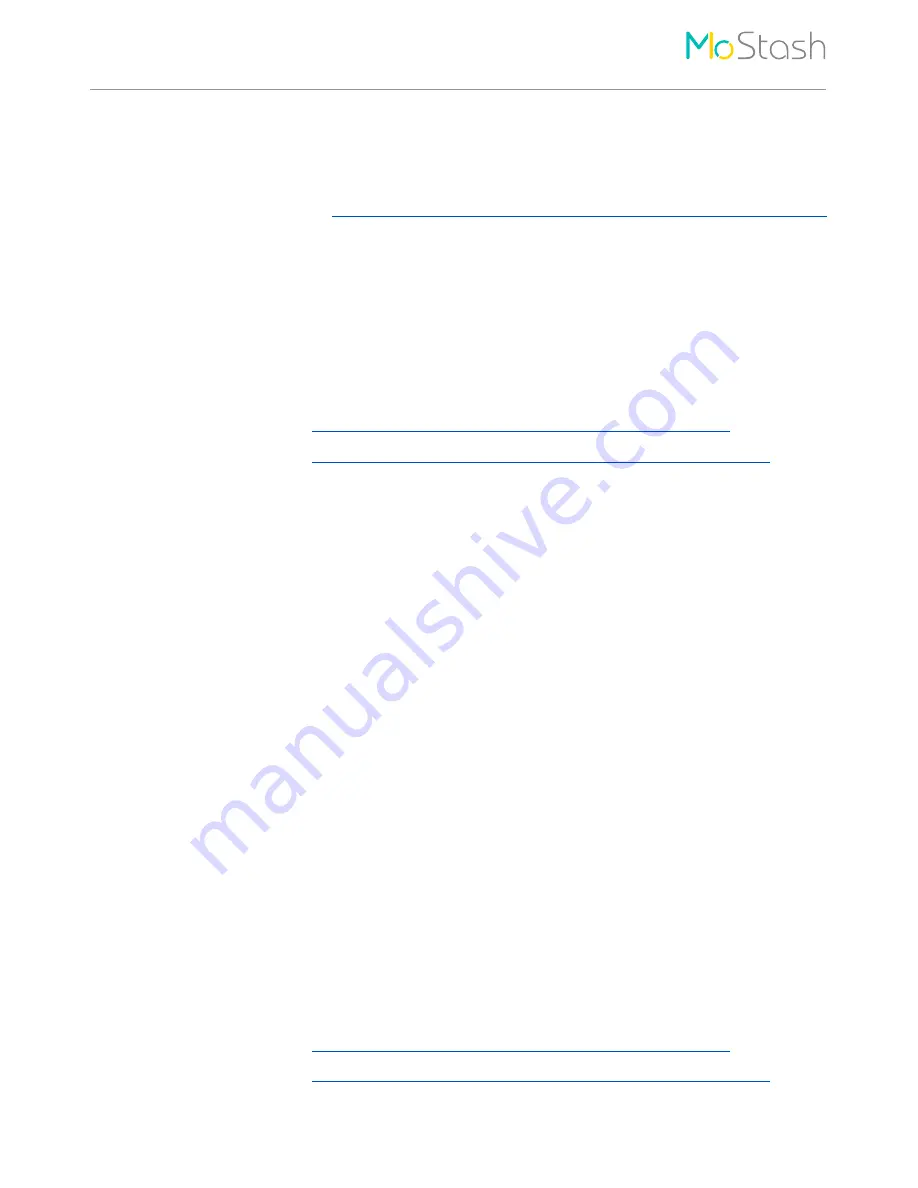
FAQ
15
FAQ
Q1: I was connected MoStash to my iOS device, how to start for use all function of MoStash?
A1: First, you must install MoStash App, then you can use all function of MoStash by that App.
MoStash App download link:
https://itunes.apple.com/tw/app/mostash/id1069897546?l=zh&mt=8
Q2: Can I reformat MoStash myself?
A2:
Yes, you can reformat MoStash yourself. Please notice that you must select FAT32 file
system during the format process.
MoStash 16GB / 32GB: format with FAT32, and select 64kb allocation unit size.
MoStash 64GB / 128GB: Please format by the following software.
1) For Windows 32bit (
http://www.ridgecrop.demon.co.uk/guiformat.exe
)
2) For Windows 64bit (
http://www.ridgecrop.demon.co.uk/guiformat-x64.Exe
)
Q3: Why can't I play the movie I have purchased from iTunes by MoStash App?
A3: It is because Apple doesn't allow copy and transfer iTunes content directly, since this
is a limitation of Apple copyright issues and development principles.
Q4: Can I share my data to the other iOS device by same MoStash device?
A4: Yes, you can share your data by same MoStash device. Please notice that you must
install MoStash App in the other iOS device before you share it.
Q5: I cannot find the MoStash App in the Apple App Store after seeing the “App Not
Installed” dialog box. What can I do now?
A5: Please connect MoStash to your iOS device, then go to Settings
→
General
→
About
→
Team MoStash
→
Find App for Accessory.
Q6: When I connect MoStash to iPhone, an error message appears “Initialization error” .
A6: If this error message occurs, please reformat MoStash with FAT32 to solve this issue.
MoStash 16GB / 32GB: format with FAT32, and select 64kb allocation unit size.
MoStash 64GB / 128GB: Please format by the following software.
1) For Windows 32bit (
http://www.ridgecrop.demon.co.uk/guiformat.exe
)
2) For Windows 64bit (
http://www.ridgecrop.demon.co.uk/guiformat-x64.Exe
)
















