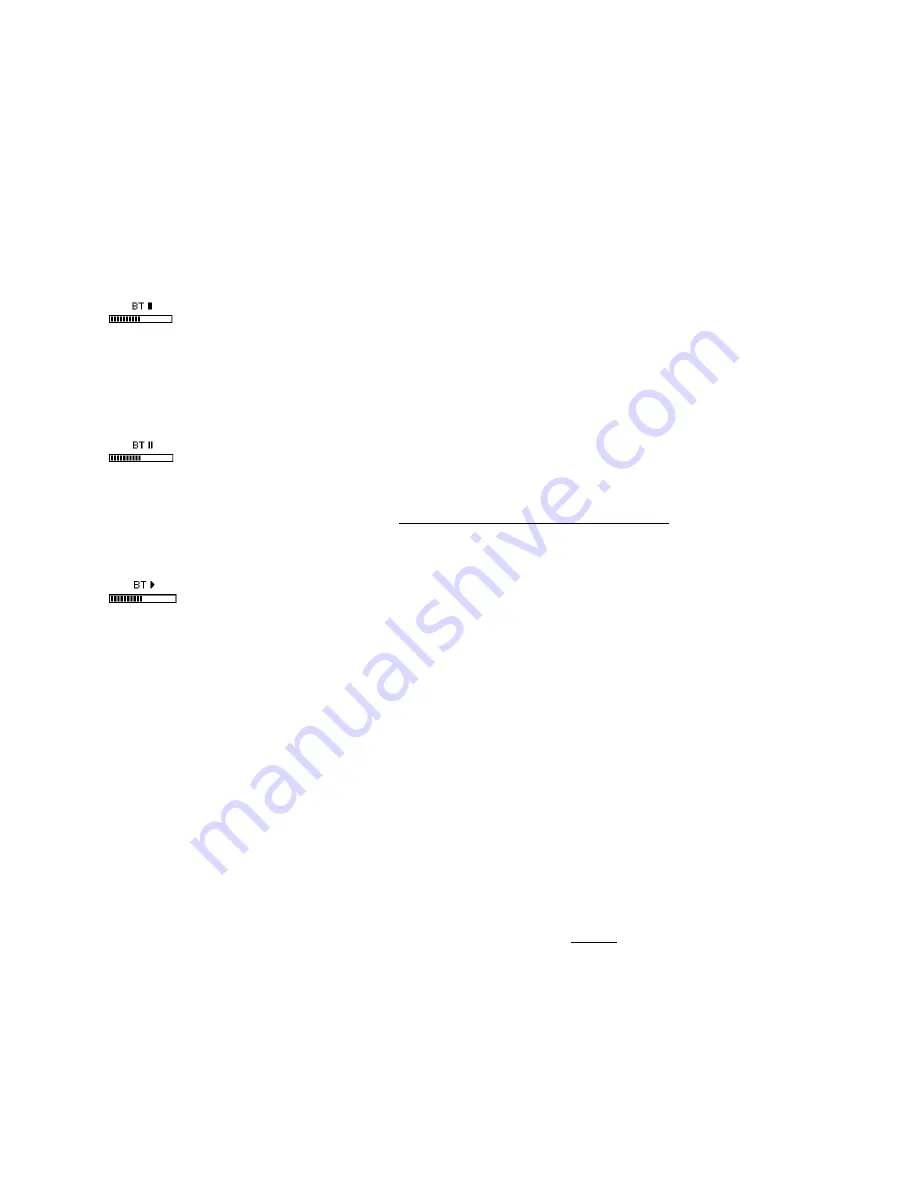
CPS-121 Control Panel User Manual
3
seconds. With this button press, the BTR is put into pairing mode and any connected devices are
disconnected. Because the BTR is in pairing mode, devices within range will see its
<serial
number> Teachlogic
name advertised and can pair with the BTR. Once paired, a device will
connect to the BTR.
Display Screen Indicators for use of BTR (Bluetooth
®
receiver)
STOP (
█
) symbol means BTR is not connected to any device. No non-paired devices can
pair unless panel is put into pairing mode by long-pressing the BT button. STOP (
█
) symbol is displayed
after a connected device disconnects with a disconnect command from the device. Note, however, that
there is no disconnection command received by the BTR if the connected device is powered off, moves
out of range (as much as 150’), has its Bluetooth feature turned off, or is connected to a different device.
In those cases, the BTR remains in a connected state, displaying the PAUSE symbol.
PAUSE (
) symbol displays after a paired device connects (e.g., a teacher returns to room
with a previously paired device and is automatically reconnected, or they select
SN…####-Teachlogic
control panel on their device’s Bluetooth control application). The #### will be the serial number’s last 4
digits (e.g., 0168 from s/n 000000168) and it is readable on the control panel screen. This allows a user
to identify the control panel they desire for pairing or connection. If you see more than one TeachLogic
device, select your desired device by its serial number.
PLAY (
) symbol displays after a device starts to send audio to the BTR and will remain
displayed until 12 seconds after audio is stopped; then after 12 seconds the indicator reverts to PAUSE
symbol, and the device remains actively connected.
Once disconnected, other previously paired devices may then connect. But as stated above, no other
devices can pair unless panel is put into pairing mode by pressing BT button.
Previously Paired Devices
When an Apple or Android device is paired and connected to the BTR and if the device moves out of
range or their Bluetooth function is turned off, they can be reconnected to the BTR by manually selecting
the TeachLogic panel’s BTR when back in range.
If an Android device was connected and another paired device subsequently becomes connected, then
after the second device disconnects, the Android device can reconnect if the panel is put into pairing
mode again.
By contrast, if an Apple device was previously paired, and subsequently another device pairs and
connects, then after the second device disconnects, the Apple device will not reconnect. The user needs
to put the panel in BT pairing mode, forget the panel BTR in Apple’s Bluetooth settings, then re-pair and
connect to the Apple iOS device.
To disconnect a device from the panel, press the BT button for 3-4 seconds until the BT Stop icon blinks
once. This will 1) disconnect the connected device, and 2) allow pairing and/or connection by other
devices (including the one disconnected). The first one to connect will lock out others while connected.






