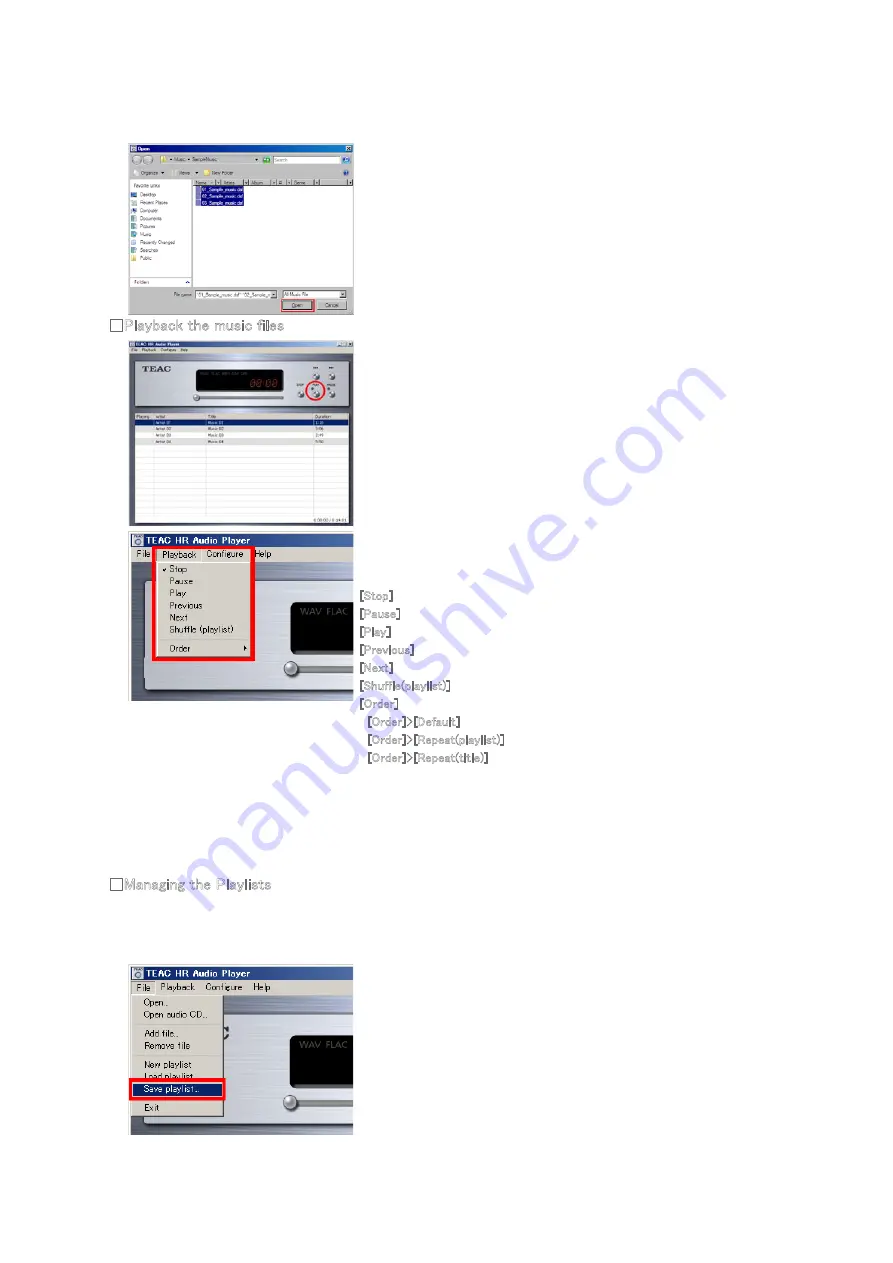
4
Browse and select target files, then click the [Open] button to add them to the
Playlist of the TEAC HR Audio Player.
Multiple files can be selected at once.
■
Playback the music files
Select a music file to play in the Playlist, then click the [Play] button to start
playback.
Alternatively, double-click the target music file in the Playlist to play.
Click the [Stop] button to stop, or click the [Pause] button to pause.
Alternatively, the following controls are accessible from the [Playback] menu at the
top-left.
[Stop] Stop the music.
[Pause] Pause the music.
[Play] Start to play the selected music file in the Playlist.
[Previous] Go back to the previous music file in the Playlist.
[Next] Go to the next music file in the Playlist.
[Shuffle(playlist)] Start shuffle play in the Playlist.
[Order] Select type of repeat play from this menu.
[Order]>[Default] No repeat playback.
[Order]>[Repeat(playlist)] Repeat all music files in the Playlist.
[Order]>[Repeat(title)] Repeat the selected music file.
■
Managing the Playlists
The added music files to the Playlist can be saved. It is convenient to save your favorite music files as a Playlist.
* Unless you save the Playlist, added music files in the list will disappear when the TEAC HR Audio Player is shut-down.
・Saving the
Playlist
Select [Save] from the [File] menu, after you added music files to the Playlist.
A [Save playlist] windows appears, then click the [Save] button after you choose an
appropriate location, to save the Playlist on your PC.







