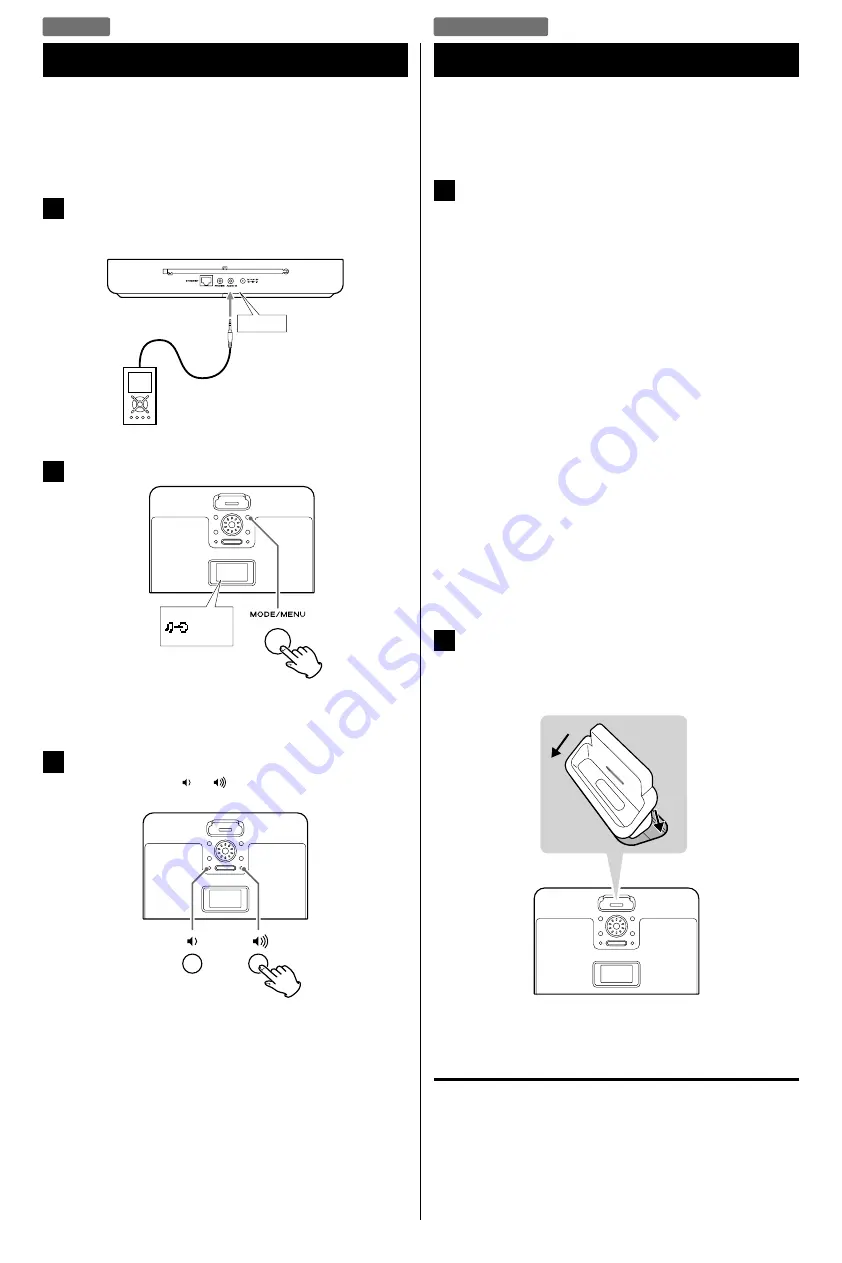
16
16
iPod/iPhone
AUX in
Listening to an External Source
In addition to connecting other audio devices, you can use the
AUDIO IN to listen to an iPod that has no dock connector or when
an appropriate Dock adapter is not available.
1
Connect the PHONES jack or audio output jack of a
portable audio player to the AUDIO IN jack of the
R-4iDNT using the supplied stereo mini-plug cable.
AUDIO IN
2
Press the MODE button repeatedly to select “Aux in”.
Aux in
<
You can also use the FUNCTION button (
˙
/
¥
) on the remote
control unit to select “Aux in”.
3
Play the source, and adjust the volume using the
Volume button ( or ) of the R-4iDNT and of the
audio player.
<
When using the headphones jack of a device, if you do not
adjust its volume, you might not hear any sound from the
R-4iDNT.
<
Turning the volume of the connected device up too high
might cause the sound from your R-4iDNT to be distorted. In
this case, reduce the volume of the device until the distortion
stops and then adjust the volume level of the R-4iDNT to a
comfortable listening level.
Getting Started with an iPod/iPhone
To play your iPod/iPhone through the R-4iDNT, you must first insert
the Dock adapter for your model of iPod/iPhone.
1
Select the Dock adapter that fits your iPod/iPhone.
#7:
iPod Photo (40 GB/60 GB),
iPod with Click Wheel 40 GB,
iPod with color display (iPod Photo) 40/60 GB,
iPod with color display 60 GB,
iPod with video 60/80 GB,
iPod Classic 160 GB (2007) 160 GB
#9:
5G iPod with video (30 GB)
iPod with video 30 GB,
iPod with video U2 Special Edition 30 GB,
iPod Classic 80/120 GB,
iPod Classic 160 GB (2009) 160 GB
#14:
iPod Touch 1st generation
iPod Touch 8/16/32 GB
#15:
iPhone (3G)
iPhone (3G) 8/16 GB,
iPhone (3G S) 16/32 GB
<
Use the adapter that supplied with the iPod/iPhone or a
commercially available one to use the other types of iPod/
iPhone.
2
Insert the adapter into the R-4iDNT dock.
Fit the front edge of the adapter into the Dock, and then press
the back edge of the adapter onto the Dock until a slight
“click” is heard indicating the adapter is inserted correctly.
1
2
<
To remove the adapter, hold its left and right sides and gently
pull it up.
Compatible iPod/iPhone Software
If your iPod/iPhone will not work with the R-4iDNT or with the
remote control unit, software update might solve the problem.
Visit the Apple website and download the latest iPod/iPhone
software.
http://www.apple.com/ipod/download/
Содержание R-4iDNT
Страница 1: ...Z R 4iDNT DAB FM Internet radio with iPod Dock OWNER S MANUAL...
Страница 38: ...38...
Страница 39: ...39...






























