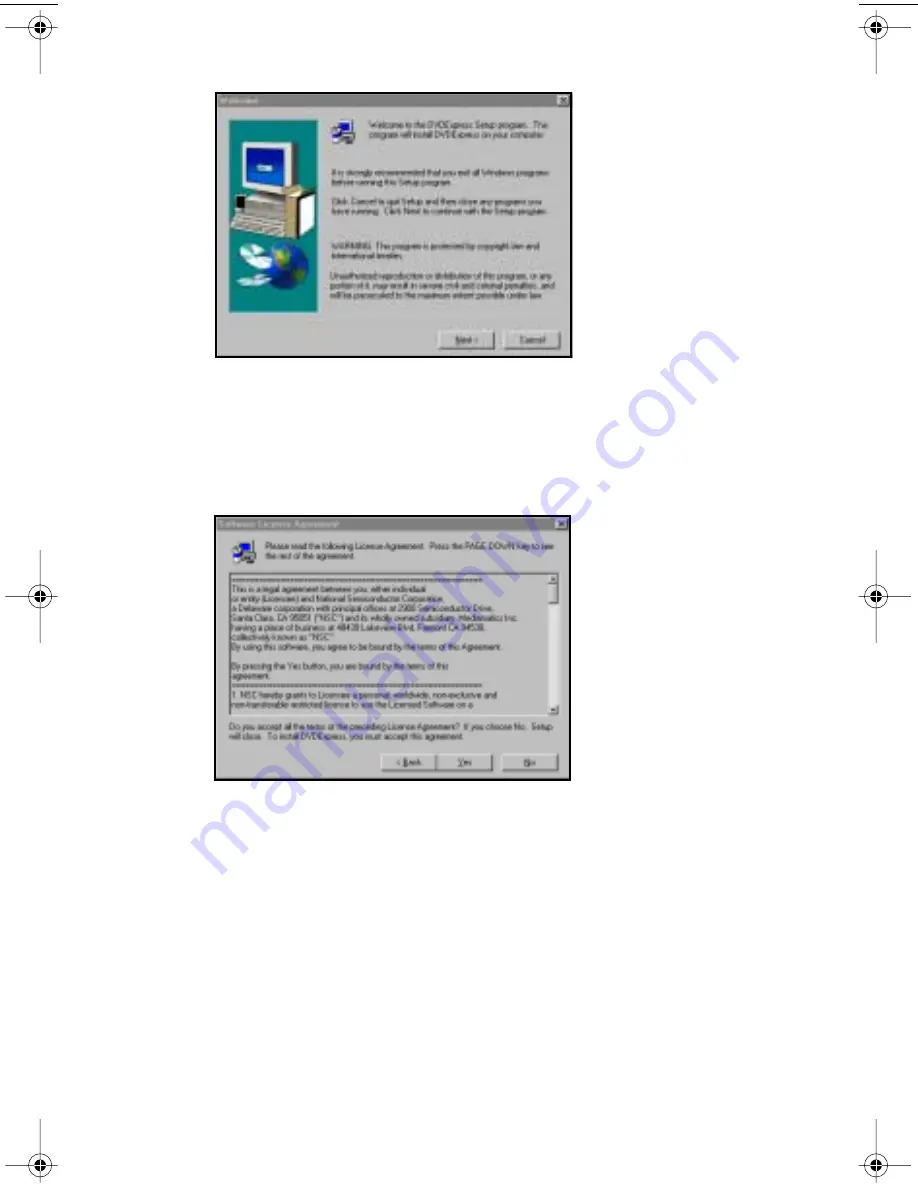
TEAC PortaDVD User’s Manual
15
Figure 17. Installing DVD Express (1)
5.
Exit all other programs currently running on your computer.
Then, click the
Next
button.
The system displays the
Software Licensing Agreement
(Figure 18 on
page 15).
Figure 18. Installing DVD Express (2)
6.
Please read the
Software Licensing Agreement
. If you agree to its
terms, click the
Yes
button. (If you do not agree, click the
No
but-
ton.)
The system displays the
Choose Destination Location
panel (Figure 19
on page 16).
PortaDVD.book Page 15 Saturday, February 17, 2001 7:25 PM
Содержание PortaDVD
Страница 1: ...User s Manual 8X DVD PortaDVD 24X CD ROM...
Страница 2: ......







































