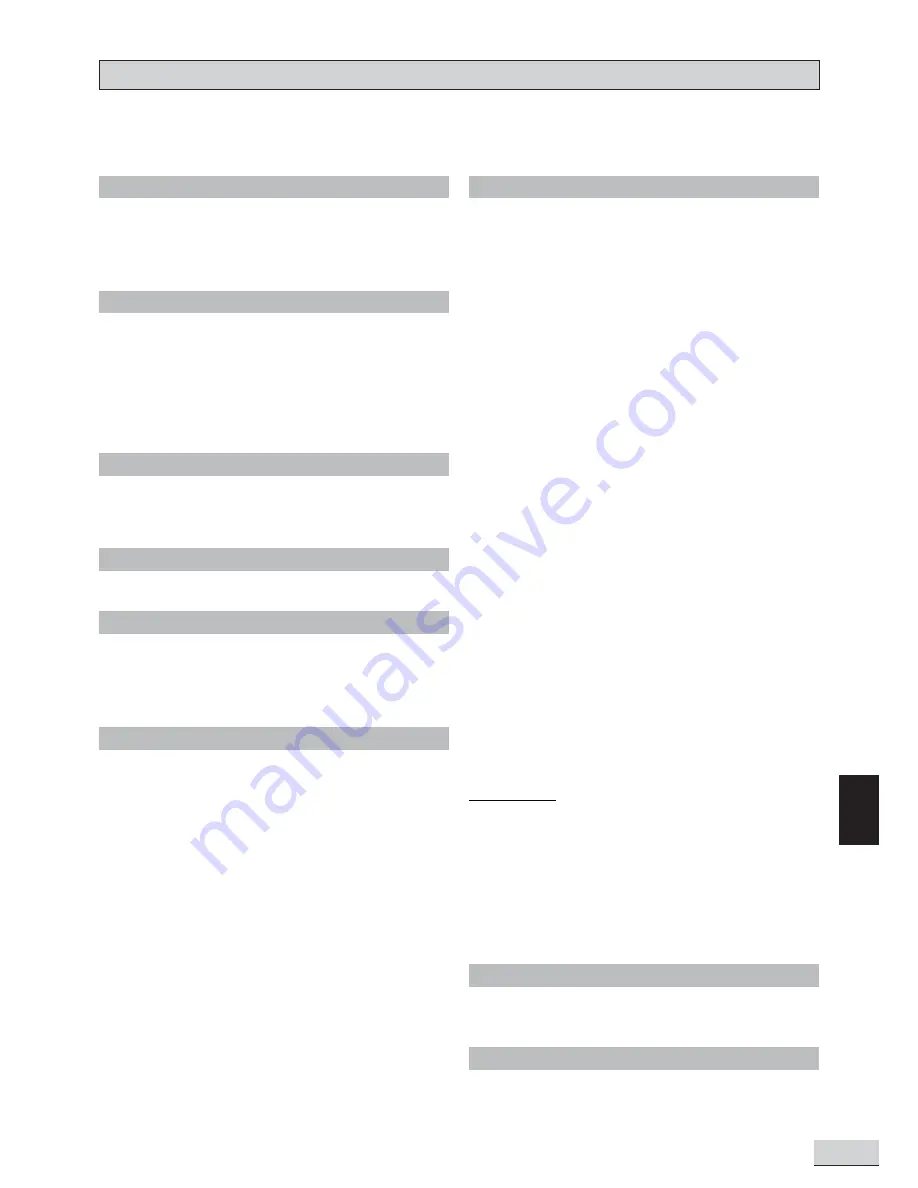
GB 41
GB
While advances have been made to ensure that your disc player is compatible with the largest number of discs
possible, however it cannot be guaranteed that you will be able to play discs which might not be compliant with
audio CD standards. In the case of writable and rewritable discs, compatibility with this player depends on the
DVD writer, the right software and the disc used.
DVD-Video
Digital video discs - 12 cm and 8 cm, single or double
sided, single or dual layer. DVDs are high-density
optical discs on which high quality picture and audio
are recorded by means of digital signals.
DVD-R, DVD-RW
Most DVD-R and DVD+R (one recording only), DVD-
RW and DVD+RW discs (rewritable). Depending on
the DVD writer and discs used. Recordings using
DVD-R and DVD-RW discs must be made in Video
DVD mode. Recordings using DVD+RW discs must
be made in accordance with the specifications for
DVD+RW discs with a 4.7 GB capacity.
Audio CDs
Audio CDs (8 and 12 cm).
CD-R & CD-RW
Most CD-R (one recording only) and CD-RW discs
(rewritable). This player can play most CD-R discs.
CD-Rs written during a multi-session recording can
also be played, provided that the session has ended
before the disc is played (depending on the write
software). However, depending on the condition of the
CD writer, computer and the disc used, you may find
that not all discs will play successfully. When playing a
CD-R disc, it is completely normal for the unit to take
up to 20 seconds to recognize the disc before start-
ing to play. If the disc is not recognized after a period
of 20 seconds, remove the disc, and then insert it
again.
• Irrespective of the actual recording capacity of
the CD-R, do not use its full capacity.
• CD-Rs should be preferably used instead of CD-
RWs (rewritable CDs) as, in certain cases, CD-
RW playback may be faulty.
• Use reliable, good-quality CD write software.
• Close all other applications on the computer to
ensure reliable CD-R disc recording.
JPEG Files
CD-R and CD-RW with JPEG files. Certain JPEG
files, including progressive JPEG files, cannot be read
by this player.
CD-R and CD-RW discs containing audio files in MP3
format. As for CD-R MP3 discs, please follow all the
recommendations for CD-R above, along with the
comments below:
• Your MP3 files should be ISO 9660 or JOLIET
format. ISO 9660 format and Joliet MP3 files are
compatible with Microsoft’s DOS and Windows,
as well as with Apple Mac. These two formats are
the most widely used.
• MP3 filenames should not exceed 12 characters,
and should end with the “.MP3” extension.
General name format: “Title.MP3”. When
composing your title ensure that you use 8
characters or less, have no spaces in the name,
and avoid the use of special characters including (
. , / , \ , = ,+).
• Use a decompression transfer rate of at least
128kB/sec (kilobytes/second) when recording
MP3 files. Sound quality with MP3 files basically
depends on the rate of compression /
decompression you choose. Obtaining audio CD
quality sound requires an analog/digital sampling
rate, that is converted to MP3 format, of at least
128kB/sec and up to 160kB/sec. Choosing higher
rates, such as 192 kB/sec or more, will rarely
produce better sound quality. Conversely, files
with sampling rates below 128kB/sec will not play
properly.
• Do not try recording copyright-protected MP3
files. “Secured” files are encrypted and code-
protected to prevent illegal copying. You must not
copy such files.
Important:
The above recommendations cannot be taken as a
guarantee that the DVD player will play MP3 recordings,
or as an assurance of sound quality. You should note
that certain technologies and methods for MP3 file
recording on CD-Rs prevent optimal playback of these
files on your DVD player (i.e. degraded sound quality
and even, in some cases, inability of the player to read
the file).
MP3 Files
DISC YOU CAN PLAY
Video CD(VCD)
VCD stands for Video Compact Disc on which con-
tains video associates with still images, audio tracks
and interactive menus.
CD-R with WMA files. Usable format similar to MP3
files; also see “MP3 Files” for reference.
WMA Files
CD+G
CD+G is a Karaoke music format. The song words
will be displayed on the TV screen and change color
when it is time to sing the lyrics. There are no video
scenes (movies) in the background.
















