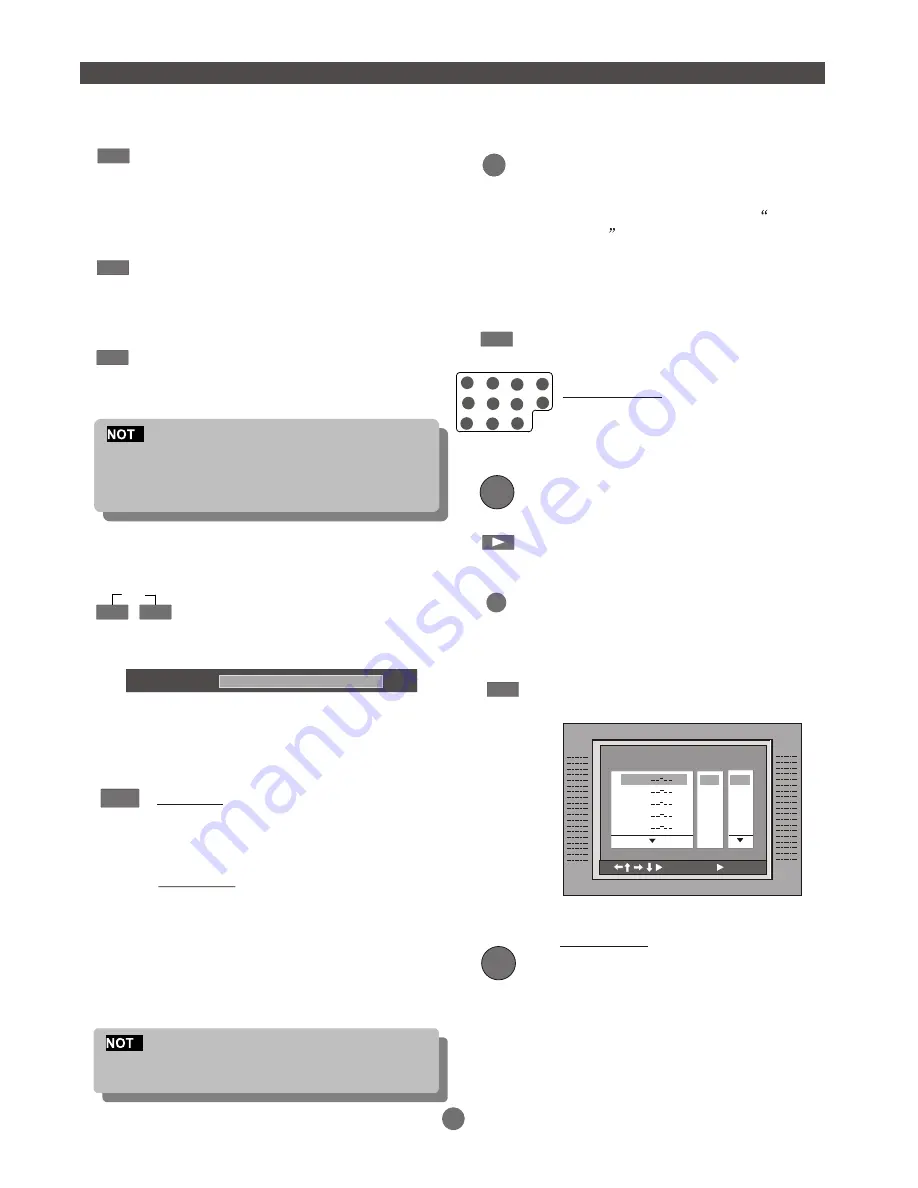
13
Multi - Angle / Subtitle / Audio
While playback a DVD disc
Press ANGLE button repeatedly to select
the desired camera angle. A DVD disc may
contain up to 9 selectable camera angles.
While playback a DVD disc. Press SUBTITLE
button repeatedly to select the desired
subtitle. A DVD disc may contains up to 32
selectable subtitles.
While playing a DVD disc, Press AUDIO
button repeatedly to select the desired
audio sound track. A DVD disc may contains
up to 8 selectable audio sound tracks.
E
DVD disc start menu may contains set up of
Angle, Subtitle and Audio soundtrack selection.
You may do the selection in the disc start menu.
Volume Up / Down
SETUP
PROG
While playing a disc.
Press the VOLUME button- or +
to adjust the volume output.
Volume level will display on screen.
Volume level control do not apply to
digital audio output level when DVD
disc playing.
ZOOM
E
The picture quality is degraded as the
picture increased.
Press the SETUP button to enter the
player`s setup menu.
Setup menu is a facility for the owner
to adjust the detail setting of the player.
For the detail of Setup menu see SET
UP MENU of this instruction manual.
SETUP
PROGRAM
To program play a disc in a desired sequence.
In PBC off mode, Press PROG button,
to enter the program menu.
In DVD mode
When the program menu appears
input the Title button , press ENTER.
Then input title Chapter number,
press ENTER button. Once programming
is completed.
(PLAY) --- Press PLAY button to start
program play.
(CLEAR) --- Press CLEAR button if you
want to cancel the wrong information
you input. Press CLEAR again to cancel
all the tracks.
(PROG) --- Press PROG button to quit
the program menu.
ENTER
ENTER
In CD mode
When the program menu appears, input
the Track number, press ENTER , when
the programming is completed.
FUNCTION BUTTON
ANGLE
SUBTITLE
AUDIO
PROGRAM
Title Chapter
1.
2.
3.
4.
5.
:Select
:Play
01
02
03
04
05
01
02
03
04
05
VOLUME 79
PLAY DVD
Press the ZOOM button repeatedly
TV Screen display:
ZOOM X2--> ZOOMX 4--> ZOOM OFF
PLAY JPEG
Press the ZOOM button repeatedly
TV Screen display scale:
25%-->50%-->100%-->150%-->200%
While zoom 100%, press direction button
to rotate picture.
While zoom 150%.200%,press direction
button to move picture position.
PROG
VOL
+
-
6
0
8
7
10+
2
4
3
5
9
1
CLEAR
























