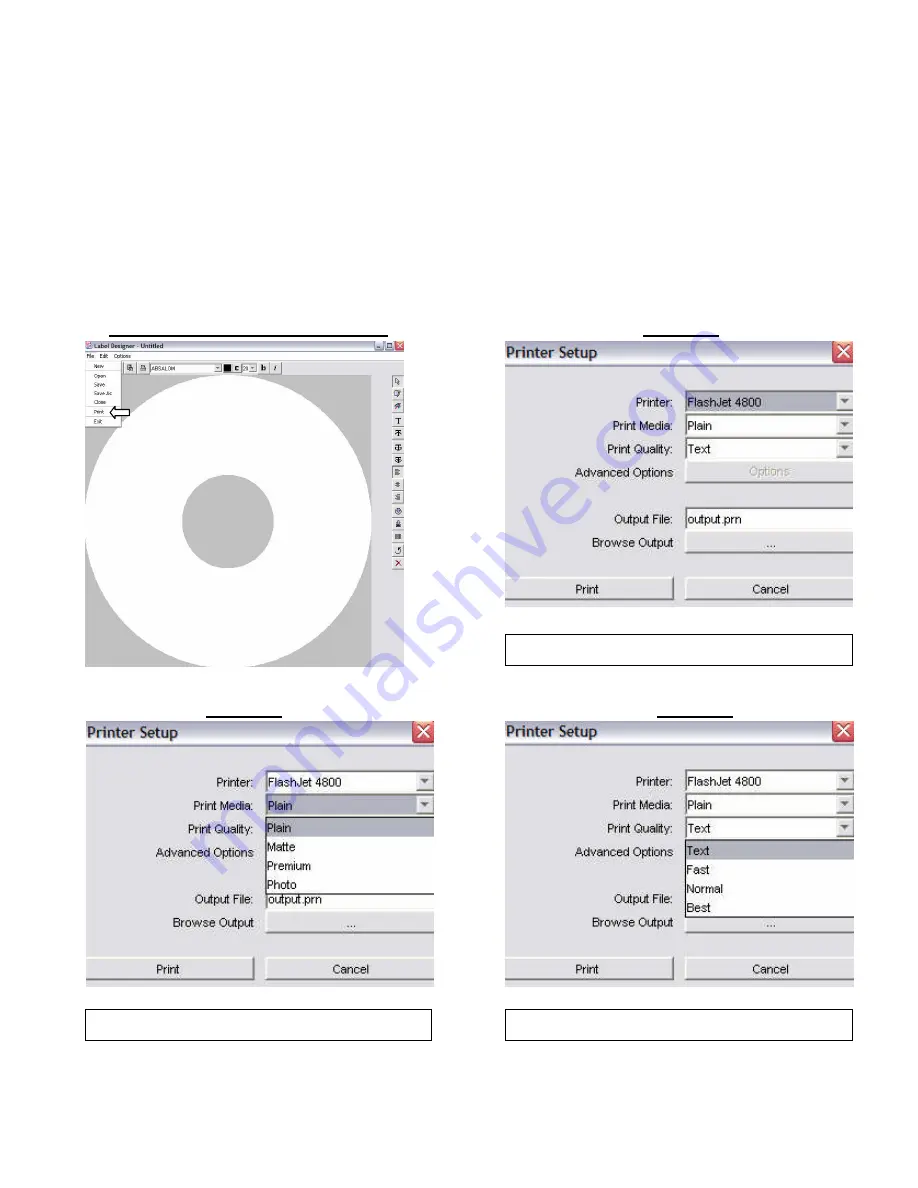
29
Optimizing Print Quality Settings
FlashJet 4800 CD/DVD Disc Printers will select default
Print Quality
settings based upon
the ink cartridges it detects in its two ink cartridge holders. For example, the
Print Quality
settings when a #56 Black cartridge is in the right hand holder will not be as
“hi
gh”
as
t
hey
woul
d
be
i
f
a
#58
Phot
o
cart
ri
dge
was
det
ect
ed.
If
t
he
Pri
nt
er’
s
def
aul
t
set
ti
ngs
provide acceptable label quality with the media you are using, you do not have to change
anyt
hi
ng.
If
you
want
t
o
opt
i
mi
ze
your
l
abel
’
s
Print Quality
follow the procedure described
below. (The procedure depicted below is based upon the TrueNet Label Editor.)
Figure 1
–
Label Editor Screen
Figure 2
Figure 3
Figure 4
Default Print Quality Settings
Print Media
Options
Print Quality
Options























