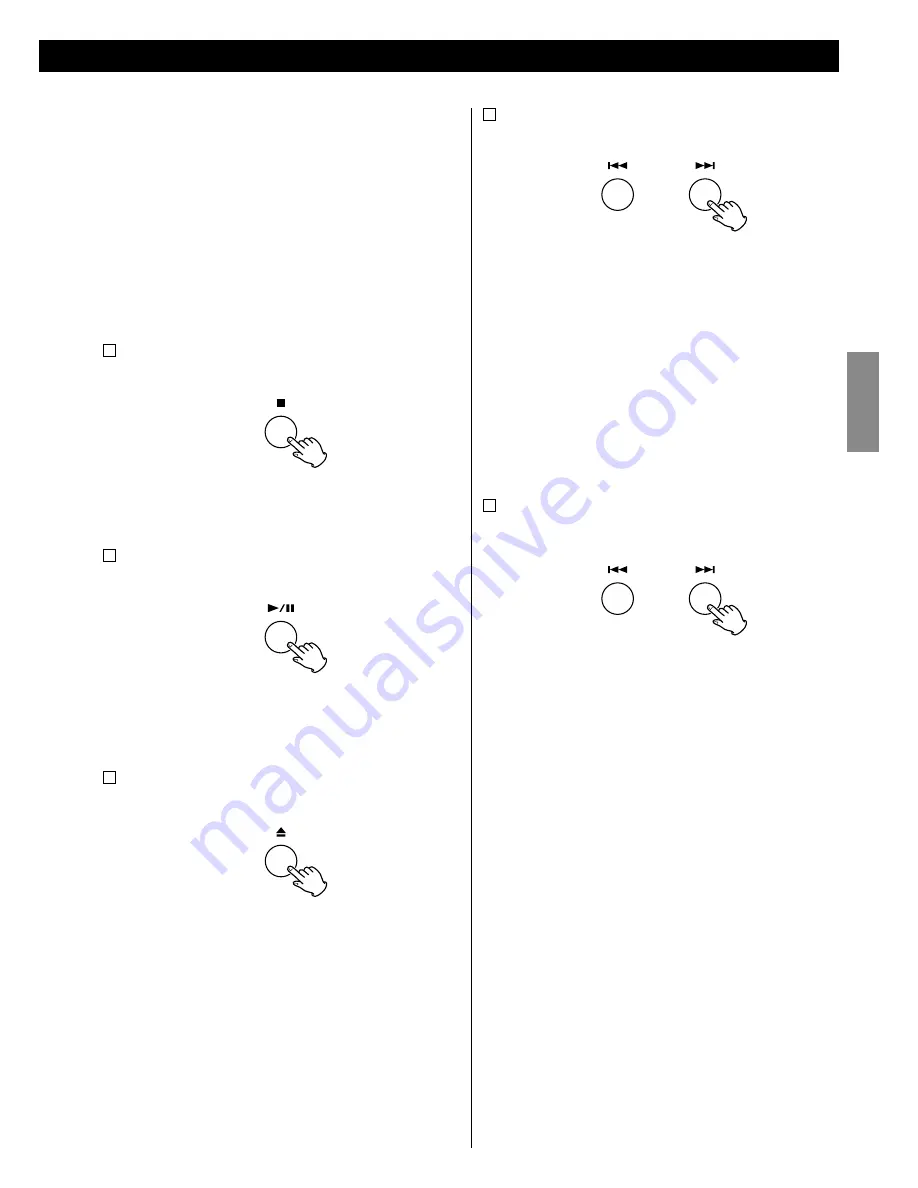
13
ENGLISH
Note
<
It takes a few seconds to load a disc. No buttons work during
loading. Wait until the total number of the tracks and/or the total
play time of the disc are displayed.
<
Playback stops automatically after all the tracks/files are played.
<
“No Disc“ appears on the display when no disc is loaded in the
unit.
<
MP3/WMA files recorded out of folders are recognized as the
contents of “ROOT“ folder. Playback starts from the first file of the
“ROOT” folder.
<
If there are folders that has no MP3/WMA file, this unit skips them.
A
To stop playback
Press the stop button (
H
).
<
To start playback again, press the play/pause button (
G
/
J
).
Playback starts from the first track/file.
B
To pause playback
Press the play/pause button (
G
/
J
).
“
J
” appears on the display.
<
To resume playback, press the play/pause button (
G
/
J
) again.
C
To open or close the disc tray
Press the open/close button (
L
).
<
When you press the open/close button (
L
) during playback,
playback stops and the disc tray opens.
<
After ejecting the disc, press the open/close button (
L
) again to
close the disc tray.
D
To skip to the next or a previous track/file
Press the skip buttons (
.
/
/
).
The selected track/file is played from the beginning.
<
When playback is stopped or paused, press the skip buttons
(
.
/
/
) repeatedly until the track/file you want to listen to is
found. Then press the play/pause button (
G
/
J
).
<
When the skip button (
.
) is pressed during playback, the
current track is played from the beginning. To return to the
beginning of the previous track, press the skip button (
.
)
twice.
<
During programmed playback, playback skips to the next or
previous track in the program.
E
To search for a part of a track/file
During playback, hold down the skip buttons (
.
/
/
) until
the part you want to listen to is found.
<
On the remote control unit, hold down
the search buttons
(
m
/
,
).
<
Playback stops when the searching reaches the end of the last
track/file.
























