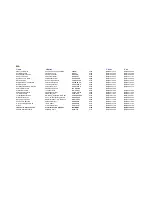PREPARATION
Power on the TV set and select video input mode.
GET STARTED
1. Turn on the player and slide the function switch to the
DVD/USB/CARD position.
2. Press disc OPEN/CLOSE button on the front of main unit
to Open the disc tray and lift the TFT screen
ou.
3. Place a disc onto the disc tray.
4. Press OPEN/CLOSE button to close the disc tray and the
playback starts automatically.
5. When a menu screen appears on the TV, move the navigation
buttons or press the numeric buttons to select a preferred
track number, then press OK(PLAY/PAUSE) button to start
playback.
y
to face
SKIP
Press NEXT SKIP or PREV SKIP button once during play to
skip a chapter(DVD) or a track (CD) ahead or backwards.
FORWARD OR BACKWARD
STOP PLAYBACK
Press STOP button during playback to stop playback; the
player activates its resume function when STOP is pressed in
STOP mode; press PLAY button again, playback resumes at
the point it stopped previously; open the disc tray or press the
STOP button one more time to clear the resume function.
ZOOM PLAY
Press the ZOOM key continuously to zoom in the picture by
2, 3, and 4 times, zoom out by 1/2, 1/3, 1/4 normal size.
Press this key once more when the picture is at 1/4 size to
return to the normal size display.
Scroll to view the enlarged picture using Navigation buttons.
ON SCREEN DISPLAY INFORMATION
When the player is in operation, press DISPLAY button
continuously on the remote control, the screen will display
parts of information(current disc type, title number, chapter
number, playtime, audio language, audio type, subtitle
language and multi angle, etc) in a sequence.
CHANGING AUDIO SOUNDTRACK LANGUAGE (DVD)
NOTE: When no soundtrack languages are recorded,
pressing this button will not work.
It is possible to change the audio soundtrack language to a
different language from the one selected at the initial settings
(This operation works only with discs on which multiple audio
soundtrack languages are recorded).
Press AUDIO button during DVD disc play, the sound track
language changes with the current sound track number
shown on the TV screen.
ADJUST THE VOLUME
Rotate the VOLUME CONTROL to increase or
the
volume.
reduce
Press MUTE button, the audio output of the main unit will be
shut off; pressing this button again will resume the audio
output.
MUTE
OPERATIONS
3
MULTI-ANGLE VIEWING (DVD ONLY)
Press and hold ANGLE button during playback to display the
number of angles being played and then select a desired
angle to view the scene.
Note: only the DVDs shot with multi-angle scenes have this
function.
RAPID ADVANCE/ REVERSE
During playback, press and hold F.FWD button or F. BWD
button several times to scan the disc forward or backward at
X2, X4, X8, X20 normal speed.
Press PLAY button to resume normal play.
SEARCH FOR PREFERRED SCENE
1. Press SEARCH button during play and highlight the item to
be played (Title, Chapter, or Chapter time) by navigation
buttons.
2. Input the desired number or time via the numeric buttons.
3. Press OK button to confirm and the playback from the
located scene starts.
4. To exit search menu, press SEARCH button
.
again
PLAY/ PAUSE
During playback, press PLAY/PAUSE button to pause;
To resume normal play, press PLAY/PAUSE button again.
SLOW-MOTION PLAY (DVD)
Press and hold SLOW button on the remote control during
playback, the disc will be played at 1/ 2 normal speed at first,
each time this button is pressed, the play speed becomes
slower (down to 1/7 normal speed.)
Press PLAY button, normal play will resume.
REPEAT
Press REPEAT button during play, it will repeatedly playing
one chapter, tittle and all for DVD disc, repeatedly playing a
track and all tracks for CD or repeat the sections between two
specific points (A-B).
PROGRAM PLAY(UP TO 16 MEMORIES)
1. Press PROGRAM during playback to display the program
menu.
2. Select location(s) to be memorized via navigation buttons
and then enter desired Titles/Chapters numbers via
numeric buttons.
Note: Leading zero is not necessary. If the track number is
more than 10, press the first unit digit and then another unit
digit.
Example: Track 3, press "3"
Track 12, press "1" and then "2"
Track 21, press "2" and then "1"
3. To start program play, select PLAY on the menu or press
PROGRAM button again to exit without program play.
4. To change programmed items, scroll the navigation button
to the item to be changed and enter the desired track
number, the selected Item will be changed.
5. You can also cancel program mode by clearing all the
items in the program menu.
CHANGING SUBTITLE LANGUAGE (DVD ONLY)
Press SUBTITLE button during playback, the subtitle
language shown on the screen will change as a response to
each press; When the desired language appears, release the
button to view the subtitle in that language.
Note: this function only works on the DVDs recorded with
multi-language subtitles.
RETURN TO MAIN MENU
During DVD playback, press MENU button to return to main
menu. Press Title button to play the title (DVD).
MP3/
PLAYBACK
1. Load the Mp3/
disc onto the disc tray and the TV
screen will show all its folders after a few seconds.
2. Select the folder you want by the navigation buttons and
OK button to confirm.
3. The files in this folder are displayed and select your
song via navigation buttons and press OK button
to start playback. If MP3
XVID
XVID
then press
favourite
files are displayed on the screen,
select a song via navigation buttons and press OK to start
playback.