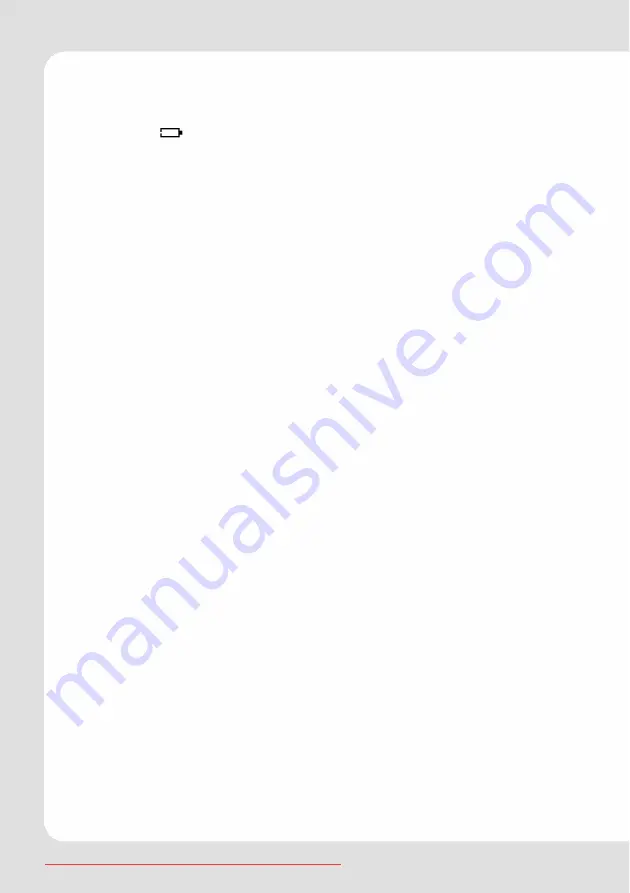
MP-470
Charging the battery
The unit is equipped with a rechargeable Lithium Polymer battery.
If the icon
is displayed the battery has to be charged. Please
charge the player with the provided USB cable at the PC. Upon
initial use, the battery should be charged fully (12 hours) to ensure
optimal performance and battery life.
To charge the battery, connect the larger end of the USB cable to
the USB interface of PC, and connect the other smaller end of the
USB cable to the USB interface of this player. The charging starts
immediately after the connection is made.
Important:
1. Do not connect the player to a power source other than
that which is indicated here or on the label as this may
result in the risk of fire or electric shock.
2. If the player gets unusually hot during charging, or you will
note any strange behaviour, disconnect the player imme-
diately from PC or charging unit and contact your local
dealer.
3. When connected to a USB hub, the hub must be self-
powered to charge the player’s battery.











































