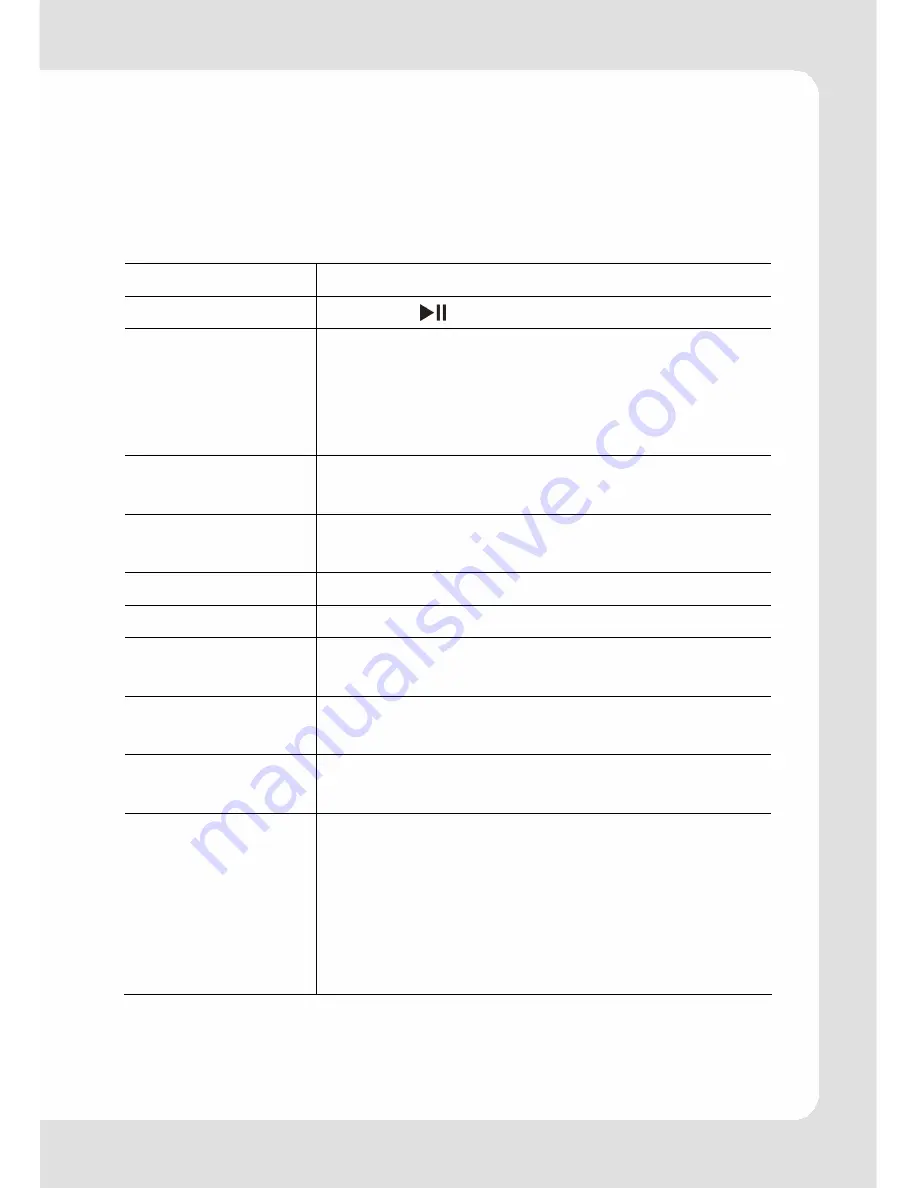
English – 9 |
MP-233
Automatic Power On/Off
If there is no more user input, the player is turned off automatically
after a while.
Basic Operation
Function Operation
Play/Pause Press
the
button
to play or pause.
Adjust Volume
1.
Shortly press the
VOL
button
to
show the
volume menu at the screen.
2.
Press the
/
button to decrease or in-
crease volume.
3.
Press the
VOL
button to confirm.
Move to the
previous file
Shortly press the
button.
Move to the next
file
Shortly press the
button.
Fast Forward
Press and hold the
button.
Rewind
Press and hold the
button.
Move to main
menu
Press and hold the
M
button to display the
main menu.
Confirm selection Press button
M
to confirm and enter the
selected item.
Lock/unlock
buttons
Hold down the
M
and
VOL
button simulta-
neously.
A-B Repeat
To repeat a specified section of a track,
1.
During playing, press and hold the
VOL
button to select the start point (A-).
2.
Press and hold the
VOL
button again to
select the end point (A-B).
To stop A-B repeat, press and hold the
VOL
button to exit.
























