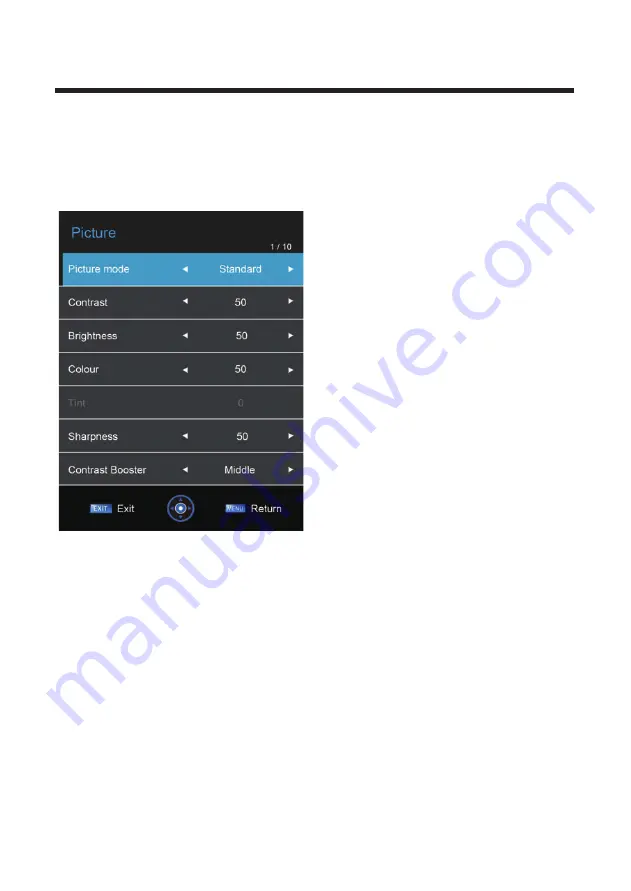
1. Picture Menu
To customise picture settings, use this menu.
Press the
MENU
button to display the main menu.
Press the ◄ / ► buttons to select
Picture
in the main menu, and then press the
OK
button to
enter.
The picture shown may not reflect all available
settings. Scroll down with the ▼ button to
display more settings.
Picture Mode: Choose from presets or a
customisable user setting.
Contrast: Adjust the dark / light contrast level.
Brightness: Adjust the brightness level.
Colour: Adjust the colour saturation.
Tint: (only applies in NTSC picture mode).
Sharpness: Adjust the definition of the edges
of objects and colour blocks.
Contrast Booster: Adjust contrast even more
with Low / Middle / High settings / off etc.
Colour temperature: Choose between Warm /
Cool / Normal.
DNR: Digital Noise Reduction - can reduce
picture noise (grain, pixellation etc).
Aspect: Adjust the aspect ratio and picture
placement.
1.
Press the ▲/▼ buttons to select the option that you want to adj
ust in the Picture menu, and
then press the ► button to enter.
2.
Press the ◄/► buttons to adjust.
3. After finishing your adjustment, press the
MENU
or
OK
button to save and return back to the
previous menu, and press the
EXIT
button to exit the entire menu entirely.
12
Содержание LEV24A119
Страница 2: ......
Страница 35: ...31 Enable Screen saver will prevent image burn and screen damage General Setup...
Страница 39: ...35 disc rating 0000...
Страница 40: ...36 Default Reset the DVD settings to the original factory settings by choosing RESET and pressing the OK button...
Страница 43: ......
















































