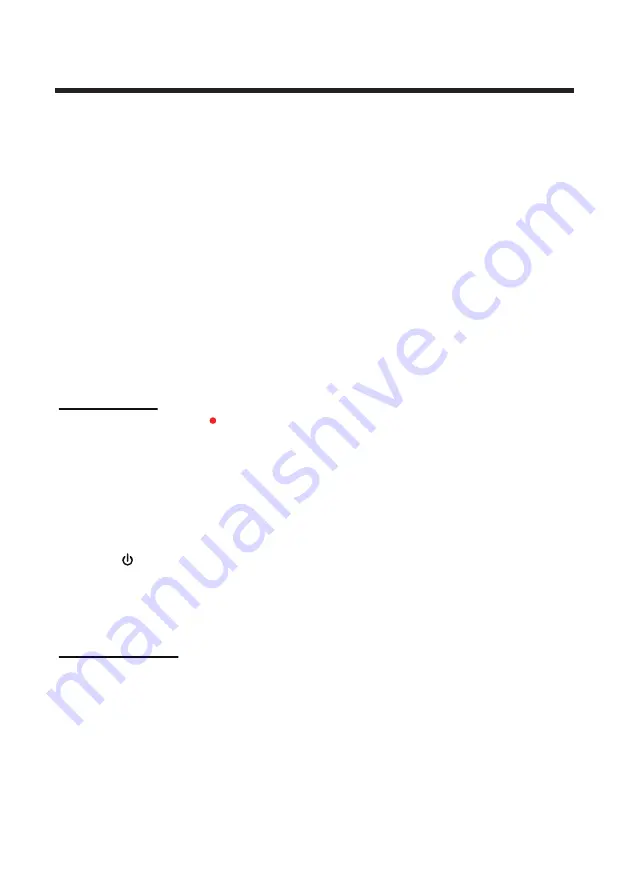
Recording with PVR
Note:
To use these features, a compatible data storage unit (like a flash drive or hard disk drive
in FAT32 format) must be connected and running. NOT all USB devices, such as phones, MP3
players, cameras, and the like, are compatible with recording TV programs. We recommend
using USB Flash Drives, or external HDDs with a separate power supply.
RECOMMENDED:
Format the data storage unit before doing any recording to ensure that it is
in the correct file system format and that there is enough data space for recording.
WARNING:
Ensure that no valuable information is currently stored in the connected data
storage unit, as the formatting process means that ALL DATA will be ERASED. TEAC does not
take responsibility for lost data.
WARNING:
While Time Shift or other recording functions are running, DO NOT disconnect the
data storage unit, to avoid damage or data loss. This feature is only available in DTV Mode. If
the storage space is running low, recording may not start, or be interrupted halfway.
Instant recording
To start recording, press the button on the remote control.
To stop recording, press the ■ button.
RECORDING WHILE ON STANDBY
You can also put the TV on Standby Mode while still recording:
1.Press the button. You will be asked whether you intend to continue recording or stop
recording.
2.Use the
◄/►
buttons to highlight your choice.
3.Press the
OK
button to confirm and turn the TV off into Standby Mode. If recording is still in
progress, you can see that the coloured LED light on the corner of the TV is flashing.
Scheduled recording
Schedule recordings ahead of time – recording can even start while the TV is in Standby Mode,
so you don't need to keep your TV on.
20
Содержание LEV19A119
Страница 2: ......
Страница 35: ...31 Enable Screen saver will prevent image burn and screen damage General Setup...
Страница 39: ...35 disc rating 0000...
Страница 40: ...36 Default Reset the DVD settings to the original factory settings by choosing RESET and pressing the OK button...
Страница 43: ......






























