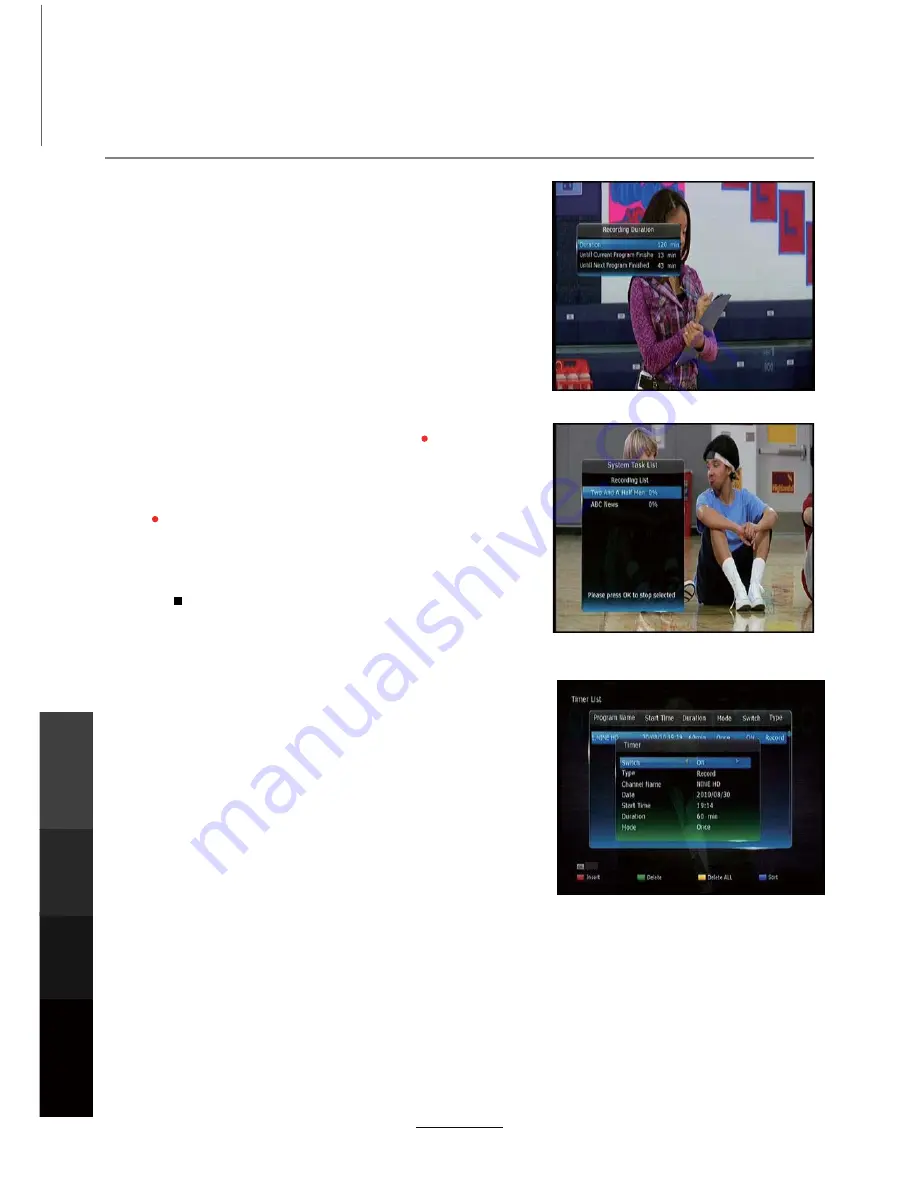
Recording Operation
Before recording, please select the storage destination
(External HDD) of the recorded program in the DVR
menu (please refer to page 10 – DVR Setting menu).
The unit supports External HDDs or USB flash devices
in FAT, FAT32, EXT2, EXT3 formats. We recommend
using an external HDD up to 2TB with a separate power
supply.
NOTE: When recording multiple programs with the twin
tuner, only the sub-channels associated with up to 2
network frequencies will be able to be viewed.
Instant Recording
1. Activate Instant Recording by pressing [REC] in Live
TV mode.
2. The current channel will begin recording, default
recording time is 2 hours. To adjust recording duration
press [REC] again to choose between 2 minutes to 24
hours.
3. Alternatively you can set the recording to end when the
program ends.
4. Press [STOP] to stop recording. Recorded programs
can be viewed from the DVR menu – access it by
pressing [REC.LIST].
Manual Timer Recording/Reminder
1. Press [SCH.LIST] in Live TV mode.
2. Press the [RED] button to add a new timer.
Select Timer ON/OFF (default: ON)
Select between Record/Remind functions.
6HOHFWWKHGHVLUHGFKDQQHOE\SUHVVLQJŻŹ
Select the date
Select the start time
Select the length
Select the recording mode from the following options:
Once/Daily/Weekly/Weekday/Weekend
3. Press [OK] to confirm and save this Timer to the
Scheduled Timer List.
4. Press [EXIT] to exit the Scheduled Timer List.
5. When in the Timer List, you can select an item and press
[OK] to edit it.
Press the [GREEN] button to delete a set timer.
Press the [YELLOW] button to delete all set timers.
Press the [BLUE] button to sort the list by: timer start
time/date of timer creation
Edit/Save
Recording
Operation
Maintenance
and Service
NETWORK
Media
Operation
24
Содержание LET5596FHD
Страница 2: ...support teac com au...
Страница 11: ......
Страница 48: ...TEAC CUSTOMER SUPPORT HOTLINE TCS 1300 553 315 Between Monday to Friday AEST 8 30AM to 6PM 44...






























