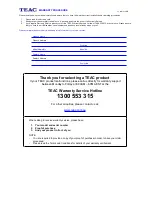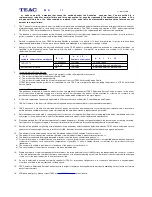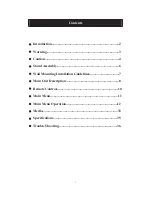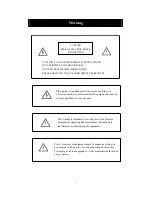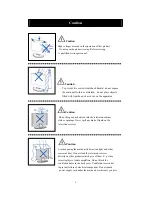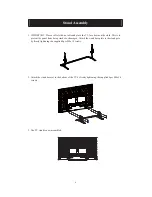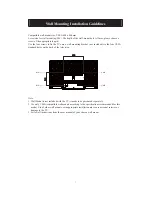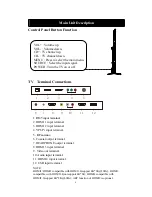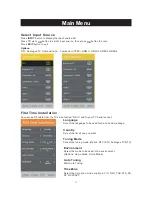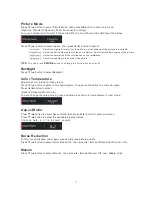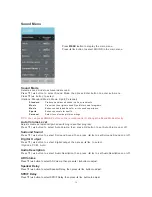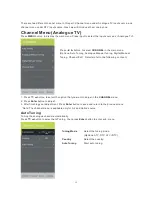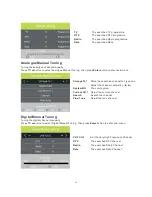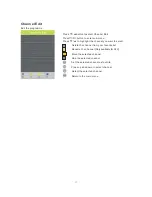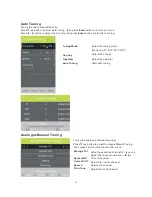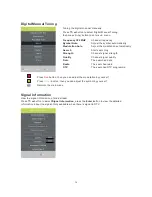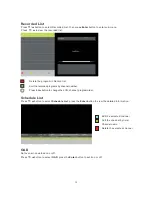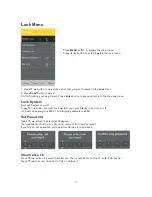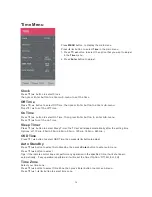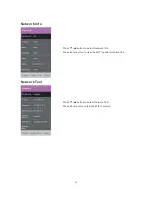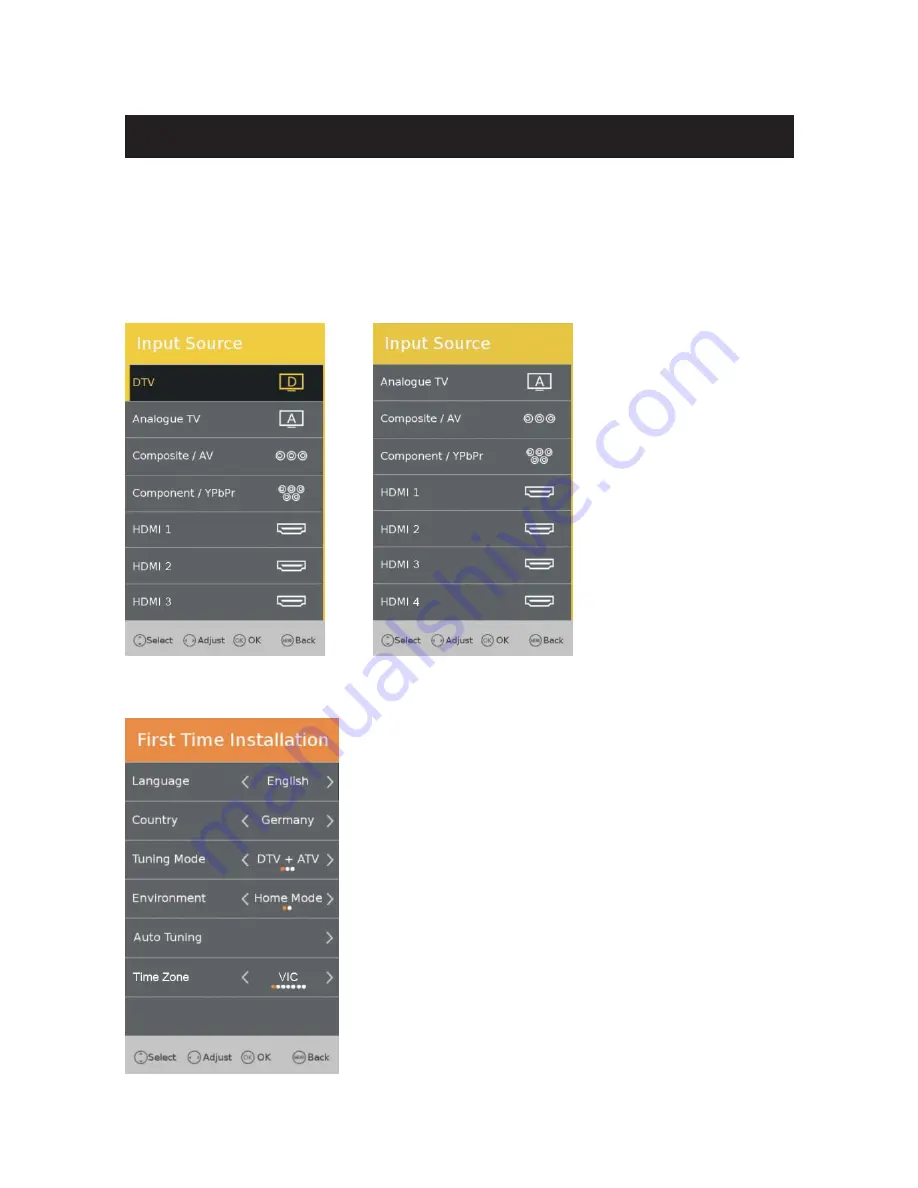
Select Input Source
Press
͌͊
or
button to select input source
,
then press
button to enter.
Press
button to quit
.
First Time Installation
Connect an RF cable from the TVs input called “RF-In” and to your TV Aerial socket.
Language
Select the language to be used for menus and message.
Country
Select the time zone you want.
Tuning Mode
Select the tuning mode.(Option:DTV+ATV, Analogue TV,DTV)
OK
OK
Options:
Main Menu
11
Environment
Select the mode to be used in the environment.
(Options: Home Mode, Store Mode)
Auto Tuning
Start Auto Tuning.
Time Zone
Select the time zone mode coptions: VIC, QLD, TAS, WA ,SA,
NT, NSW/ACT.
Press
button to display the input source list
.
INPUT
EXIT
DTV, Analogue TV, Composite/AV , Component/YPbPr, HDMI 1, HDMI 2,HDMI 3,HDMI 4