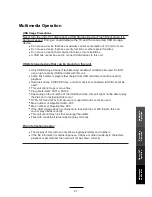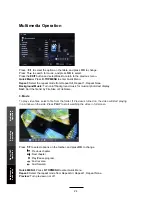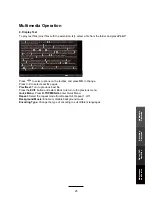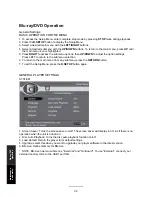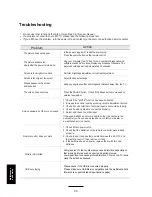Recording Operation
Schedule List
Red button:
Delete One scheduled program.
Green button:
Delete All scheduled programs.
Scheduled Recording is a function which allows the user to record future programs without physically
being present to initiate the recording. A schedule setup is made to mark recording dates and times of
the broadcasted programs stated on the Electronic Program Guide (EPG). Recording would terminate
at the end of the program.
Scheduled recording can start while the TV is on (the channel will switch automatically), or on Standby
Mode. Please make sure that the connected USB device has enough data storage for recording. If
data space runs out, the recording will stop automatically.
CAUTION:
DO NOT remove the USB drive while recording is in progress. This may damage the drive.
Time Shift
Time shift is an ideal way to temporarily pause live TV in case of a distraction such as a doorbell or
a ringing telephone. Once the distraction has passed, playback can be resumed from the point
where the TV program was paused. Press the PLAY/PAUSE button on the remote control to start
the Time shift mode. Press the PAUSE button again to resume playback.
NOTE:
again to close.
30
Recording
Operation
Maintenance
and Service
Operation
Blu-ray/DVD
Содержание LEB4098FHD
Страница 43: ......
Страница 44: ...TEAC CUSTOMER SUPPORT HOTLINE TCS 1300 553 315 Between Monday to Friday AEST 8 30AM to 6PM...