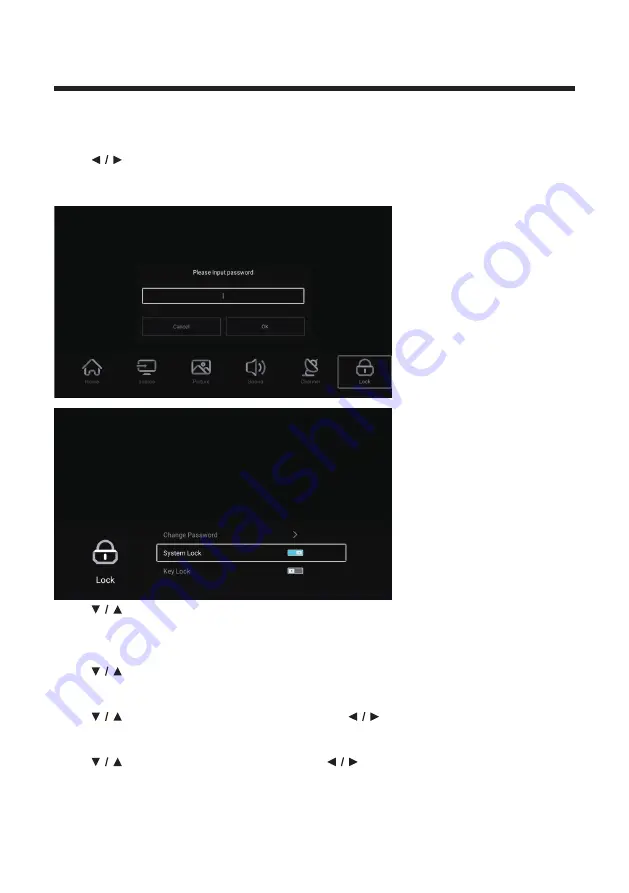
40
Lock
Press
MENU
button to enter the main menu.
Press
button to select Lock.
Press
The password is the same as that set in the FTI menu.
OK
button to input password to enter the sub-menu.
Press
button to select Change Password/System Lock/Key Lock.
Change Password
Press
button to select Change Password. Press
ENTER
button to set Password.
System Lock
Press
button to select System Lock. Press
button to select On/Off.
Key Lock
Press
button to select Key Lock. Press
button to select On/Off.
Содержание LE50A521
Страница 2: ......
Страница 15: ...11 Press button to choose Time Zone Press button to select TV network 6 Press button to Set Password 6 4 ...
Страница 21: ...17 System Info Press button to select System Info ...
Страница 51: ......
Страница 52: ......
Страница 53: ......
Страница 54: ......
Страница 55: ......
Страница 56: ......
Страница 57: ......





























