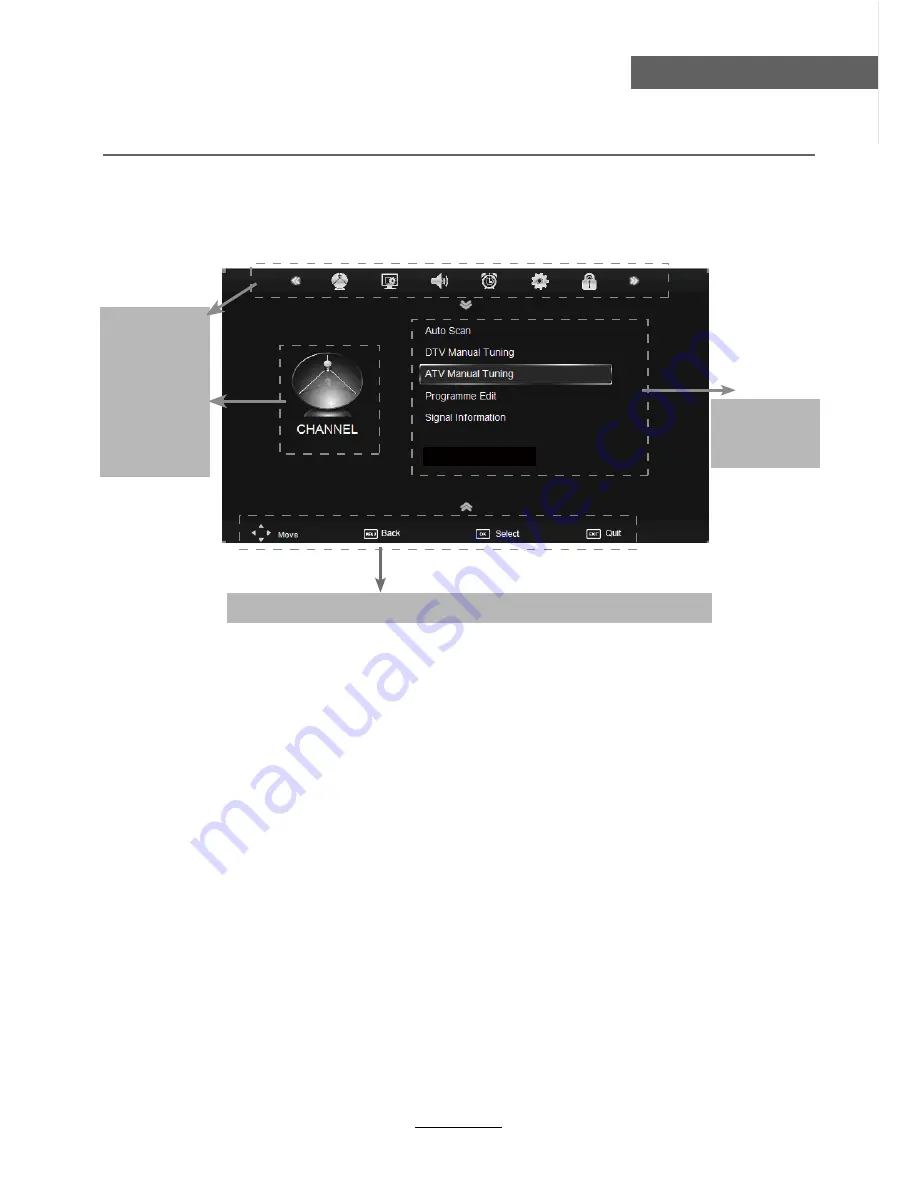
Basic Operation
Basic Operation
button to select the function item, press button to adjust/setup,
Basic OSD Menu operation
Press
MENU
button to display the OSD menu as below:
Use
/
ġ
/
Ģ
ġ
Ģ
button to select the main menu, and press
button to enter the submenu.
In the submenu, use
/
ġ Ģ
Ģ
or press
OK
button to select function.
* (Press
MENU
button to return to the upper menu.)
* (Press
EXIT
button to exit the menu display.)
Note1: Only when you input the suitable signal, the relevant items can be activated
Note2: Please operate the OSD menu according to hint at the bottom of the screen.
Main menu
CHANNEL
PICTURE
SOUND
TIME
OPTION
LOCK
Submenu
(Chanel menu
for example)
Hint---
you should operate the OSD menu according to the hint.
12
Record Stard






























