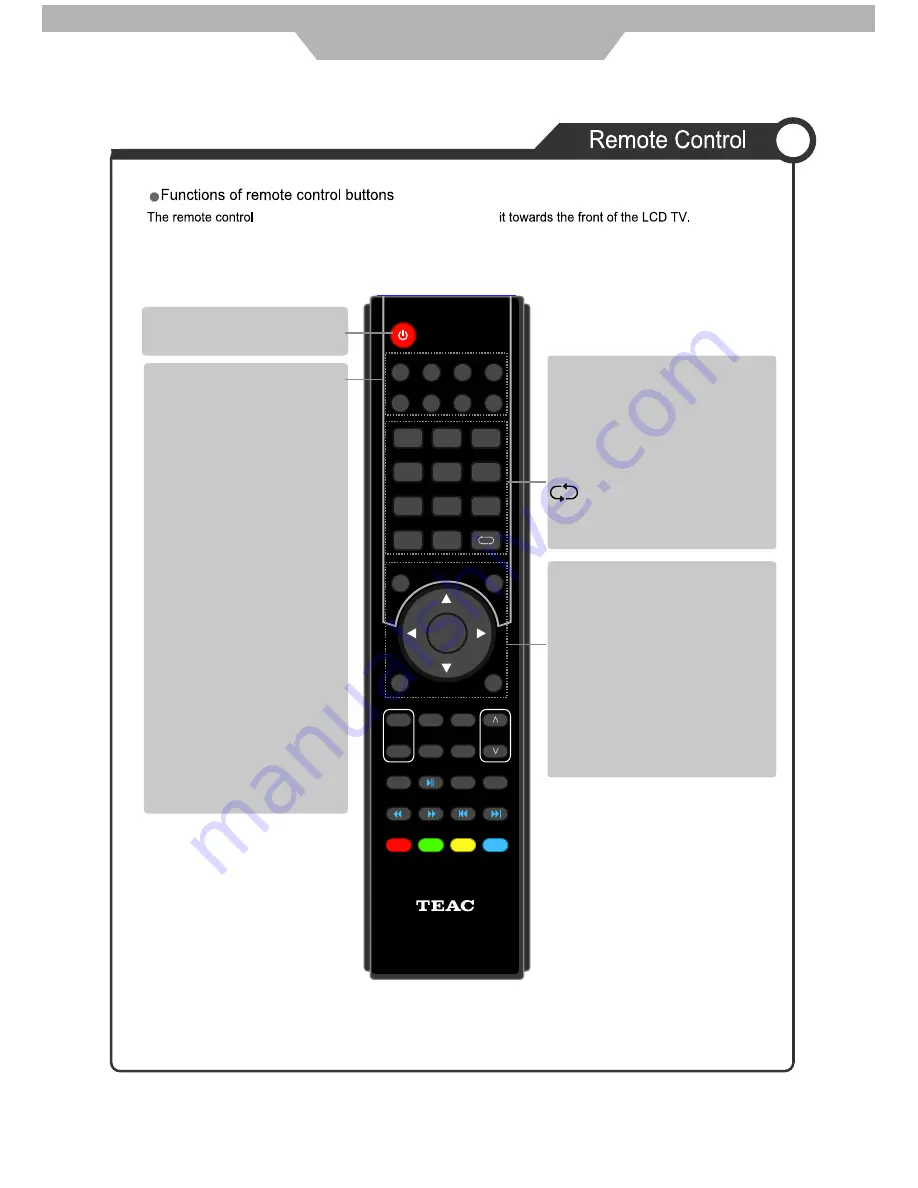
MENU
Press to display the OSD menu.
INPUT
Display the input source menu.
DTV
Switch to DTV source.
USB
NICAM/A2
Switch to USB source.
EXIT
Press to exit the OSD menu.
NUMBER BUTTONS
Choose channel directly.
Press number buttons and press
OK button to play the channel.
Return to the previous channel
viewed.
REVEAL
INPUT
POWER
TV/TXT
CANCEL
HOLD
SIZE
INDEX
SUBPAGE
1
2
3
4
5
6
7
8
9
0
OK
FAV
MENU
NICAM/A2
TV/RADIO
EXIT
CH
INFO
PICTURE
SOUND
SLEEP
SUBTITLE
DTV
CH/LIST
STOP
VOL
REP
EPG
USB
ASPECT
+
-
MUTE
118020260
POWER
Turn the TV on/standby.
Select different audio languages,
MUTE
Press to mute the sound.
Press again or press VOL+ to
unmute.
TV/RADIO
Press to toggle between
TV and Radio
ASPECT
Cycles among screen display
modes.
SUBTITLE
Press to view a list of available
subtitles.
SLEEP
Repeatedly press to scroll to
preferred off time.
FAV
Display the favorite program list.
INFO
Press to view information on the
program you are watching. Also
provides information for future
programs in EPG mode.
General Description
uses an Infra-Red (IR) signal. Please point
subject to availability from
broadcaster.
10
Содержание LE1978HD
Страница 7: ...Disconnect device plug coupler or all pole mains switch location 2...
Страница 9: ...4...
Страница 18: ...DTV ATV AV 1 AV 2 YPbPr VGA HDMI USB INPUT equipment 13 General Description...
Страница 32: ...TEAC CUSTOMER CARE CENTRE TCCC Free call 1800 656 700 Between Monday to Friday EST 9AM to 5PM...






























