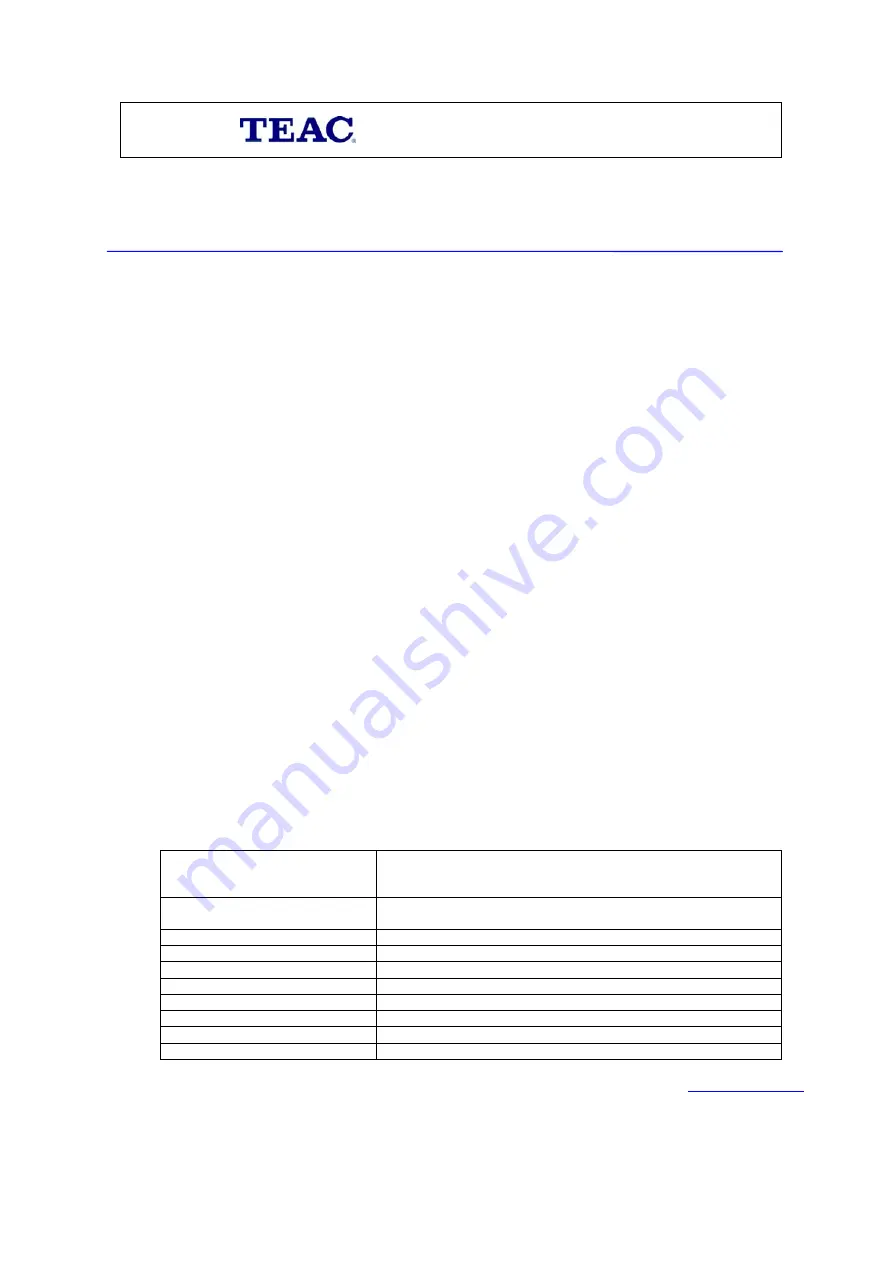
WARRANTY REGISTRATION
Please read this warranty card.
Keep your purchase receipt to enable you to proceed quickly in the event of a Warranty Service.
Warranty Terms & Conditions
1.
TEAC warrants to the original retail purchaser only, that this product is free from defects in material and
workmanship under normal domestic use and authorises free service during the warranty period at any TEAC
Authorised Centre only. TEAC warranty only applies to products purchased, used and serviced in Australia.
2.
Subject to the terms herein, this warranty effectively covers the equipment as specified in the Warranty Periods
Table from the date of purchase.
3.
All parts, except the external cabinet, are warranted as specified in Warranty Periods Table, and will be repaired or
replaced at the sole judgement of TEAC.
4.
Normal customer maintenance as described in the owner’s manual is not covered by this warranty (such as cleaning
VCR heads etc.)
5.
This warranty does not apply to equipment showing abuse, damage or that it may have been tampered with, altered
or repaired outside any TEAC Authorised Service Centre. If so, the warranty will be void.
*Your nearest Authorised TEAC Service Centre is listed in your Owners Manual
6.
In the event that this unit or any defective parts must be returned to TEAC Service Centres, a copy of this warranty
certificate and of your purchase receipt must be enclosed to be a valid warranty. Such equipment or parts must be
sent freight prepaid to the nearest authorised TEAC Service Centre. After the repair, the unit will be available for
collection by the owner or it will be returned to the owner. The warranty does not cover freight or insurance. In all
cases of in-transit damages or loss, a claim must be filed against the carrier by the purchaser.
7.
In home service will only be provided as part of this warranty if all the following conditions are met;
a)
The product is a Colour Television of 51cm screen size or over.
b)
The product is within the warranty period.
c)
The product is located within the normal service area of the local TEAC Service Provider.
In any other situation or circumstance, where an in home service call is made, a service fee will be charged by the
Service Provider.
8.
TEAC National Service Centre in home service and installation is available at competitive rates.
9.
No one is authorised to assume any liability on behalf of TEAC or impose any obligation on it, in connection with
the sale of any equipment other than as stated in this warranty and outlined above.
10.
In no event will TEAC be responsible or liable for indirect or consequential damages from interrupted operations or
other causes.
11.
Warranty is not transferable to any subsequent purchaser if the product is sold during the warranty period,
TEAC PRODUCT
WARRANTY PERIOD
Televisions / Plasma 106 cm and
above
1 Year (In-Home Service Included)
LCD televisions 56cm and above
1 Year (In-Home Service Included)
Televisions – 51cm and above
1 Year (In-Home Service Included)
Televisions under 51 cm
1 Year (No In-Home Service)
Digital Set Top Boxes
1 Year (No In-Home Service)
VCR
1 Year (No In-Home Service)
DVD
1 Year (No In-Home Service)
DVD Recorder
1 Year (No In-Home Service)
Audio Systems
1 Year (No In-Home Service)
* Extended promotional warranty may apply to certain products (for more info please contact:
)
In home service administration fee is applied after 1
st
year of warranty.



































