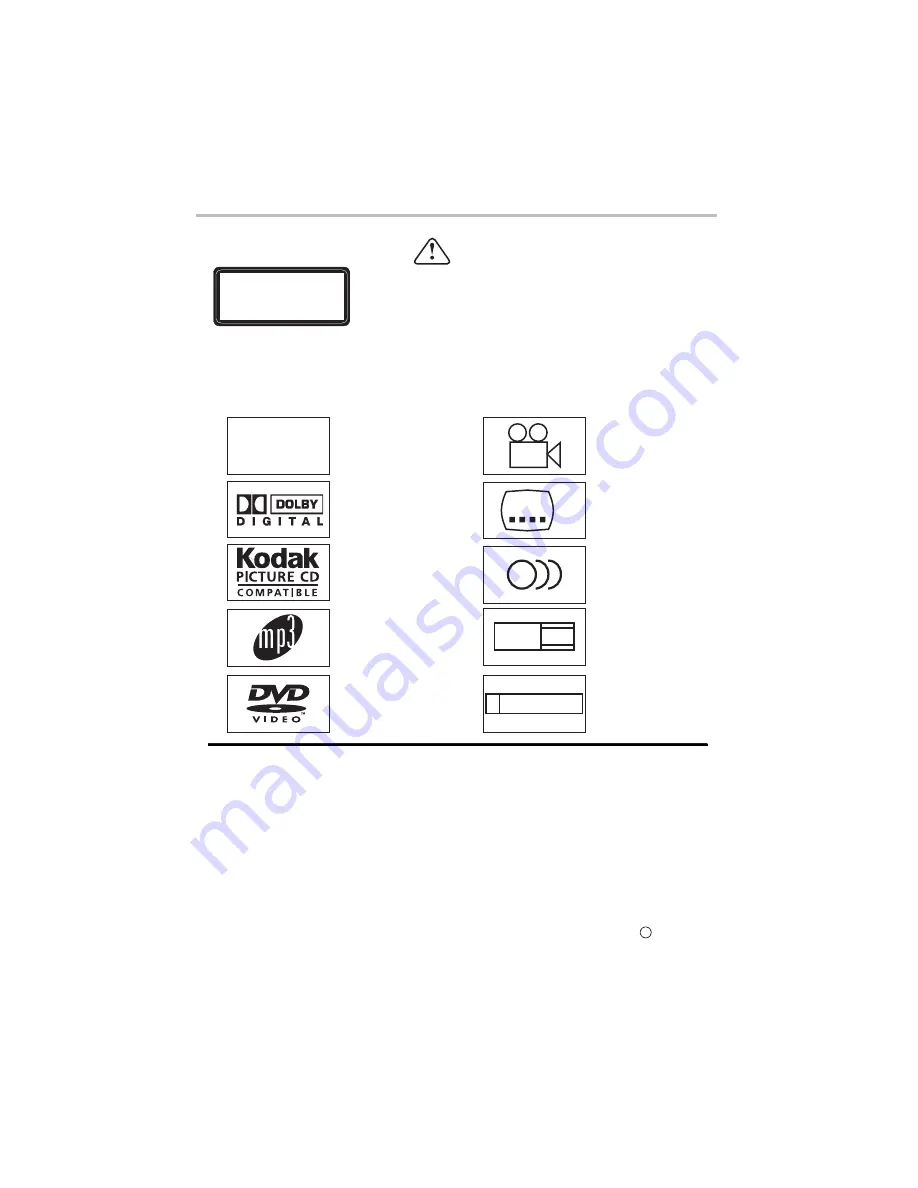
-21-
DVD OPERATION
Caution
The DVD video player is A class 1 laser product. Use of
controls or adjustments or performance of procedures
other than those specified herein. May result in hazardous
radiation Exposure. As the laser beam used in this DVD
video player. Is harmful to the eyes, do not attempt to
disassemble the Cabinet. Refer servicing to qualified
personnel only.
CLASS 1 LASER
PRODUCT
Features
Disc formats supported by this player:
Xvid files on discs
Dolby Digital
2 Channel
KODAK picture CD
MP3 files on
CD-R/CD-RW
DVD video
R RESTRICTED
Parental Lock
9
Multi-angle
32
Subtitle choices
8
Audio choices
16:9 LB
TV Aspect Ratio
modes
This product incorporates copyright protection technology that is protected by method
claims of certain U.S.patents and other intellectual property rights owned by Macro
vision Corporation and other rights owners. Use of this copyright protection technology
must be authorized by Macro vision Corporation, and is intended for home and other
limited viewing uses only unless otherwise authorized by Macro vision Corporation.
Reverse engineering or disassembly is prohibited.
The product complies with the KODAK Picture CD format and will display KODAK
Picture CDs.The "KODAK Picture CD Compatible" logo is a trademark of Eastman
Kodak Company and is used with permission.
c
Manufactured under license from Dolby Laboratories."Dolby" and the double-D symbol
are trademarks of Dolby Laboratories. Confidential Unpublished Works.
1992-1997
Dolby Laboratories, Inc. All rights reserved.
Xvid
Содержание LCDV3253HD
Страница 1: ...LCDV3253HD...
Страница 3: ......
Страница 4: ......
Страница 5: ......
Страница 6: ......
Страница 14: ...ANTENNA CONNECTION INSTALLATION Note Aerial connections IEC female Input impendance 75 unbalanced 8...
Страница 46: ......
Страница 47: ......
Страница 48: ......
Страница 49: ......
Страница 50: ......
Страница 51: ......






























