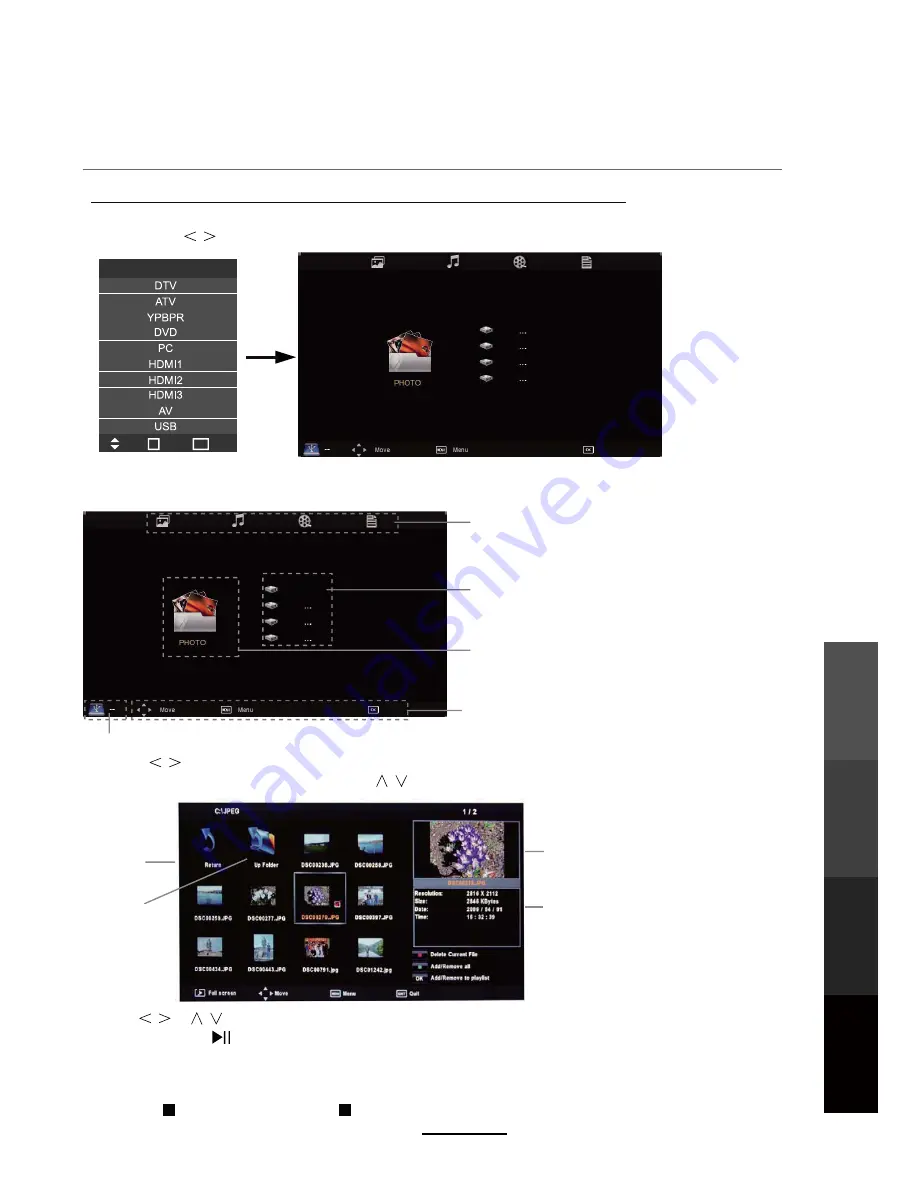
Press
/
/
/
buttons to browse through the files. Press the OK button to select the file or access the
folder,
t
hen press button to play selected media in full screen. To select or deselect all files in the folder,
press the green button on the remote.
In full screen mode, you can access the option menu at the bottom of the screen by pressing the OK button
and press button to hide it. Press button to stop and exit the full screen program.
Select
Basic Operation
2). When a USB device is attached to the system, you will find the name of the device displayed on the
screen.
3). Press
/
/
buttons to select the type of media in the device you want to play, from the following options,
PHOTO, MUSIC, MOVIE and TEXT. Press
/
buttons to select the device and press OK button to enter.
1). Press the INPUT button on the remote control to display the input source menu, select USB
source by the buttons, and press the OK button to enter the Multimedia menu as illustrated below.
MAIN MENU SELECTION
PHOTO MUSIC MOVIE TEXT
MAIN MENU ICON DISPLAY
PHOTO MUSIC MOVIE TEXT
Hints for operation
Information and hints
on
USB device
USB device list
Select
Disk C:
Multimedia Operation
Preview
Return to
device list
Up Folder
Information
Multimedia
Operation
Recording
Operation
DVD
Operation
Maintenance
and Service
21
Input Source
Move
Select
Quit
OK
EXIT
Содержание LCDV2656HDR
Страница 44: ...DVD Operation 40 DVD Operation Maintenance and Service the Speaker Setup option then press OK...
Страница 48: ...DVD Operation 44 DVD Operation Maintenance and Service disc rating...
Страница 53: ......
Страница 54: ......
Страница 55: ......
Страница 56: ...TEAC CUSTOMER SUPPORT HOTLINE TCS 1300 553 315 Between Monday to Friday AEST 8 30AM to 6PM...
















































