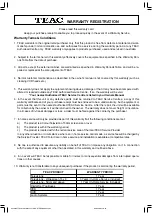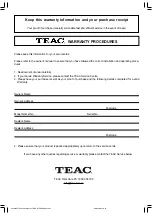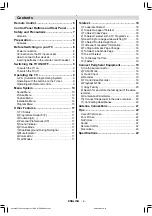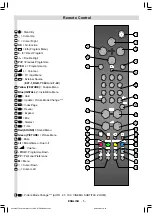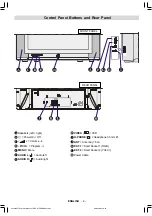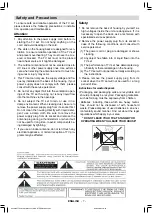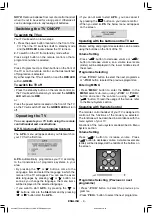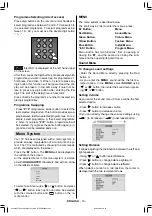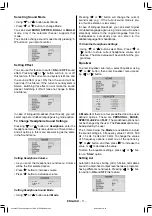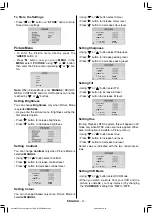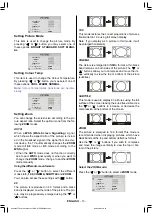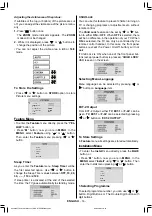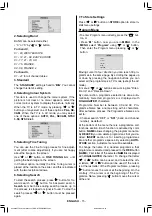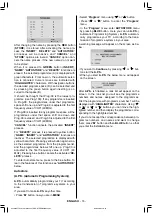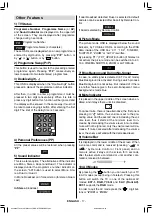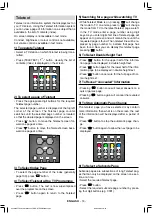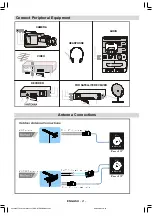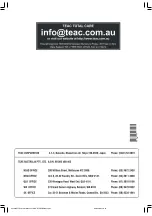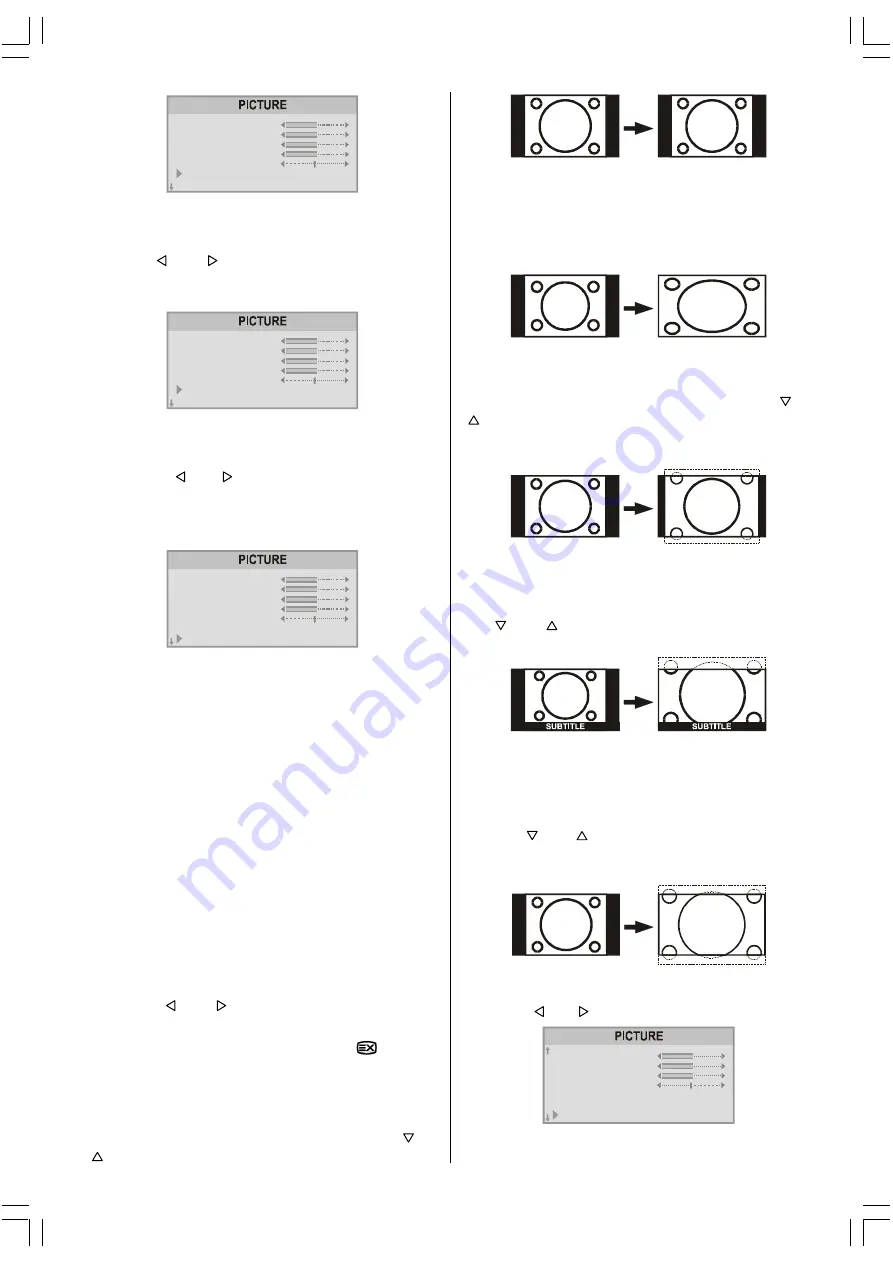
ENGLISH
- 13 -
%5,*+71(66
&2175$67
&2/285
6+$531(66
7,/7
9&502'(
3,&785(02'(
2))
0$18$/
Setting Picture Mode
This item is used to change the picture mode. By
pressing or button you may select one of
these options:
BRIGHT
,
STANDARD
,
SOFT
,
MANU-
AL
.
%5,*+71(66
&2175$67
&2/285
6+$531(66
7,/7
3,&785(02'(
&2/2857(03
0$18$/
1250$/
Setting Colour Temp
This item is used to change the Colour Temperature.
By pressing or button you may select one of
these options:
COOL
,
WARM
,
NORMAL
.
Note:
Colour Temperatures transitions are become
slowly.
%5,*+71(66
&2175$67
&2/285
6+$531(66
7,/7
3,&785(02'(
&2/2857(03
0$18$/
1250$/
Setting Zoom
You can change the screen size according to the pic-
ture aspect ratio. Select the optimum one from the fol-
lowing
ZOOM
modes.
AUTO:
When a
WSS (Wide Screen Signalling)
signal,
which shows the aspect ratio of the picture, is includ-
ed in the broadcast signal or the signal from an exter-
nal device, the TV automatically changes the
ZOOM
mode to
16:9
mode or
4:3
mode according to the
WSS
signal.
When the
AUTO
mode does not function correctly
due to poor
WSS
signal quality or when you want to
change the
ZOOM
mode, change to another
ZOOM
mode manually.
Using the different screen formats
Press the or button to select the different
modes:
4:3, 16:9, CINEMA, SUBTITLE
and
ZOOM
.
You can also access these settings with
button.
4:3
The picture is reproduced in 4:3 format and a black
band is displayed on either side of the picture.The pic-
ture may be progressively enlarged using the or
buttons.
16:9
This mode restores the correct proportions of pictures
transmitted in 16:9 using full screen display.
Note: If you display a 4:3 picture in thid mode, it will
be enlarged horizontally.
CINEMA
The picture is enlarged to CINEMA format, a thin black
band remains on both sides of the picture.The or
buttons allow you to compress and move the im-
age vertically to view the top or bottom of the picture
(subtitles).
SUBTITLE
This mode is used to display 4:3 pictures using the full
surface of the screen leaving the sub-titles visible. Use
the or buttons to increase or decrease the
compression at the bottom of the screen.
ZOOM
The picture is enlarged to 16:9 format.This mode is
recommended when displaying pictures which have
black bands at the top and bottom (letterbox format).
Use the or buttons if you wish to compress
and move the image vertically to view the top or bot-
tom of the picture.
Select the ZOOM mode:
Press the or button to select a
ZOOM
mode.
&2175$67
&2/285
6+$531(66
7,/7
3,&785(02'(
&2/2857(03
=220
0$18$/
1250$/
$872
EU2816STF&2816W-MAV-1541-ENG-STEREO-AK45.p65
09.09.2003, 10:54
13