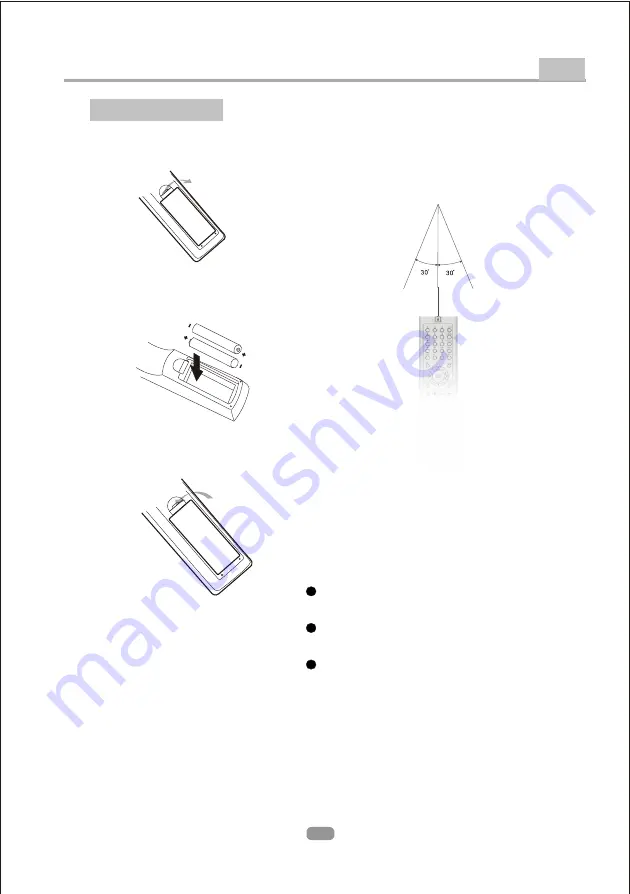
Battery installation
Battery installation
1.Open the cover
1.Open the cover
O
PE
N
2.Install batteries
2.Install batteries
O
PE
N
3.Close the cover
3.Close the cover
Using the remote
Using the remote
Point the remote control directly at the
player's remote sensor.
Do not leave the remote control in an
extremely hot or humid place.
Do not spill water or put anything wet
on the remote control.
Point the remote control directly at the
player's remote sensor.
Do not leave the remote control in an
extremely hot or humid place.
Do not spill water or put anything wet
on the remote control.
Remote Control Preparation
Other
29
Notes:
Point the remote control at the remote sensor.
(The pictures below are for reference only.)
Содержание DV3121
Страница 1: ...DV3121 DVD Player IMPORTANT USER MANUAL...
Страница 6: ...2 AVIS RISQUE CHOC ELECTRIQUE NE PAS OUVRIR...
Страница 7: ...3...
Страница 8: ...4...
Страница 9: ...5 5...
Страница 13: ...9 Y Pb Pr...
Страница 32: ...Make sure the Main unit s POWER button is on enter enter 28...
Страница 40: ......






















