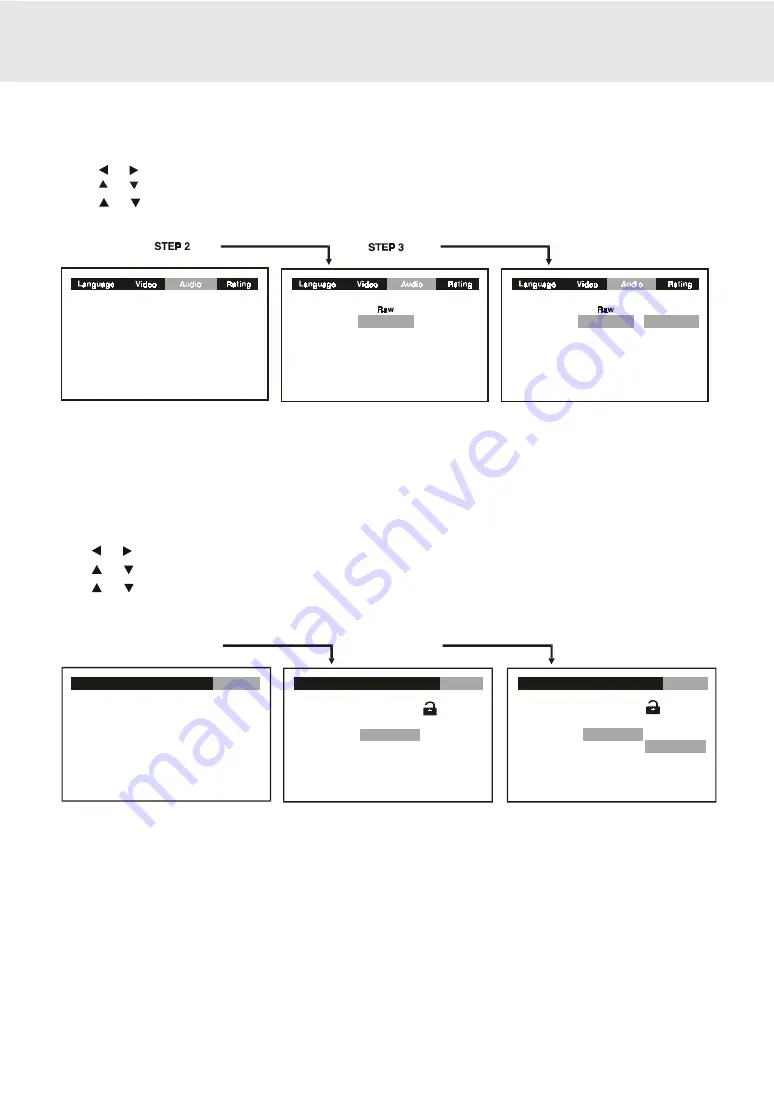
E - 28
CUSTOMIZING THE FUNCTION SETTINGS
RATING setting
Factory Set
If you want to return the initial language setting to the factory default, do the following:
1. Press the SETUP button in stop mode.
2. Use or button to select the Rating, then press the ENTER button.
3. Use or button to shift and select the Factory Set, then press the ENTER button.
4. Use or button to shift and select Yes, then press the ENTER button.
5. To exit the SETUP MENU and return to the normal screen, press the RETURN button.
Note:
When you reset the Unit to the factory default, the Unit will take 3-5 seconds to reset.
Language
Language
Language
STEP 2
STEP 3
STEP 4
Video
Video
Video
Audio
Audio
Audio
Rating
Rating
Rating
Password
Pare ntal lock
Factory Set
Password
Pare ntal lock
Factory Set
- - - -
8. Adult
No
- - - -
8. Adult
No
No
Yes
(continued to next page)
(continued to next page)
(continued to next page)
(continued to next page)
(continued to next page)
Digital Out
Virtual Effect
Digital Out
Virtual Effect
STEP 4
Off
Off
Off
On
Virtual Effect (for CD and DVD only)
If you want to obtain expansive virtual surround sound effects from just two speakers.
1. Press the SETUP button in stop mode.
2. Press or button to select Audio, press the ENTER button.
3. Press or button to select Virtual Effect, then press the ENTER button.
4. Press
or button to select ON or OFF, then press the ENTER button.
5. Press RETURN button to exit SETUP MENU
Содержание DV-P100
Страница 1: ......
Страница 35: ...E 34...






















