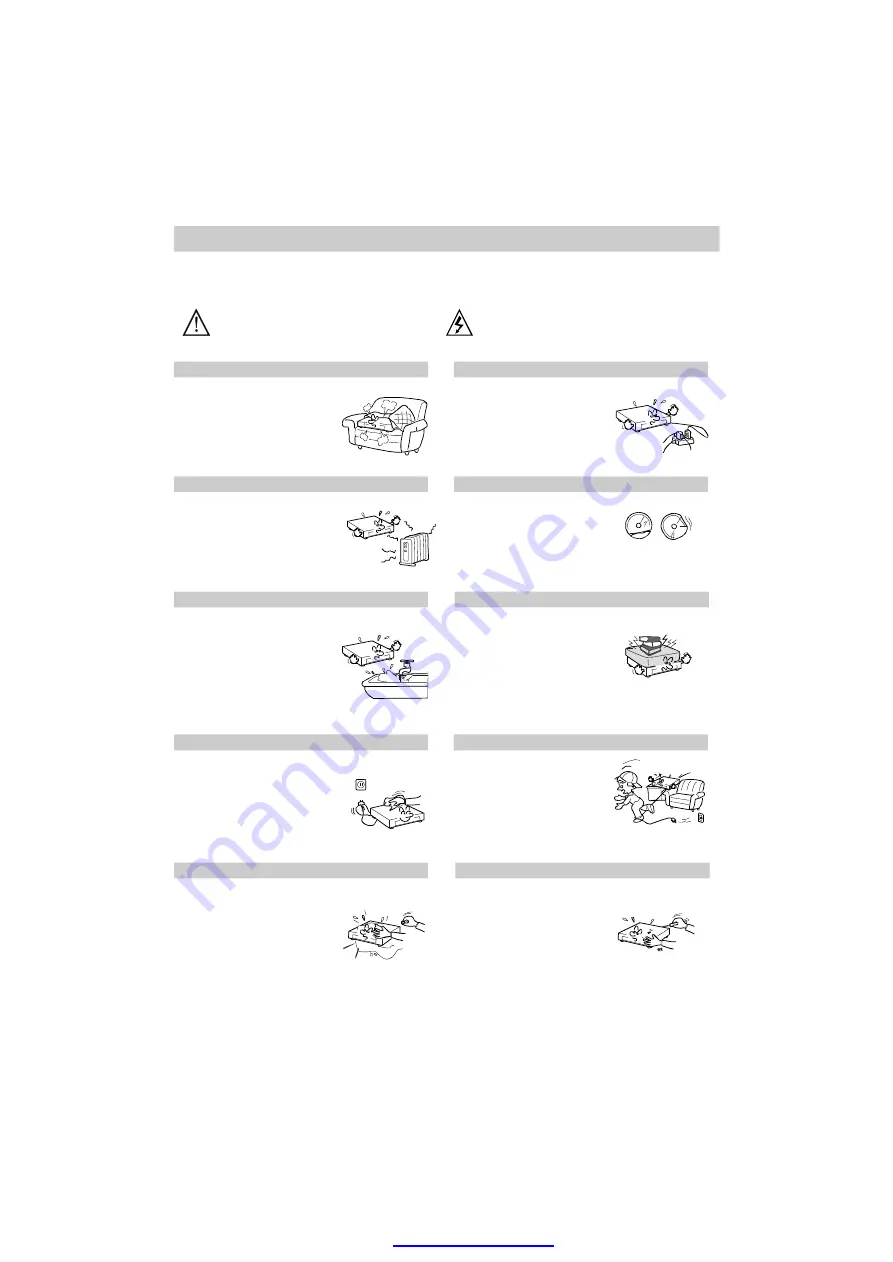
Notes: Please read the instructions on this page carefully for the sake of safety.
Do not overload the power
supply on socket and be
doubly careful in extending
power wire, integrated socket,
for these may cause an
electric shock or fire.
Do not use broken, distorted
or repaired videodiscs, which
is breakable and may cause
bodily injury or malfunction of
the unit.
Do not placed heavy objects
or trample on the unit, nor
place other objects on the
power wir e,
pay spe cia l
attention to the plug, socket
and power wire.
Do not attempt to repair the
unit by yourself, because the
d a n g e ro u s h ig h
vo lt a g e
electric shock might cause
injure when the enclosure is
open ed. Therefore, all repair
work shall be entrusted to
qualified technicia ns.
The power wire should be
placed out of the reach of feet.
Do not put other articles on
the p ower wire.
Pay special attention to the
plug, socket and power wire.
To guarantee lasting, stable and
reliable opera tion of the unit, do
not place it on bed, sofa, piece
goods or other similar materials
to ensure good ventilation and
heat emission.
Never let foreign matters o r liquid
fall into the unit from any o pening
or gap, for this might get in
contact wit h dangerou s high
voltage or cause short-circuit
among parts inside, which might
cause an electric shock or fire.
Do not splash or sprinkle any
similar liquid into the unit, either.
The unit should be placed away
fro m heat sources, such
as
warming machine, heat regulator,
h e a t i n g
f u rn a c e
o r
o t h e r
exothermic products.
3. Moisture, Oil Smoke
Operate the unit away from a
place with much moisture or oil
smoke, such as bathtub, washing
pool and kitchen, etc. to avoid
reduction in disc reading or error
correct ing ability
caused by
condensation or coherence of oil
smoke o n disc or laser head.
Do not clean until the plug is
disco nnected from the supp ly
socket on the wall, do not use a
liq ui d
det ergen t
or a ero so l
cleanser, use soft clean cloth to
wipe for cleaning.
Important Safety Measures
This sign is to remind users with
important instructions attached with the
unit.
This s ign is to remind
users of
dangerous voltage
with the unit.
“
”
1.Ventilation
2. Heat Source
4. Cleaning
5.Intrusion of foreign matters or liquid
6.Overload
7.Videodisc
8. Load
9.Protection of Power Wire
10. Repair
PDF created with pdfFactory Pro trial version
Содержание DV-5120HD
Страница 1: ...PDF created with pdfFactory Pro trial version www pdffactory com...
Страница 2: ...PDF created with pdfFactory Pro trial version www pdffactory com...
Страница 3: ...PDF created with pdfFactory Pro trial version www pdffactory com...
Страница 26: ...PDF created with pdfFactory Pro trial version www pdffactory com...























