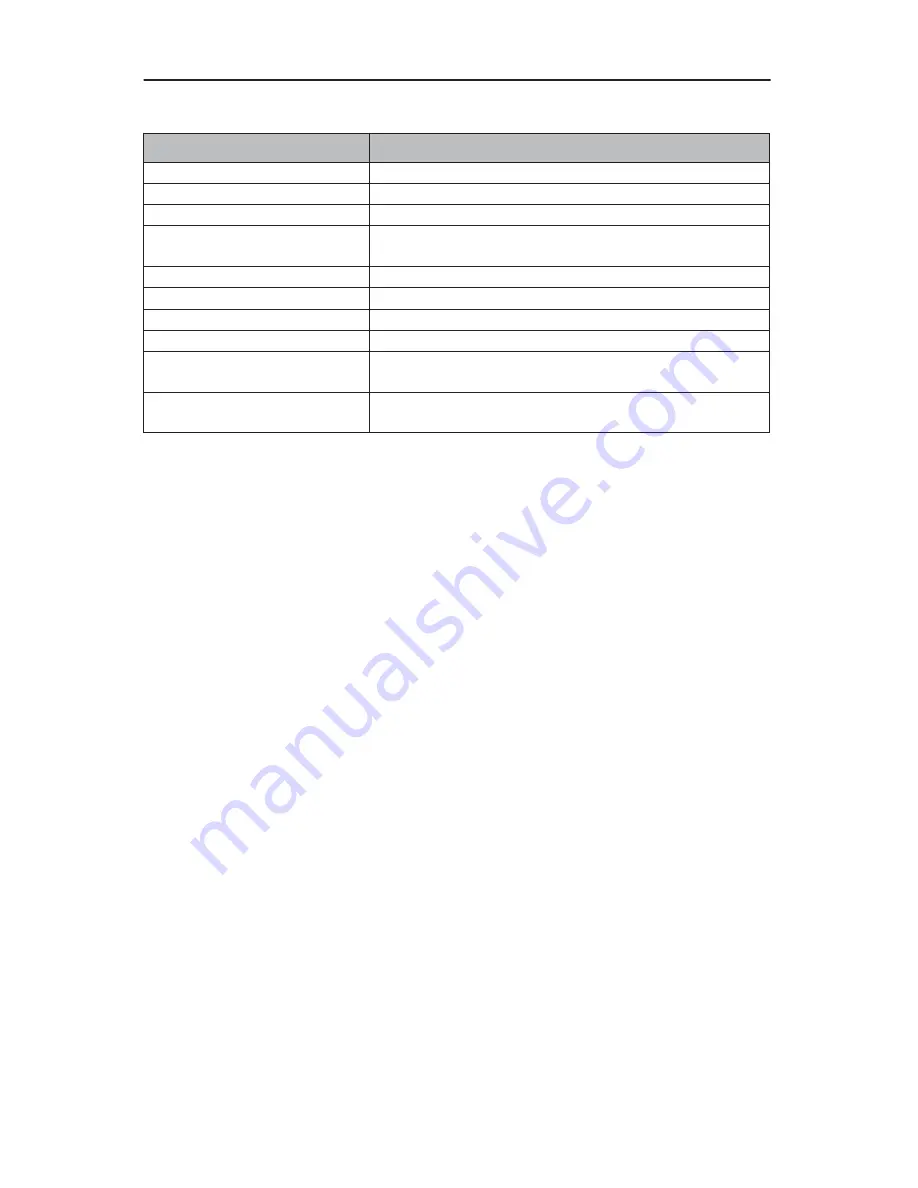
Audio Editing
TEAC CDW-D11 User’s Manual
17
Audio Editing
Message
Meaning
Lost selected Tracks?
Abort the selected tracks and delete them.
End edit disc and burn?
Finish the music disc editing and start to copy.
Continue edit next Disc?
Ask if you want to continue the music disc editing.
Target Overflow Re-Select
The disc capacity is insufficient to store the selected
tracks. Please select again.
Close all disc’s session?
Confirm the closing of disc sessions.
NO AUDIO track in this disc
The source disc has no audio track.
Insert next disc
Insert the next audio disc.
Sessions were closed already!
The disc sessions have already been closed.
Tgt overflow, del last trk?
The disc capacity is insufficient to store the selected
tracks. Do you want to delete the last track?
Ins empty disc Continue?
Do you want to insert a blank disc and continue copy-
ing?
Содержание CDW-D11
Страница 1: ...User s Manual CDW D11 1x1 CD Duplicator ...
Страница 2: ......
Страница 8: ...vi TEAC CDW D11 User s Manual ...
Страница 14: ...Rear Panel 6 TEAC CDW D11 User s Manual ...





















