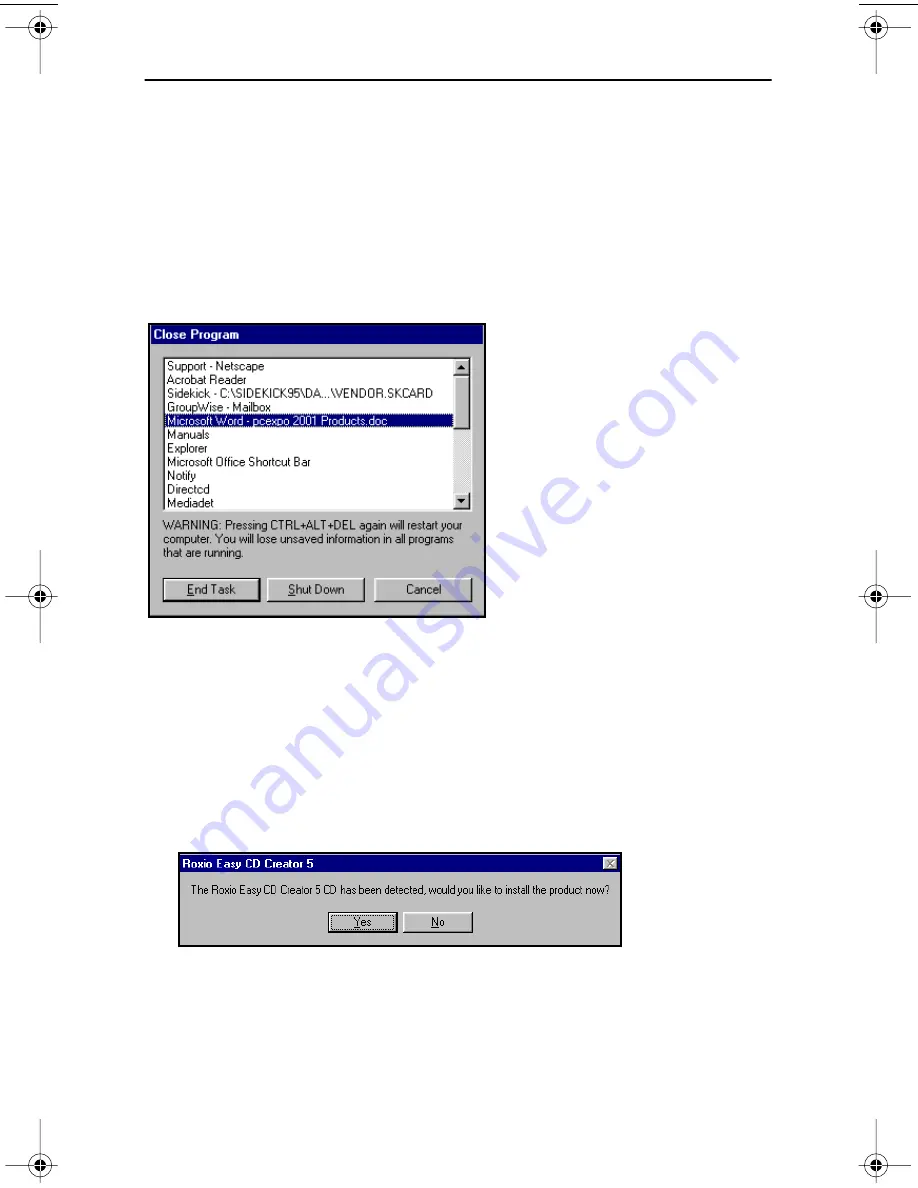
Installing Easy CD Creator 5.3x Basic Software
16
TEAC CD-RW Drive User’s Manual
Installing Easy CD Creator 5.3x Basic Software
Before you install
Easy CD Creator 5.3x Basic
, disable any applications that may
be running in the background, including anti-virus software, screen savers,
schedulers, etc.
To do so, press CTL-ALT-DEL on your keyboard. The
Close Program
panel will
display a list of all current programs in memory (Figure 12). With the exception
of “Explorer” and “Systray,” select each program, then click the
End Task
button.
(You may need to repeat this process since you can only disable one application
at a time.) Then proceed with the installation below.
Figure 12. Close Program Panel
Follow these steps to install
Easy CD Creator 5.3x Basic
software on your
computer’s hard disk.
1.
Insert the
Easy CD Creator 5.3x
CD-ROM into your computer’s CD-
ROM drive or into the TEAC CD-RW drive.
If the Autoplay function is enabled, the system displays the auto detect screen
(Figure 13). Click
Yes
to continue.
Figure 13. Auto Detect Panel
If the auto detect panel is not displayed, double-click the
My Computer
icon,
then double-click the icon for the CD-ROM drive, and double-click on
setup.exe
.
The system displays the following
Choose Setup Language
panel
(Figure 14 on page 17).
TEAC52x24x52.book Page 16 Thursday, December 19, 2002 3:29 PM
Содержание CD-W552E
Страница 1: ...User s Manual 52x24x52 CD RW Drive CD W552E Internal IDE Drive...
Страница 2: ......
Страница 12: ...Rear Panel 6 TEAC CD RW User s Manual...
Страница 30: ...Updating the Software web checkup button 24 TEAC CD RW Drive User s Manual...
Страница 36: ...Loading and Ejecting Discs 30 TEAC CD RW Drive User s Manual...





























