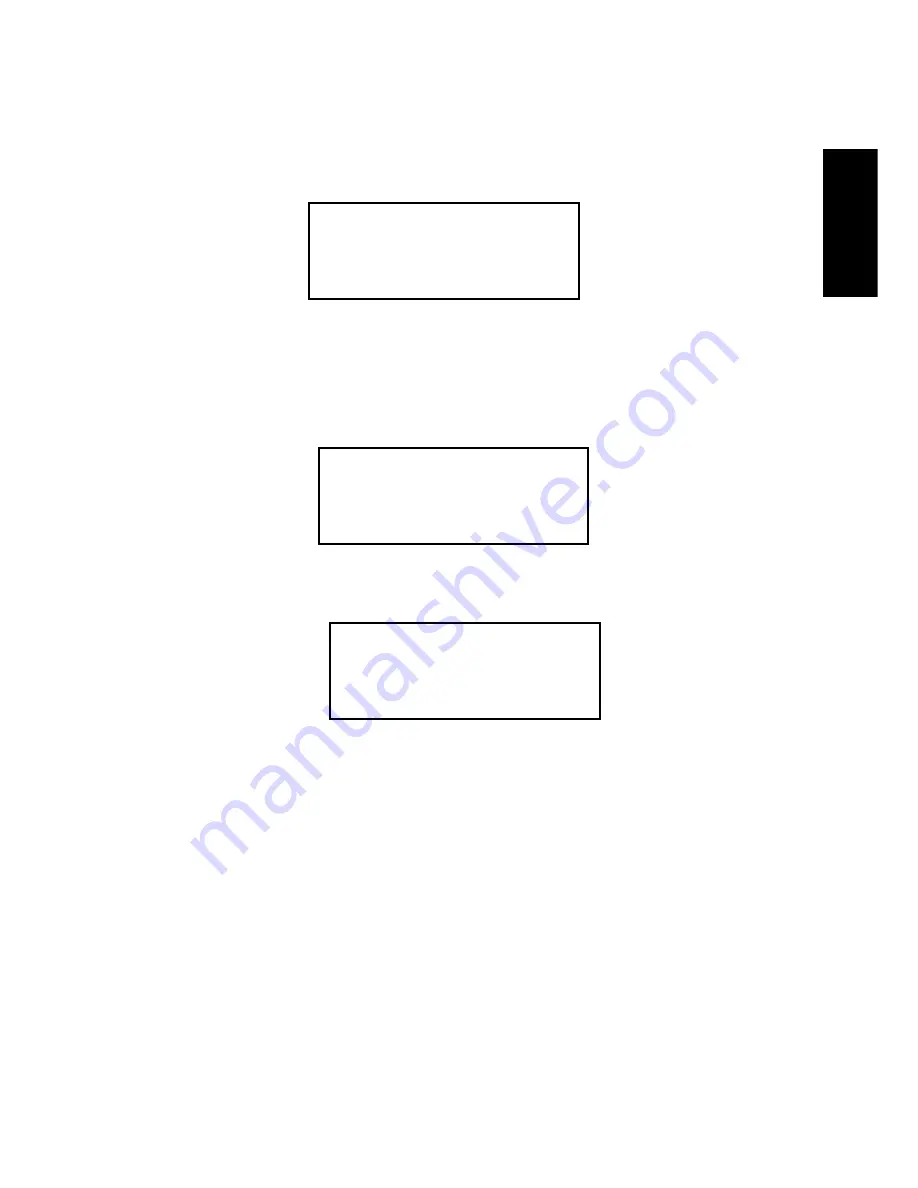
91
ENGLISH
4. Functions
9-05.Image P: A
Select Partition
Select Working
Partition - A
Set Partition to
A
4.9.5 Select Partition
This function is to select a partition in the optional hard disk. First,
select the function by pressing
.
Each partition will occupy 5GB. The number of partitions is dependent
on the optional hard disk’s capacity. The partitions is alphabetically ar-
ranged. Now select a working partition by pressing
, and LCD will
show the message as follows.
After the partition is selected, LCD will show the results as follows.
4.9.6 Select Src Drive
This function is to select the source drive or any of the DVD/CD Writers
as the source from which you can load data into a particular partition
as an image file.




































