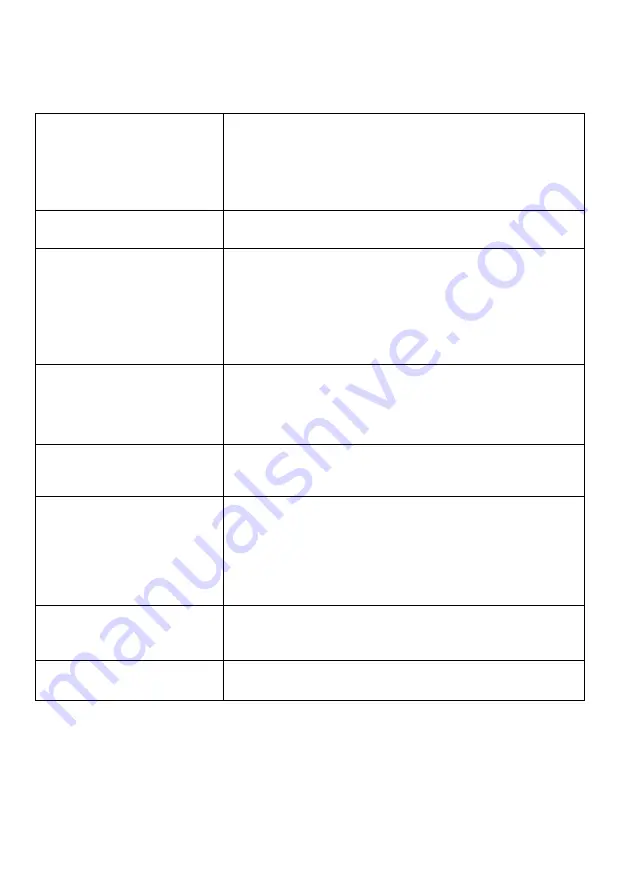
14
Troubleshooting
WARNING: Before requesting professional service please check if the solution to your problem is
answered in the table below. To avoid risk of shock never remove the casing of the product. To keep the
warranty valid, never try to repair the product yourself.
No reaction to the remote
control
• Make sure the player is connected to a power outlet.
• Insert the batteries correctly
• Point the remote control at the IR sensor located on the front
panel of this product.
• If the remote still does not function, try putting new batteries into
the remote control.
No picture
• See TV manual for correct video input selection. Change the
video until you see the screen.
No picture on HDMI connection
• If this player is connected to an unauthorized display device
with an HDMI cable, the audio/video signal may not be displayed
• Check if the HDMI cable is faulty. If faulty or damaged, replace
the HDMI cable.
• If this happens when you change the [resolution] setting, press
Resolution on the remote control repeatedly until the picture
appears.
High-definition video signal
not playing on the TV
• Ensure that the audio cables are connected to the audio input
of the TV
• Assign the audio input of the TV to the corresponding video
input. See the TV user manual for details.
No sound on HDMI connection
• You may not hear any sound from the HDMI output if the
connected device is non-HDCP compliant or only DIVI
compatible.
Disc cannot be played
• Ensure that the disc is loaded properly
• Ensure that this player supports the disc. See Specifications.
• Ensure that this player supports the region code of the DVD or
BD
• For DVD+RW, ensure that the disc is finalized.
• Clean the disc
Data Files cannot be played or
read
• Ensure that the data file was recorded in the standard UDF,
ISO9660 or JOLIET format.
• Ensure that the JPEG file extensión is .jpg, JPG, jpeg or JPEG
‘No Entry’ sign appears on the
TV
• The requested operation is not possible



































