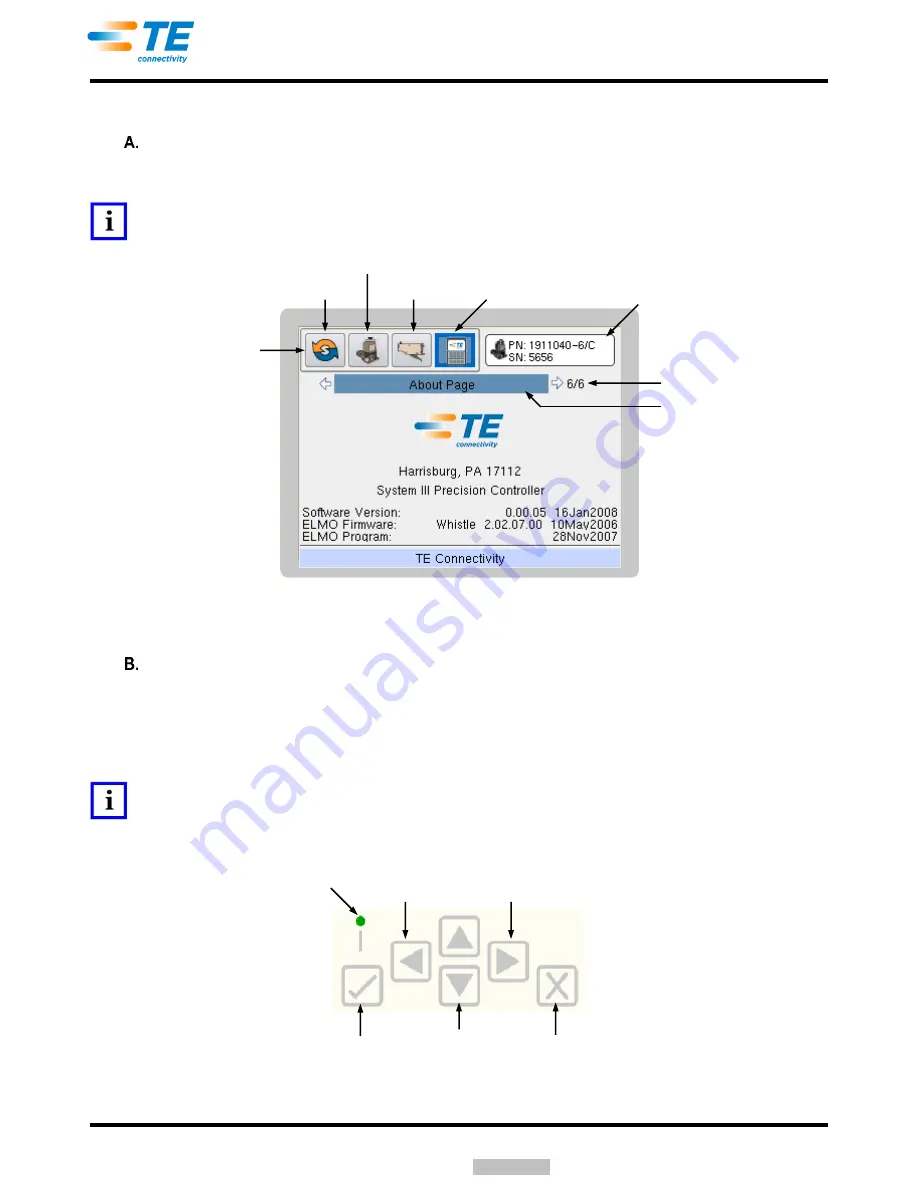
409-32023
Rev
B
22 of 41
3.1.
Controller Screen, Navigation, and Operation
Controller Screen
Each screen contains four icons across the top of the screen in a main menu bar, which include a Run
icon, Applicator icon, Feeder icon, and Controller icon. See Figure 32.
NOTE
If an applicator is connected, an Applicator Connected indicator will be visible in the upper right corner of the screen.
Figure 32
This screen is not a touch screen. It must be navigated using the controller screen navigation keys.
Controller Screen Navigation Keys
— Use the Up and Down navigation keys to move to and from the main menu bar and the screen entry
fields. Also, use these keys to navigate inside pop-up selection boxes and spin boxes, such as
“Terminal Selection” and “Trigger 1 Dwell”. See Figure 33.
— Use the Left and Right navigation keys to move through any subpages that are available for the
currently displayed page.
NOTE
It will first be necessary to navigate down to the subpage label using the Up and Down navigation keys and then switch to the
Left and Right navigation keys. Some pages do not have subpages. For example, Figure 32 shows that there are 5 subpages
(6/6) to this particular screen.
Figure 33
Subpage Label
Run Icon
Applicator Icon
Feeder Icon
Controller Icon
Applicator Connected
Indicator
Main Menu Bar
Page Number
Power Indicator
Enter Key
Cancel Key
Left
Navigation Key
Right
Navigation Key
Up and Down
Navigation Key
Downloaded From






























