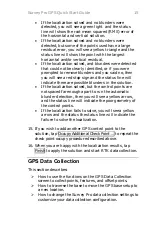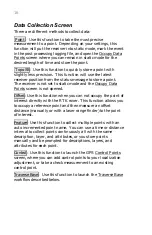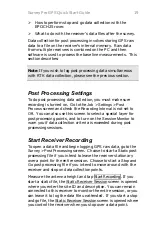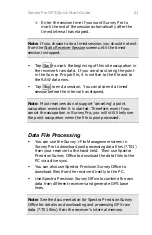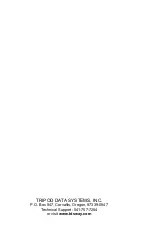Survey Pro GPS Quick Start Guide
7
Starting Base and Rover Radio RTK
If you are doing a RTK survey with a base and rover receiver
using radios, follow the steps outlined below. If you are using
an internet GPS service with a cell phone for a modem, or if
you are using a rover with a radio and the base is already
setup and broadcasting corrections, follow the steps in the
Remote Rover section.
Start Base Receiver
1.
Go to the
Survey
>
Start GPS Survey
screen. If you are
using a serial cable for base and rover, connect the base
serial cable to the data collector. If you are using
Bluetooth for base or rover, tap
Base
when prompted for
the receiver to connect to.
2.
Measure the base antenna height while you wait for the
base to warm up and verify its position. Enter the
Measured
height and select the correct
Measure To
mark
in the drop down box. If required, you can also enter the
base antenna serial number for book keeping.
Note: When the base is on a variable height tripod, you
usually measure a slant height from the setup point to the top
of the notch on the EPOCH L1/L2 antenna. If the base
antenna is on a fixed height tripod, you would enter the fixed
height and the
Measure To
mark would be the bottom of the
antenna mount. If the base antenna is on top of the
EPOCH25 receiver which is on top of a fixed height tripod,
then you would enter the fixed height and the
Measure To
mark would be the bottom of the EPOCH25 receiver.
3.
When the screen says the base is ready to set, and you
have the antenna height and measure to mark correctly
entered, tap
Next >
.
Note: If you have a
Recording Interval
set on the Post Process
card in the job settings, the base receiver will start a static
post processing file when you start the RTK.
Содержание SURVEY PRO
Страница 1: ...SURVEY PRO Basic GPS Quick Start Guide ...