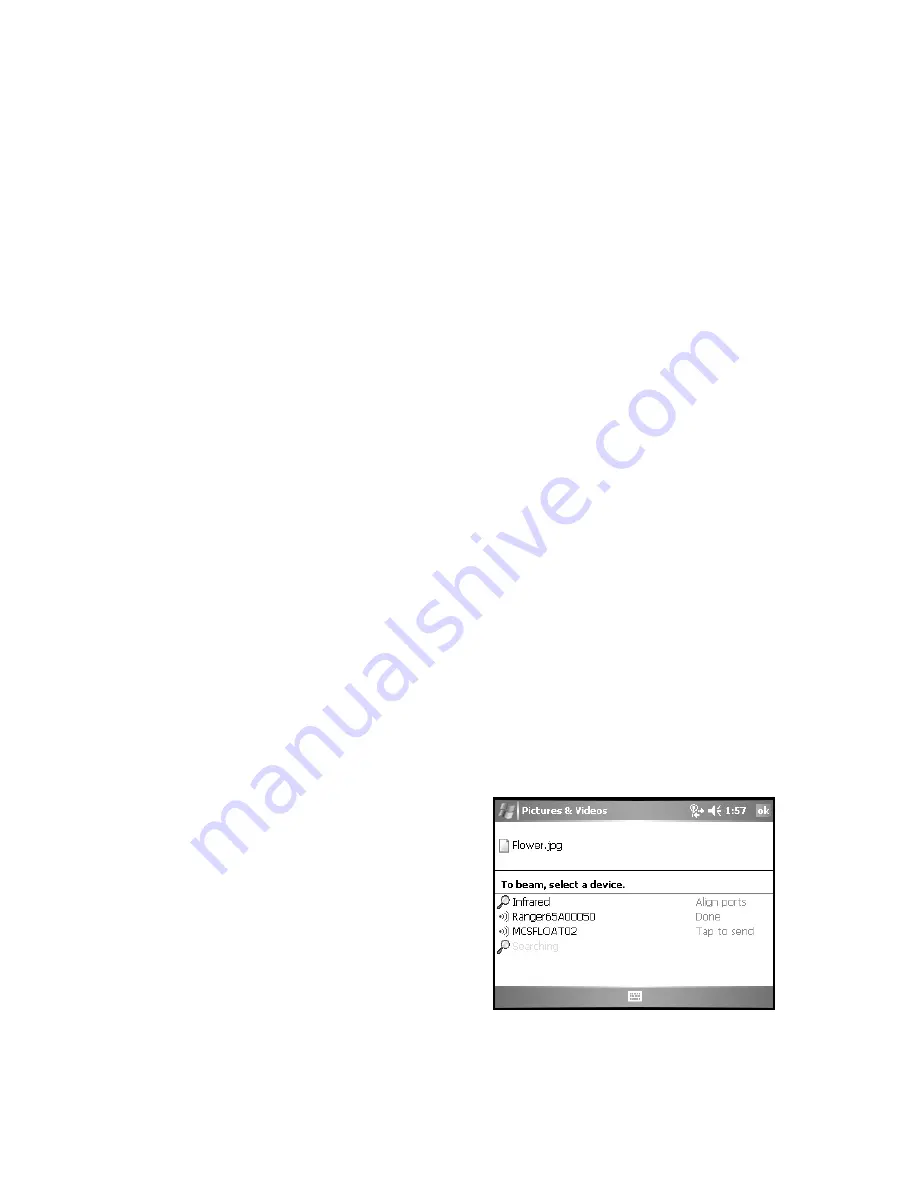
22
Bluetooth
If your unit comes with embedded Bluetooth capability—a short-
range radio technology—your unit can communicate with other
Bluetooth-enabled devices without using cables. To find out if you
have built-in Bluetooth available in your unit, tap
Start / Settings /
System / System Information / Wireless
.
Bluetooth on the unit is disabled by default and reverts to OFF after
every reset. To enable Bluetooth on the unit, tap
Start / Settings /
Connections / Bluetooth
. Check the box
Turn on Bluetooth
. If
you want other Bluetooth devices to be able to find your unit, also
check the box
Make this device discoverable to other devices
.
The details of configuring Bluetooth connections vary depending
upon how the other Bluetooth device works.
Bluetooth file transfer between two units
It is possible to transfer files from one unit to another over a
Bluetooth connection. Tap
Start / Settings / Connections /
Bluetooth,
and confirm that Bluetooth is enabled on both units.
Confirm that the unit that will receive the file is set to
Make this
device discoverable to other devices
.
Tap
Start / Programs / File Explorer
on the unit that will send the
file. Browse to the file to be sent, and touch and hold on it. Tap
Beam File
from the menu that appears. Wait for several moments
while the sending unit searches for Bluetooth devices in the vicinity.
Select the receiving unit from the
list, and tap
Tap to send
. Wait for
a few moments while the file is
transferred. The receiving unit will
open a window asking whether you
want to accept the file. Tap
Yes
.
The file will be saved in the My
Documents folder on the unit.






























