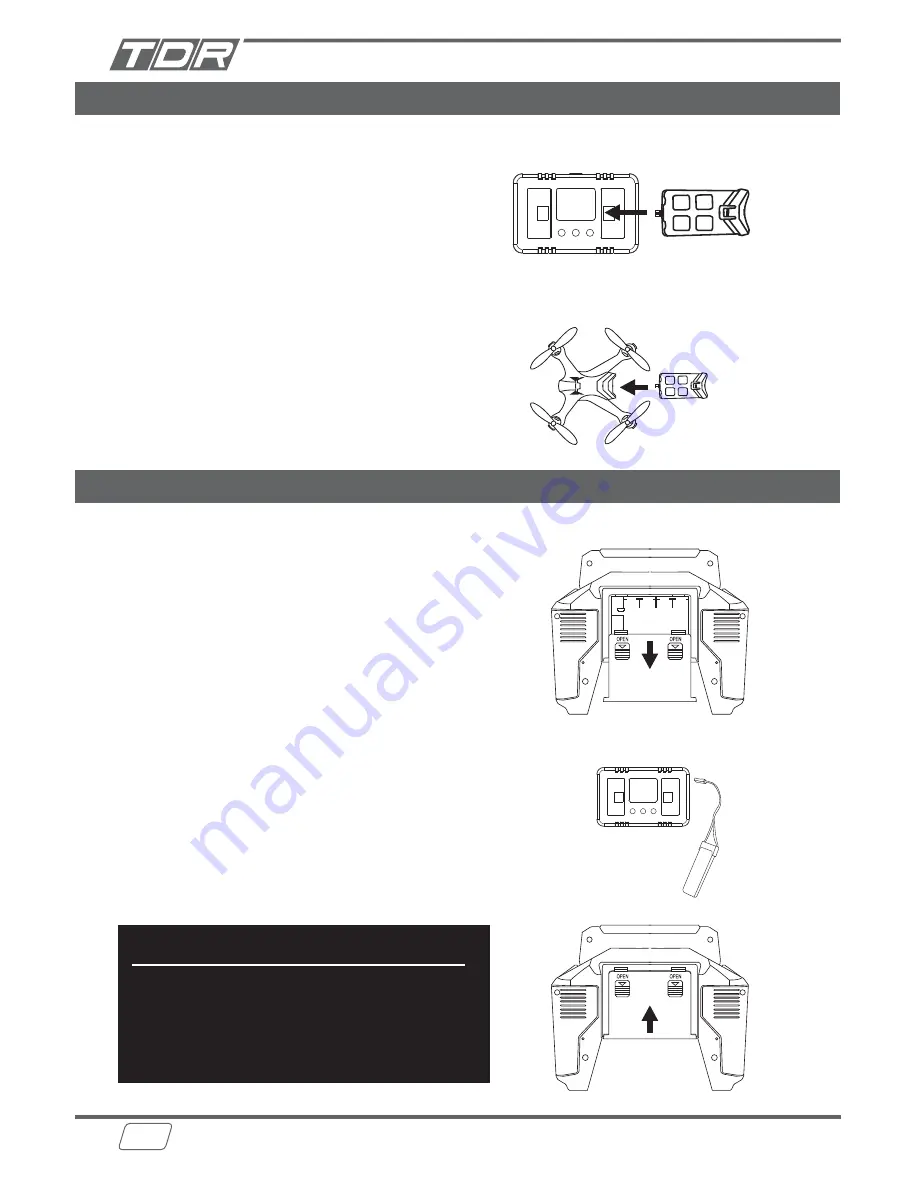
06
Charging and installing battery for the drone
1. Connect the USB cable to the battery charger.
2. Connect the USB cable to USB power source.
3. Connect the battery to the charger.
4. The LED light will be on while charging, and off
once charging completed.
5. Insert the battery in to the drone after battery is fully
charged.
1. Remove the battery from the battery chamber of the
controller.
2. Connect the USB cable to the battery charger.
3. Connect the USB cable to USB power source.
4. Connect the battery to the charger.
5. The LED light will be on while charging, and off
once charging completed.
6. Insert the battery in to the controller.
5. Ensure the battery chamber cover is closed
Charge the battery for the drone
Remove the battery from controller
Insert the battery into the drone
LED Charging Status Indicators
On - Charging the battery
Off - Charging complete
Charging Time: approx 60min
Fly Time: approx 5min per charge
Charging and installing battery for the controller
Charge the battery
Insert the battery
LED Charging Status Indicators
On - Charging the battery
Off - Charging complete
Charging Time: approx 60min
Run Time: approx 60min per charge
Cautions:
Always unplug/remove LiPo battery when not in use.
Cool down battery after use to room temperature before charging.
Charge battery in an isolated area.
Never leave battery unattended while charging.
If battery swells, unplug it immediately. Do not use it again.
Do not modify, heat up or get the battery wet.
Charge the battery with the provided charger only.
Содержание ROBIN PRO
Страница 16: ...16 Thank You Happy Flying...






























