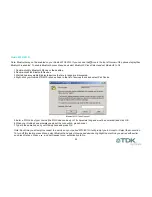27
Bluetooth tray icon is missing. Where is it?
The Bluetooth tray icon is present when the hardware is attached.
It is recommenced that you start Windows with the USB Adaptor
attached or PC Card inserted.
Technical Support
If you are still experiencing problems please contact your place of
purchase or local distributor. Alternatively, for further guidance and
up to date product and support information try:
Our website at
www.tdksystems.com
or our helpdesk at
Regulatory Information
This product complies with any mandatory product specification in
any country where the product is sold. In addition, the product
complies with the following:
European Union (EU) and EFTA
This equipment complies with the R&TTE directive 1999/5/EC and
the following standards:
ETS 300 328-1 V1.2.2 (2000-07)
ETS 300 826 11/1997
EN 60950:1992 + A1:1993, A2:1993,
A3:1995, A4:1997, A11:1997
EU recommendation 1999/519/EC and
has been provided with the CE mark
accordingly.
Bluetooth
This equipment is qualified according to
Bluetooth Core Specification, version 1.1
Special notice for use in France
This product is suitable for indoor use only.
ESD (Elecro Static Discharge)
If your TDK Bluetooth device is affected by ESD, it is
recommended that you restart any Bluetooth processes that were
active at the time.
Copyright and Trademark Notices
Products and brand names may be the trademarks or registered
trademarks of their respective owners.
BLUETOOTH is a trademark owned by Bluetooth SIG, Inc, U.S.A.
and licensed to TDK Systems Europe Limited.
Содержание R520M
Страница 1: ...Bluetooth Solutions ...
Страница 32: ...32 ...