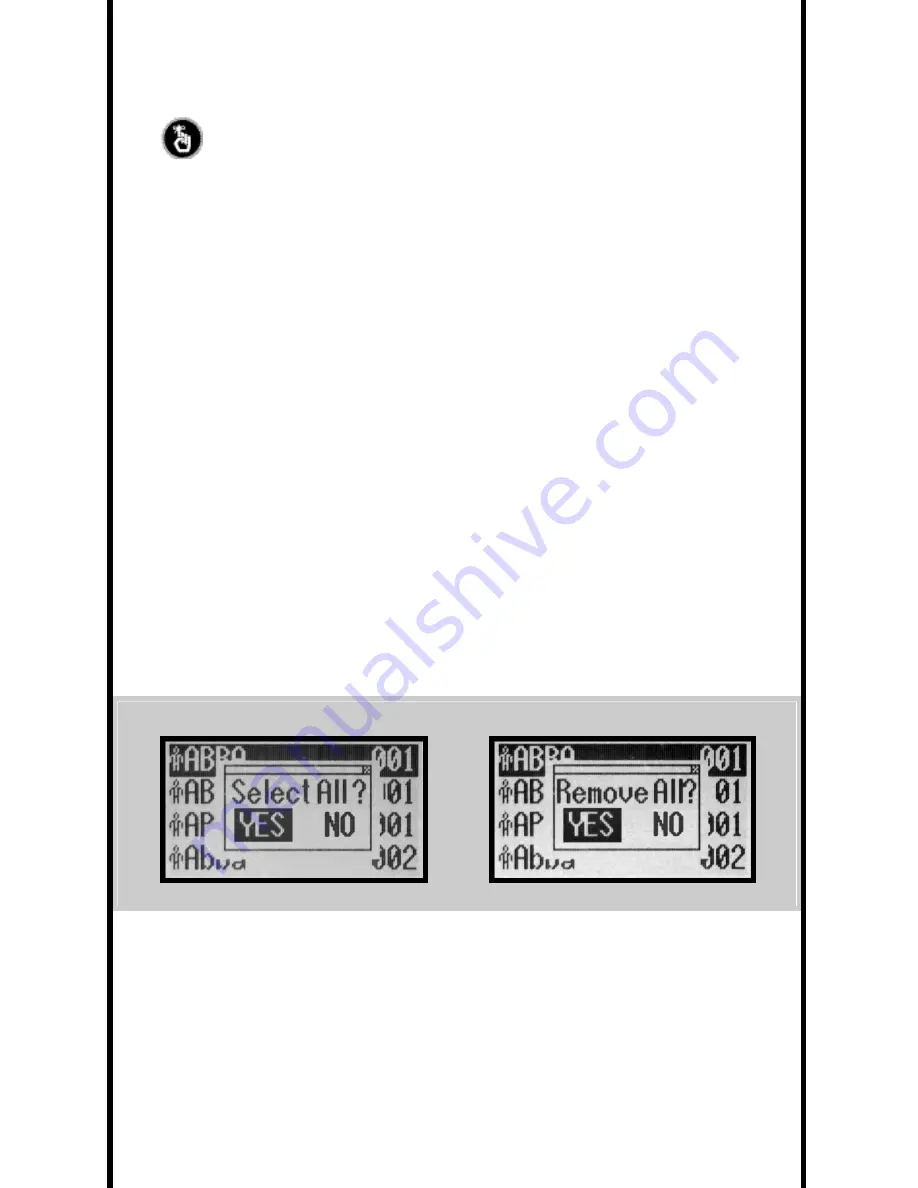
Adding and removing items from your playlist
Selected items will have the icon in front of it filled in.
Removed items will have the icon in front of it hollowed out.
The first time you insert a new CD, all the songs on that CD will be in your playlist.
1. Press MODE.
2. Choose Song Select, press NEXT.
3. Scroll to your desired category (Title, Artist, Genre, Directory, or Playlist)
and press NEXT.
4. Highlight the item you want and press SELECT or REMOVE accordingly.
To Restore ALL songs in the playlist
1. Highlight any item
within
Title, Artist, Genre, Directory or the Playlist menus
and hold down SELECT until the “SELECT ALL” menu box appears.
2. Highlight YES, press SELECT.
To Remove ALL songs in the playlist
1. Highlight any item
within
Title, Artist, Genre, Directory, or the Playlist menus
and Hold down REMOVE until the “REMOVE ALL” box appears.
2. Highlight YES, press SELECT.
RESTORE ALL
REMOVE ALL
10
Содержание Mojo
Страница 1: ...CD MP3 DIGITAL JUKEBOX V 1...






























