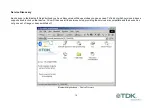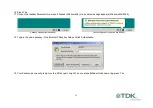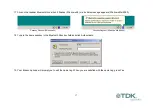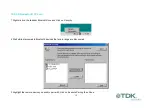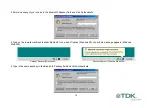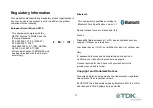23
Safety Statements
Please note the two following Underwriters Laboratories Inc.’s
notices:
“This UL Listed ITE Accessory is intended for use with a listed host
computer.”
“The long-term characteristics or the possible physiological effects
of radio frequency (RF) electromagnetic fields associated with this
equipment have not been evaluated.”
In addition:
This device complies with Part 15 of the FCC rules and with RSS-
210 of Industry Canada. Operation is subject to the following two
conditions:
(1) This device may not cause harmful interference.
(2) This device must accept any interference received, including
interference that may cause undesired operation.
The radiated output power is far below the FCC Radio frequency
exposure limits. Nevertheless, this device should be used in such
a manner that the potential for human contact during normal
operation is minimized.
Warning: Changes or modifications made to this equipment not
expressly approved by TDK Systems Europe Limited may void the
FCC authorization to operate this equipment.
Important Please note the following:
This equipment has been tested and found to comply with the
limits for a Class B digital device, pursuant to part 15 of the FCC
Rules. These limits are designed to provide reasonable protection
against harmful interference in a residential installation. This
equipment generates, uses and can radiate radio frequency
energy and, if not installed and used in accordance with the
instructions, may cause harmful interference to radio
communications. However, there is no guarantee that interference
will not occur in a particular installation. If this equipment does
cause harmful interference to radio or television reception, which
can be determined by turning the equipment off and on, the user is
encouraged to try to correct the interference by one or more of the
following measures:
- Reorient or relocate the receiving antenna.
- Increase the separation between the equipment and receiver.
- Connect the equipment into an outlet on a circuit different from
that to which the receiver is connected.
- Consult the dealer or an experienced radio/TV technician for
help.
Содержание bluetooth usb adapter
Страница 1: ...Bluetooth Connectivity Solutions...
Страница 26: ...26...