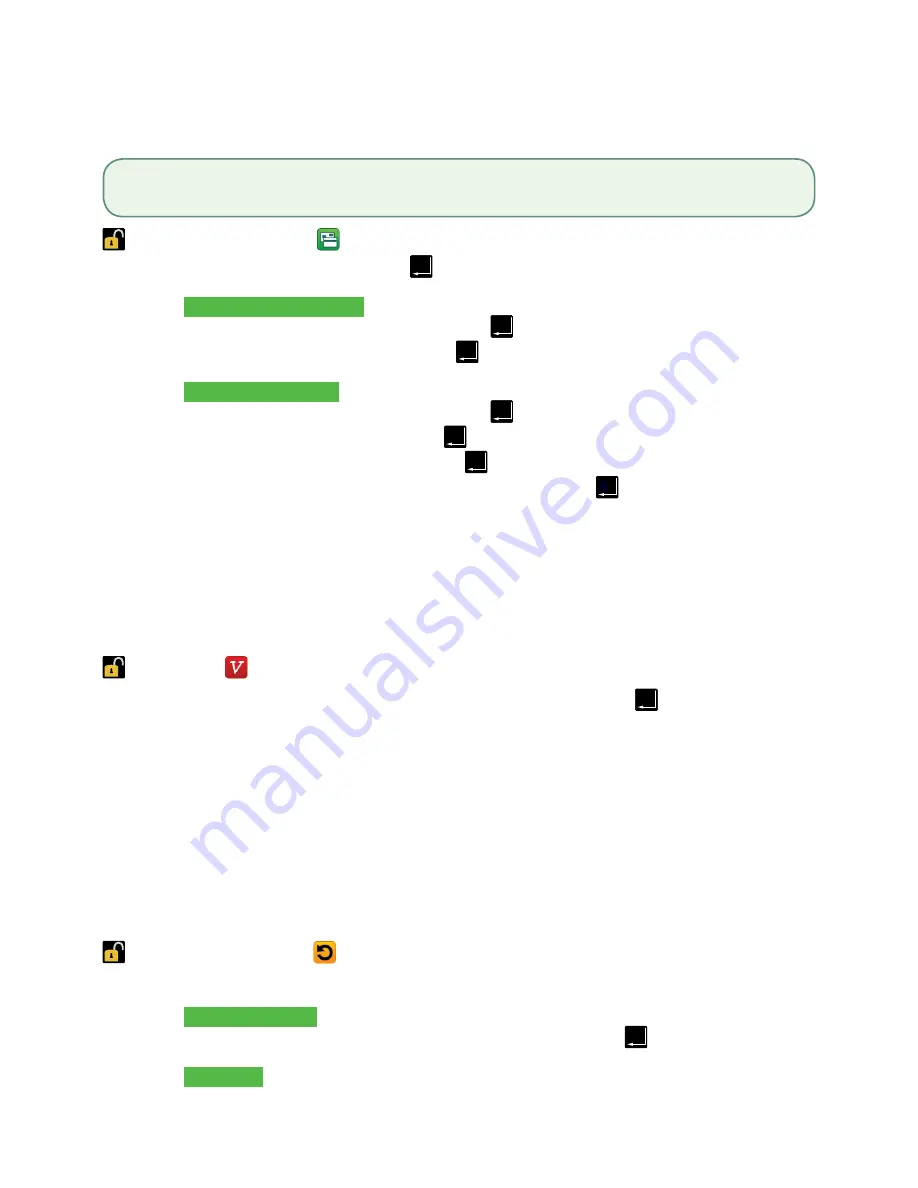
8
Force post purchase
This option is only used when you can’t process a credit card purchase normally through the network
whether due to communication problem or that the force post is requested via the terminal.
-> Desktop -> Main Menu ->
Debit / Credit
-> Force Post
1.
Enter the
dollar amount
and tap
OK
.
Phone / mail purchases
a)
Enter the
account number
and tap
OK
.
b)
Enter the
expiry date
and tap
OK
. Go to step 2.
All other purchases
a)
Enter the
account number
and tap
OK
.
b)
Enter the
expiry date
and tap
OK
.
c)
Enter the
CVD number
and tap
OK
.
d)
Then enter / spell the authorization number and tap
OK
. Go to step 2.
2.
You can
REPRINT
the receipt or
FINISH
the transaction.
Void
This option recalls a transaction so that you can void it. The following instructions can access any transactions
that were performed in the current open batch. If a day close has been completed you cannot recall
transactions prior to the day close. If a day close has been performed you must do a refund, not a void.
-> Desktop ->
Void
1.
Enter the
trace #
from the receipt of the transaction to be voided and tap
OK
.
2.
Confirm that the transaction is to be canceled (
NO
or
YES
).
3.
The screen shows that the transaction is completed with an approved message and the receipts print.
4.
You can
REPRINT
the receipt or
FINISH
the transaction.
Transaction recall
This option recalls a transaction so that you can view, void or complete / close it if it is a pre-authorization.
The following instructions access any transactions that were performed in the current open batch. If a day
close has been completed you cannot recall transactions prior to the day close. Pre-authorization and tab
transactions are covered in our online documentation at
www.TDMerchantSolutions.com/ResourceCentre
.
-> Desktop -> Main Menu ->
Transaction Recall
1.
Select one of the following:
Recall by trace #
a)
Enter the
trace number
that you want to recall and tap
OK
. Go to step 3.
Recall all
a)
A list of all transactions currently available on the terminal appear. Go to step 2.
Before you perform this transaction you must call the TD Merchant Solutions Help Desk at
1-800-363-1163
and receive
an authorization number.
Содержание TD Generation
Страница 1: ...TD Generation Quick Start Guide For the TD Generation with PINPad...
Страница 20: ...523020 0316...




















