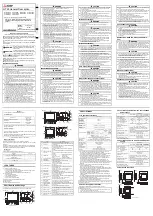On
Smart Remote Button Descriptions
Mounting the Smart Remote to a Wall
HARDWARE NEEDED
•Electric Drill
•Philips Screw (size needed)
•Drywall Anchor (size needed)
•Ruler
•Pencil
1. Remove the Mounting Base from the Smart Remote.
2. Choose desired location of the Mounting Base.
3. Use a pencil to place a mark on the wall where each
Drywall Anchor will go.
4. Drill holes.
5. Place Drywall Anchor in wall.
6. Place Mounting Anchor on wall and screw in.
Off
Increase Brightness
Increase CCT
Reduce Brightness
Group 4 On
Group 4 Off
Group 3 On
Group 3 Off
Status Light
Reduce CCT
Group Select
Group 1 On
Group 1 Off
Group 2 On
Group 2 Off
Smart Remote Button Instructions
Download the TCP SmartStuff App
The TCP SmartStuff App is used to configure the Bluetooth
®
Signal
Mesh and TCP SmartStuff devices. Download the TCP SmartStuff
App from the following options:
• Download the SmartStuff App from the
Apple App Store
®
or Google Play Store™
• Use the QR Codes here:
Instructions for configuring TCP Smart App and SmartStuff
devices are at www.tcpi.com/smartstuff/
ON :
Turns on all TCP SmartStuff devices connected to the APP.
OFF :
Turns off all TCP SmartStuff devices connected to the APP.
Increase Brightness:
Increases the brightness of the TCP SmartStuff devices on a network or an individual group.
Decrease Brightness:
Decreases the brightness of the TCP SmartStuff devices on a network or an individual group.
Increase CCT*:
Increases the color temperature of the TCP SmartStuff devices on a network or an individual group.
Decrease CCT*:
Decreases the color temperature of the TCP SmartStuff devices on a network or an individual group.
* TCP SmartStuff devices must be capable of changing its color temperature for the buttons to work
Group Buttons Group (1, 2, 3, 4)
Group (1, 2, 3, 4) On:
Turns on all TCP SmartStuff devices connected to the APP.
Group (1, 2, 3, 4) Off:
Turns off all TCP SmartStuff devices connected to the APP.
Group (1, 2, 3, 4) Select:
Selects the corresponding group.
Switching Between Groups
Pressing on Group On, Group Off, or Group Select buttons will enable the Smart Remote to control the corresponding
group. Pressing the CCT or Brightness buttons will affect the TCP SmartStuff devices in that group only. To change
the Smart Remote to control all the SmartStuff devices, press either ON or OFF. Setting up the Groups must be done
through the TCP SmartStuff App.