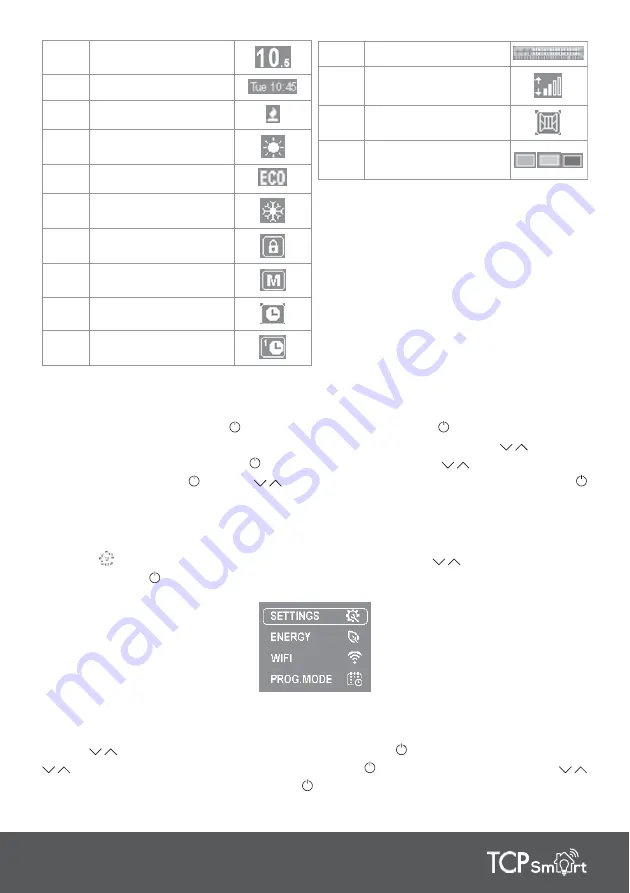
7
4.3. Turn On and Off
To turn the product on press the
button once. To turn off press the
button again. When you
turn the product on for the first time, it will ask you to set the date and time. Use the
buttons to
select the correct time and press the
button to confirm. Then use the
buttons to select the
correct minutes and press
. Use the
buttons again to select the correct day and press the
button to confirm.
4.4. Submenu configuration
Press the
button to access the configuration menu. Then use the
buttons to navigate to
settings. Press the
button to access.
4.4.1. Set the day and time
To set the day or time select the
CLOCK
option.
Use the
buttons to select the correct time and press the
button to confirm. Then use the
buttons to select the correct minutes and press the
button to confirm. Then use the
buttons to select the correct day and press the
button to confirm.
11
Hourly programming
12
Wi-Fi connection
indicator
13
Open Windows indicator
14
Energy consumption
indicator
1
Selected temperature
2
Current time and day
3
Heating element on
4
Comfort mode
5
Eco mode
6
Anti-Frost mode
7
Locked keypad
8
Manual mode
9
Automatic mode
10
Pre-program mode
















