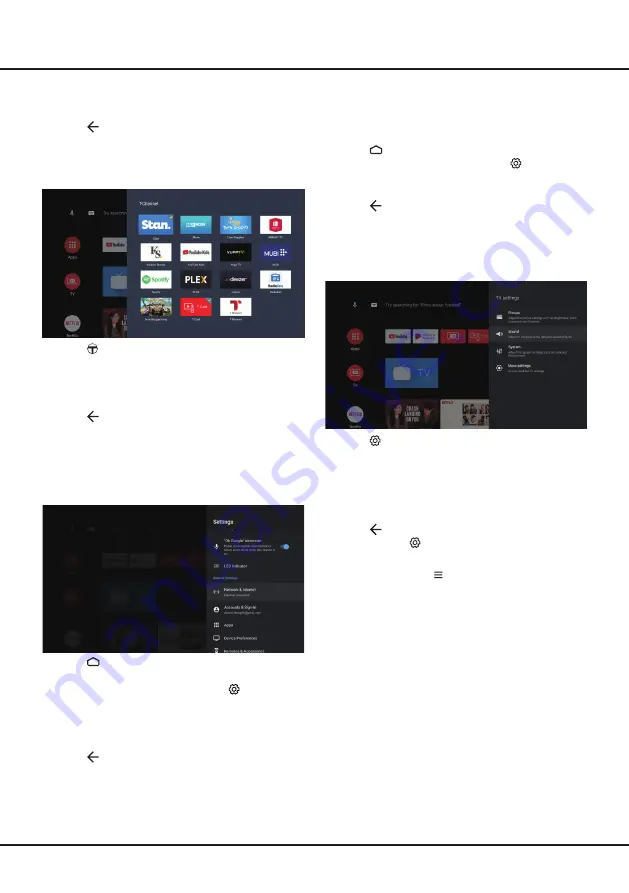
11
Basic TV Operations
Using Instant Power On
It enables you to turn on your TV faster from standby
mode than turning this function off, but it will also
increase standby power consumption.
1.
Press on the remote control to display the
homepage, Press
▲/◄/►
to select
(Settings)
>
Device Preferences > Power >
Instant power
on
and press
OK
to toggle between On and Off.
2.
Press to return to the homepage.
Using TV Options menu
Allows you to adjust TV settings, such as picture and
sound.
1.
Press
on the remote control to display the Settings
menu.
2.
Press
▲
/
▼
to select the desired item, then press
OK/►
to enter the corresponding submenu.
3.
In submenus, press
▲
/
▼
to select menu options,
then press
OK/►
to enter the option list, the
adjustment interface, or the corresponding submenu.
4.
Press to return to the previous menu.
5.
Press
EXIT or
to close the menu.
Notes:
- You can also press
o
n the remote control, select
Settings
(if available) and press
OK
to enter the
Settings menu. Some options may not be available
for certain signal sources.
- Setting
LED Motion clear
on will make fast moving
images clearer by controlling the LED backlight, but
the picture will be darker and flicker more than with
LED Motion clear
set to off.
1.
Press
▲
/
▼
to select the
Apps
, and press
OK
to
enter. Then press
▲
/
▼
/
◄
/
►
and
OK
to enter the
desired apps.
1.
Press to return to the homepage.
Accessing T-Channel
Allows you to enjoy Internet Applications (Apps).
1.
Press on the remote control to display the
recommended apps.
2.
Press
▲
/
▼
/
◄
/
►
and
OK
to enter the desired apps.
For the first time, the apps will be downloaded
automatically.
3.
Press to return to the recommend page and exit.
Using System Settings menu
Allows you to not only adjust device settings, such
as Network & Internet, Accounts & Sign-In, Apps and
Device Preferences, etc., but also set preferences.
1.
Press on the remote control to display the Smart
TV homepage.
2.
Press
▲
/
◄
/
►
to move the cursor to
(Settings)
on
the right top of the screen and press
OK
to enter the
system settings.
3.
Press
▲
/
▼
to choose the items and press
OK
to
enter.
4.
Press to return to previous interface.
5.
Press
EXIT
to close the menu.
Содержание X915 Series
Страница 1: ...X915 SERIES...






































