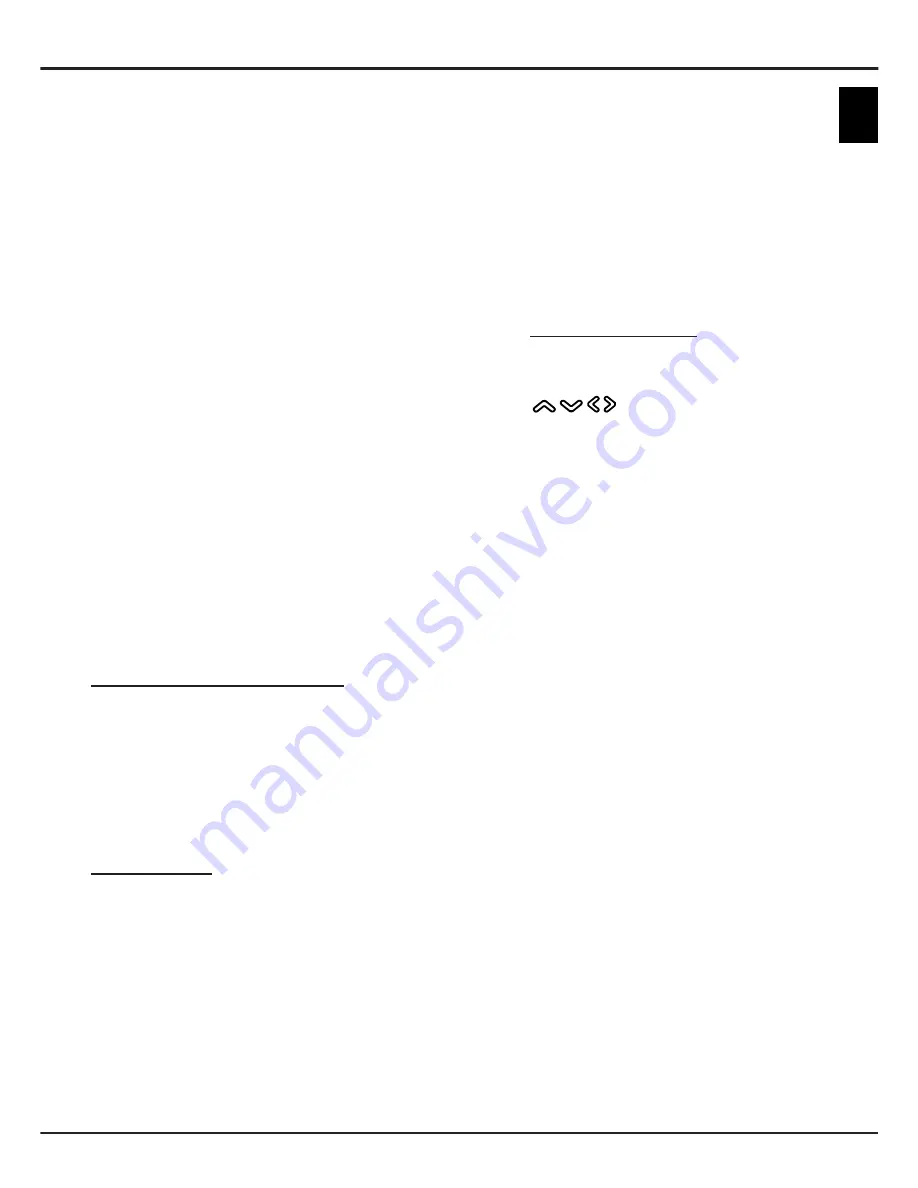
EN
17
English
Using more of your TV
-
If you want to change channel or input source
during recording, store the recording data before
changing the channel or input source.
-
The set cannot play files normally if the
parameters of the file exceed the limitations of
the system, the file format is not supported, the
file is damaged, or the file cannot be decoded.
-
Do not disconnect the USB drive when the
system is reading a file or transmitting data,
otherwise the system or the drive may be
damaged.
MHL (Mobile High-Definition Link)
(* not available for some models)
You can use the following functions by connecting the
HDMI port identified with MHL on the TV and the USB
port of an MHL compatible mobile phone or similar
device with an MHL cable.
•
Charge your mobile phones from the TV.
•
Two-way remote operation between TV and mobile
phone.
•
Video or audio output from your mobile phone.
Notes:
-
These functions may not be available depending
on the connected equipment.
-
If there is no more battery life left in the
connected device, charging will not start.
-
To operate the mobile phone with the TV remote
control, you need to turn on the
T-Link
function
first, then press
OPTION
and select
T-Link >
Setup > Guide menu
. Follow the virtual keypad
to do operations.
Connecting MHL compatible device
•
Connect the MHL compatible device to the HDMI
port identified with MHL on the TV using an MHL
cable (not supplied), charging will start automatically.
•
When connecting an MHL compatible device to the
HDMI port identified with MHL on the TV, switch the
TV input source to the corresponding HDMI input.
Note: Do not connect the MHL compatible device
to any ports other than the HDMI port
identified with MHL.
When using MHL
•
Interoperability with MHL devices from other
manufacturers is not guaranteed.
•
TCL does not provide any guarantee, therefore,
against operational failure such as that described
below when an MHL source is connected to the TV.
- No picture or sound
- Some of the functions do not work by remote
operation from the TV
•
If MHL does not work properly, also contact the
manufacturer of the source device for advice on its
use.
•
Do not disconnect the power plug of the TV when
the TV is active and the MHL device is connected.
•
Do not disconnect the power plug of the TV when
the TV is in standby mode and the MHL device is
connected.
MHEG function
Some digital TV broadcasters offer dedicated digital
text or interactive services (for example, BBC1).
These services work like normal Teletext with the
addition of number, colour and navigation buttons.
Note: MHEG and subtitles are mutually exclusive
and cannot coexist on the same screen. If
Subtitle
is set to
On
, MHEG will not appear.
Please follow the instructions in the section
Turning on/off subtitles
to set
Subtitle
to
Off
.
1.
Press the red button or
TEXT
on the remote
control.
2.
Press
/
/ /
to select or highlight items.
3.
Press
OK
to confirm or activate.
4.
Press one of the colour buttons to select an option.
5.
Press
TEXT
or
EXIT
to exit.







































