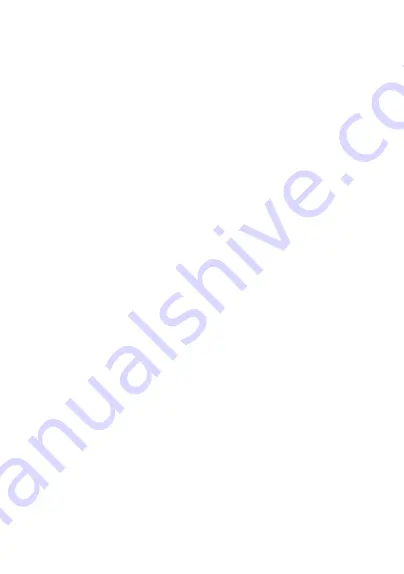
parties, that the operation of the software products will be uninterrupted or error
free, or that all defects in the software products will be corrected.
• Software not embodied in physical media
Software that is not embodied in physical media (e.g. software that is downloaded
from the internet), is provided “as is” and without warranty.
Troubleshooting
My MB12 doesn’t seem to charge
Use the TCL approved USB cable. If the MB12 still doesn’t charge, try a different
USB cable and connect it to the USB port of a computer. You can also try
connecting the charger to a different power source.
I can’t set up my MB12 to work with my phone
• Make sure that your MB12 is charged.
• Make sure that the software version of your Android device is Android 4.
3
or
later or your IOS device is IOS
8
.0 or later, and supports Bluetooth version 4.2.
• Make sure that you have installed the latest version of the MB12 app on your
phone, and then pair and connect your band with your phone.
• Make sure that your MB12 is within a 10-metre range of your phone.
• Make sure that the Bluetooth function of your phone is turned on.
• Turn off and then turn on the Bluetooth function on your phone and wait for
a minute.
• Set up your MB12 again to work with your phone.
• If there is still no connection, reset or unpair your band and try to reconnect.
The data from the MB12 looks incorrect
• Make sure that you wear MB12 on your dominant wrist when collecting data,
and make sure that you sleep at least one night wearing your MB12 before
attempting to get a measurement.
• Make sure you have an active internet connection to ensure successful
synchronisation of data between your MB12 and the app on your phone.
How to reset your MB12
• On your phone, find and touch MB12 > Reset MB12
Содержание MOVE MB12
Страница 1: ......




















